Summary of information on using PowerPoint on Mac
- 1. What is PowerPoint for Mac?
- 2. Powerpoint for Mac Price
- 3. How to Use PowerPoint for Free on Mac
- 4. Presentation software available on Macs to replace PowerPoint
- 5. Compatibility when using on Mac
- 6. How to use the PowerPoint Mac version
- 7. Recommended recording cameras for PowerPoint
- 8. How to Convert PDF to PowerPoint on Mac
- 9. Can’t Convert PowerPoint to MP4 on Mac?
- 10. troubleshooting
What is PowerPoint for Mac?
PowerPoint for Mac refers to PowerPoint that is available on Macs developed by Microsoft.
Unlike Windows, macs do not have Office products, including PowerPoint, installed from scratch, so you’ll need to buy the app later.
In addition to purchasing apps, you can also use PowerPoint by subscribing to a Microsoft subscription.
There are three ways to use PowerPoint on your Mac:
- Buy PowerPoint for Mac
- Subscribe to Microsoft 365
- Use PowerPoint Online on your browser (free)
Powerpoint for Mac Price
PowerPoint for Mac costs 14,652 yen (tax included).
This PowerPoint for Mac is a permanent version, so once you purchase it, you won’t be charged any further.
Therefore, it is recommended for those who want to use it for a long time in presentations and conferences.
You can access the purchase page from the link below, so if you are considering purchasing, please visit the product page once.
How to Use PowerPoint for Free on Mac
I would like to use PowerPoint, but I think that there are people who can not easily introduce it because there is a fee.
You can use PowerPoint for free with a service called “PowerPoint Online" provided by Microsoft.
It is very useful because you can use the PowerPoint function just by signing in on your browser.
To learn more about using PowerPoint Online and the benefits of the online version, see the “Using the online version of PowerPoint Online" section of the following articles:
Download PowerPoint and presentation software for free (7 selections)
Presentation software available on Macs to replace PowerPoint
I think that there are many people who are looking for software that can replace PowerPoint.
The number of presentation software that can be used easily for free is increasing, and the number of software available on Mac is also increasing.
Operability is not much different from PowerPoint, so if you have used PowerPoint before, you can get used to the operation immediately.
For more information on software that can be used instead of PowerPoint on Mac, see the “Use free presentation software instead of PowerPoint" section of the following article.
Download PowerPoint and presentation software for free (7 selections)
Compatibility when using on Mac
If you want to transfer and edit PowerPoint data from Windows to Mac, it is recommended that you check for compatibility issues in advance.
Compatibility issues include layout crumbling and garbled characters.
We’ve compiled compatibility items that you should check below, so please help.
| What to check | substance |
|---|---|
| font | Set the font to be available on either Mac or Windows. Arial, Verdana, Georgia, etc. can be used in either environment. |
| File name | File names include asterisks (*), circles (), slashes (/), colons (:), Inequality (> and <), question marks (?), double quotes (|"). If it contains, The data cannot be opened. |
| Image format | Use popular image formats such as JPEG, PNG, GIF, etc. Unique formats such as PICT may not display images. |
If it shifts
When migrating PowerPoint data, the font display may be shifted.
For example, if there is a font in your data that only supports Windows, the display will be misaligned on Your Mac.
Common fonts such as Arial, Verdana, and Georgia can be used in both environments, so it’s a good idea to change the font before migrating data.
How to use the PowerPoint Mac version
Learn how to use PowerPoint on Mac.
They go vertically
Here’s how to make a horizontal slide vertical on Your Mac’s PowerPoint:
(1) Select the[Design]tab, (2)[Slide size](3)[Page setting].
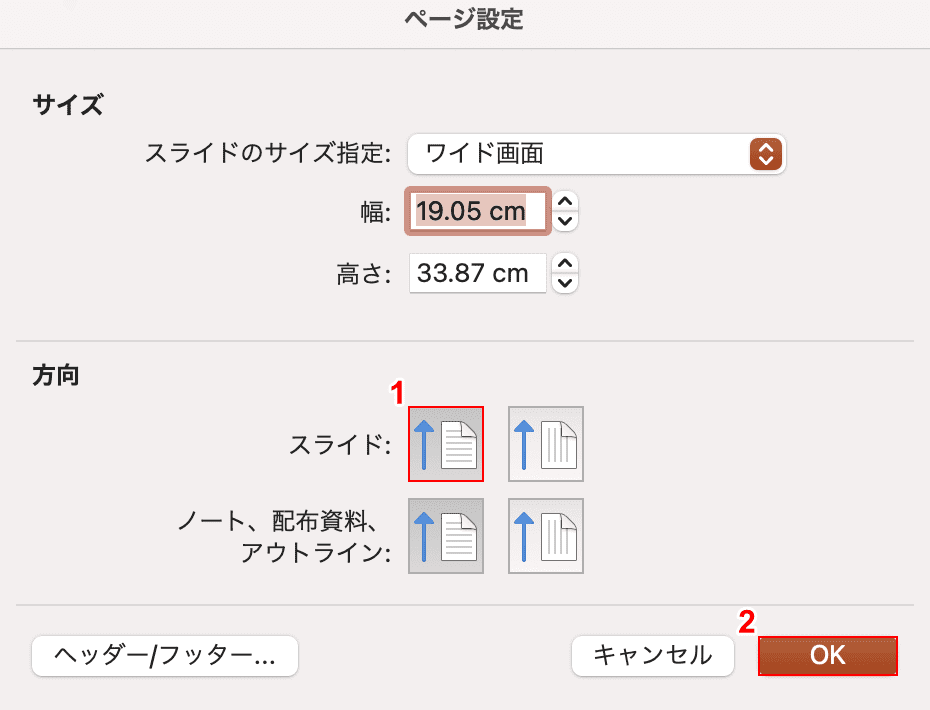
The “Page Settings" dialog box appears.
(1) Select[Vertical]on the slide, and press (2)[OK]button.
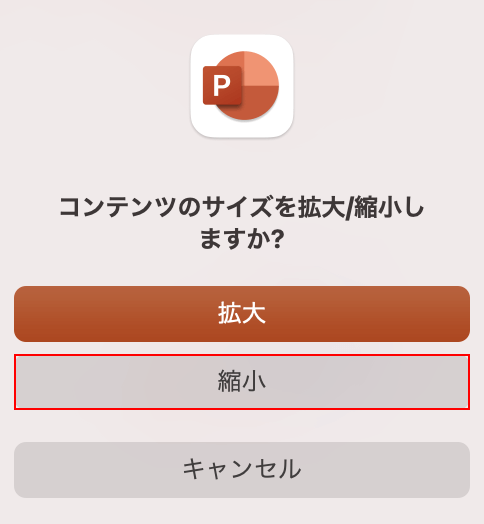
The “Do you want to increase or decrease the size of the content?" dialog box appears.
If there is content such as text or images, select[Shrink].
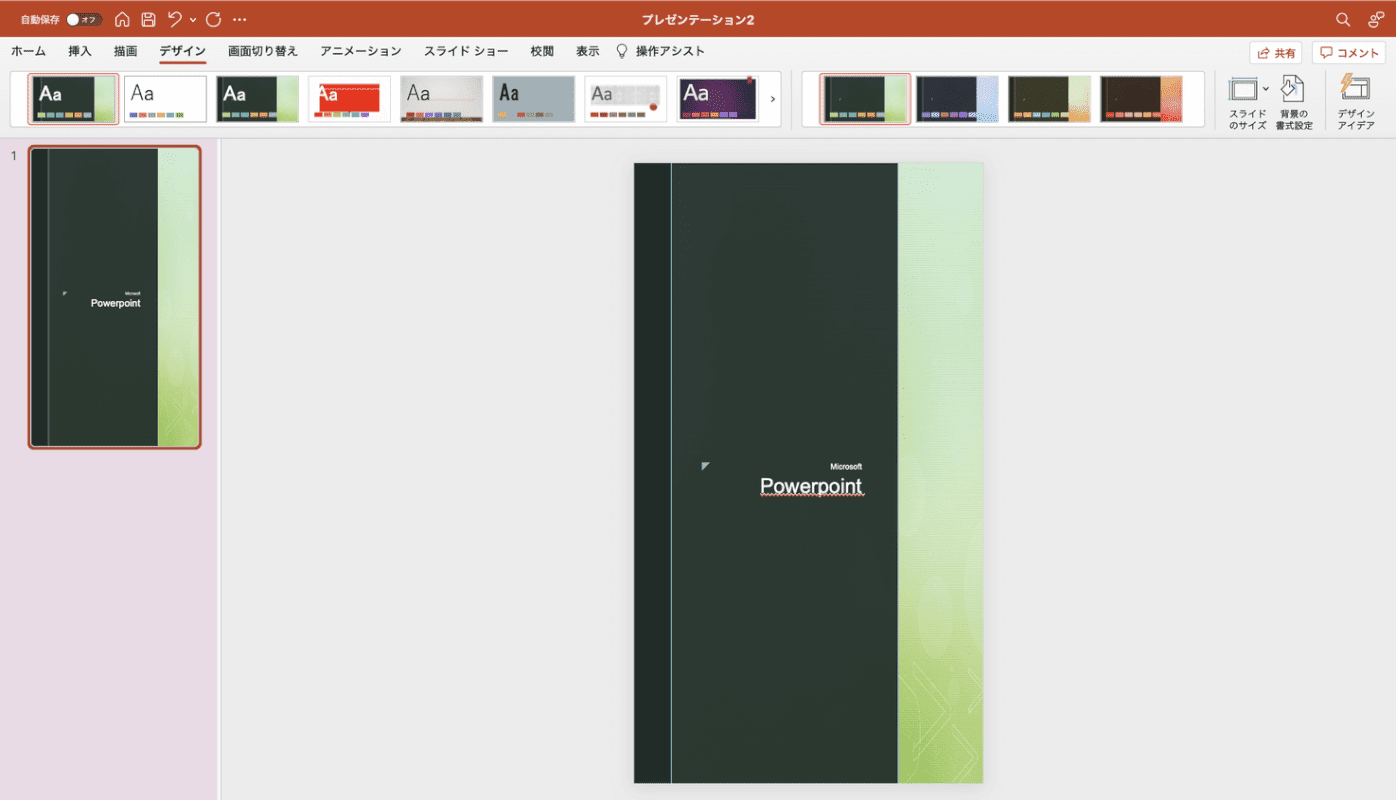
The slide is now oriented vertically.
Set up a grid
PowerPoint on Mac does not allow slides to display gridlines. You can display the guide instead.
Here’s how to display the guide:
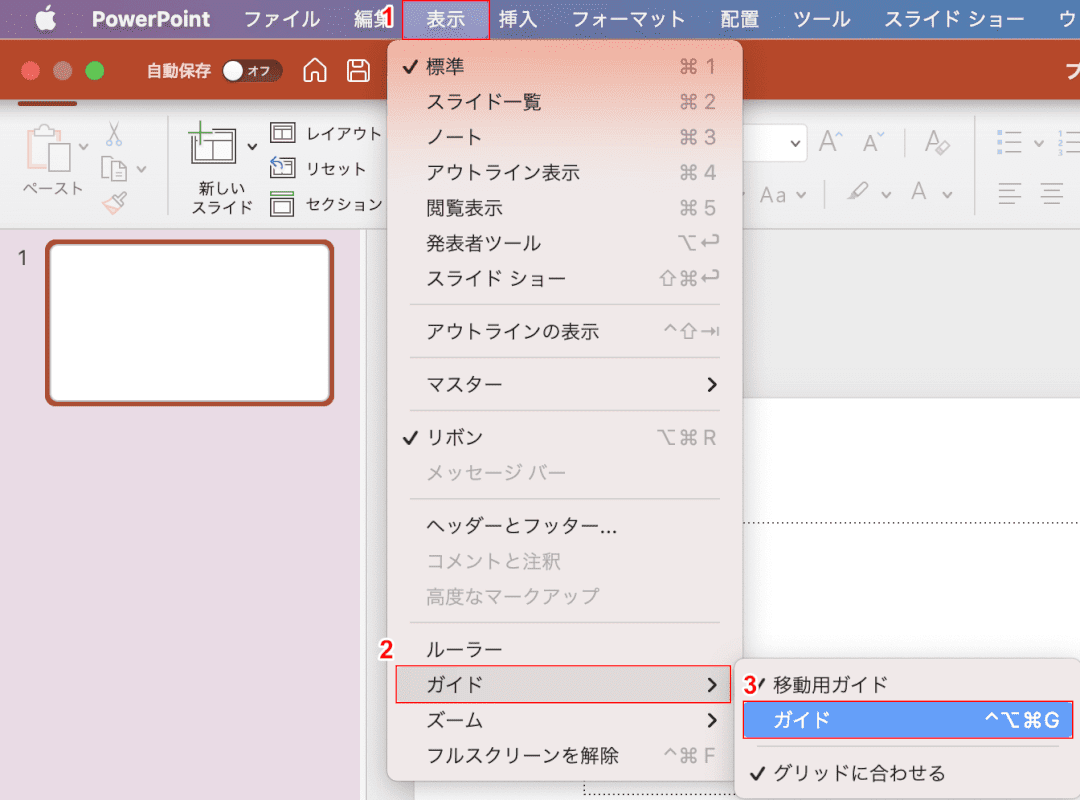
(1)[Display]tab, (2)[Guide](3) Select in the order of[Guide].
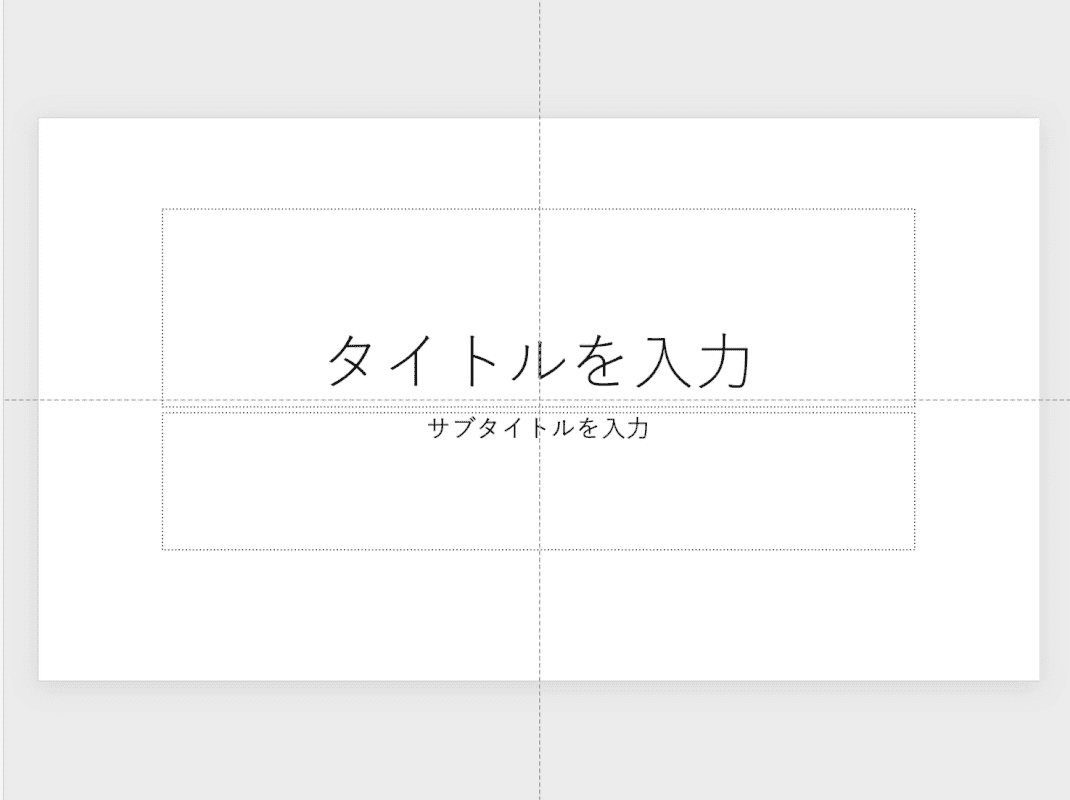
The slide shows a guide.
Split 6 when making pdf
When converting PowerPoint slides to PDF, you may want to combine multiple slides into one page.
Here’s how to split a slide into six parts into a PDF:
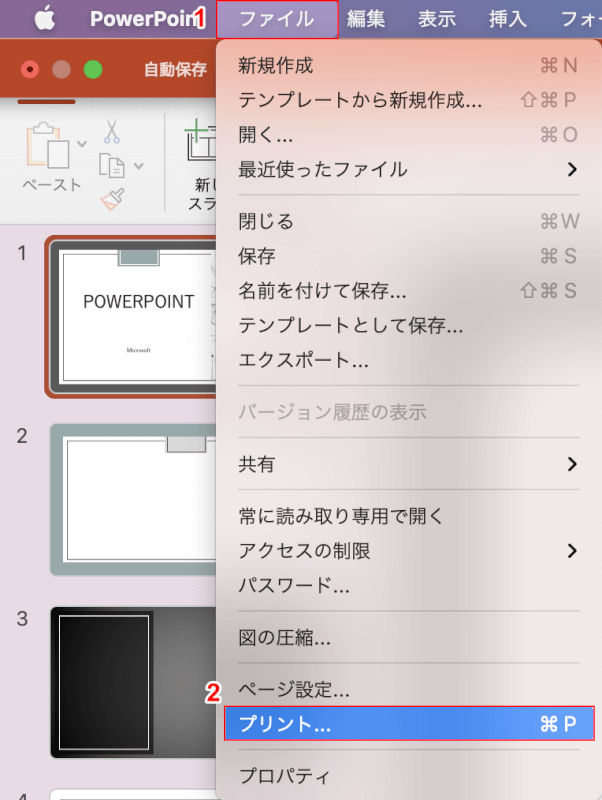
(1) Select the[File]tab, (2)[Print].
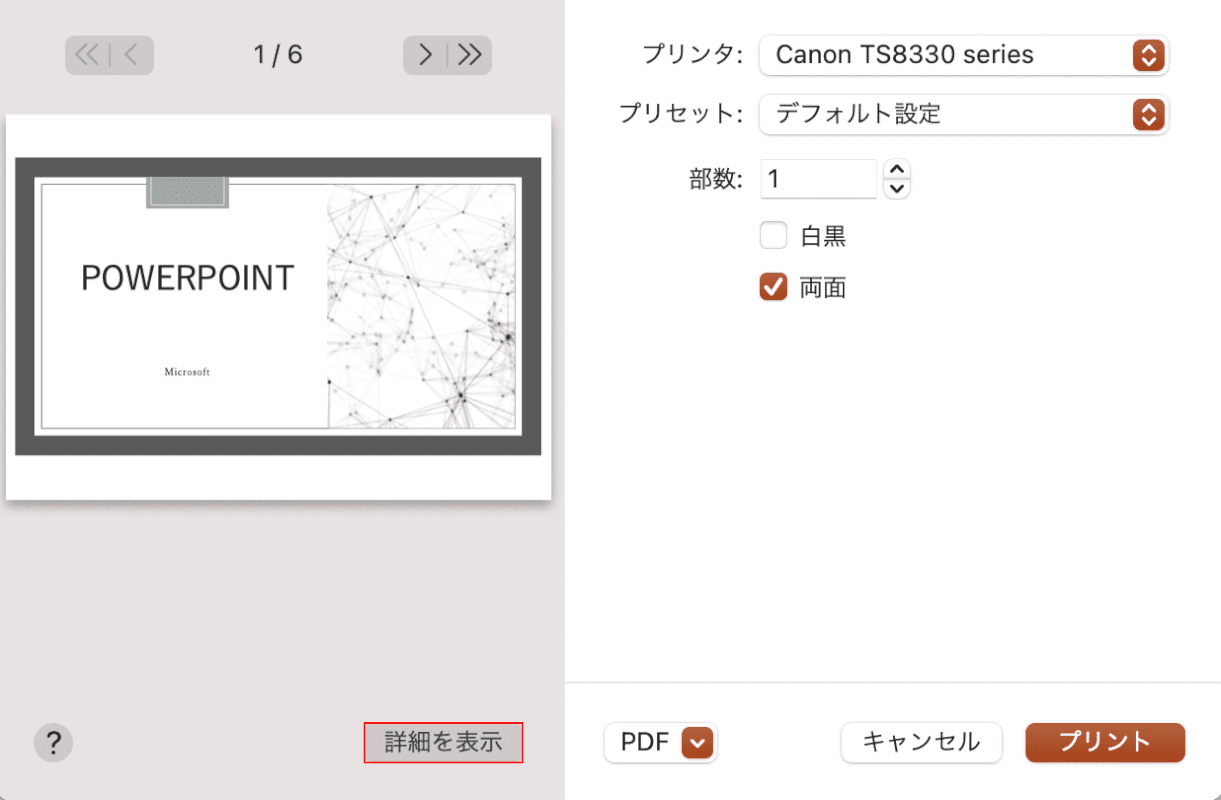
Select Show Details.
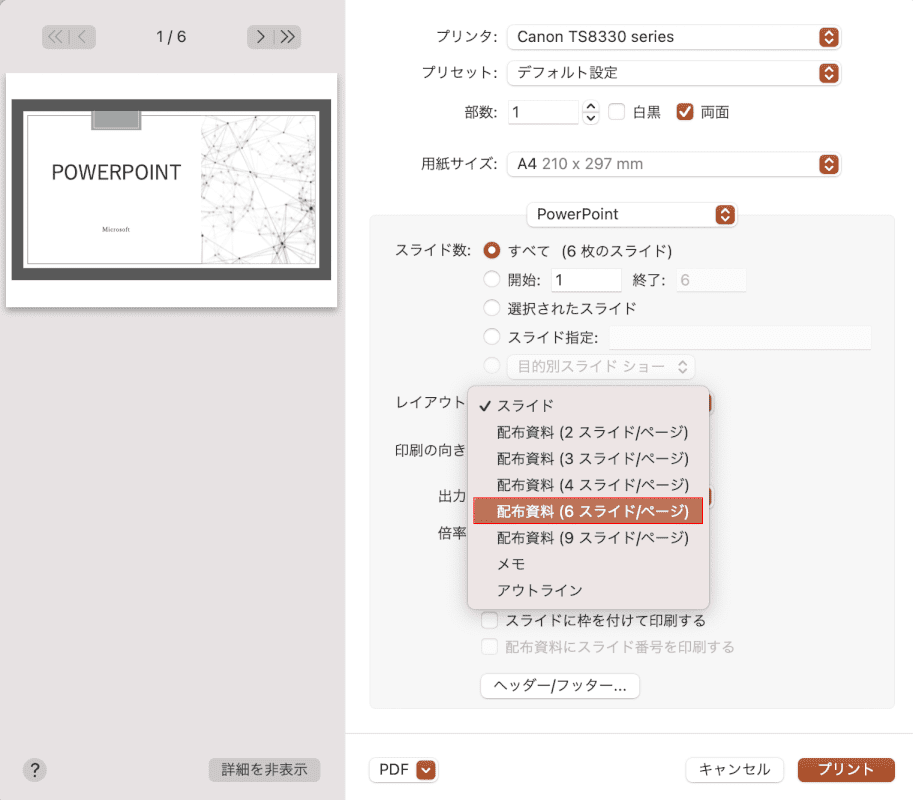
Select[Handout (6 slides/page)]from “Layout".
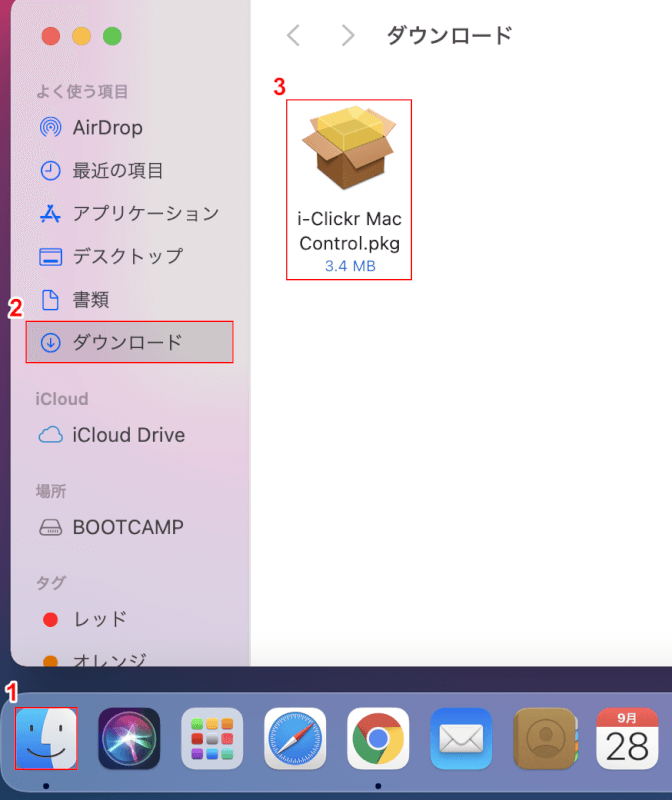
(1) Select the[PDF]tab, (2)[Save as PDF].
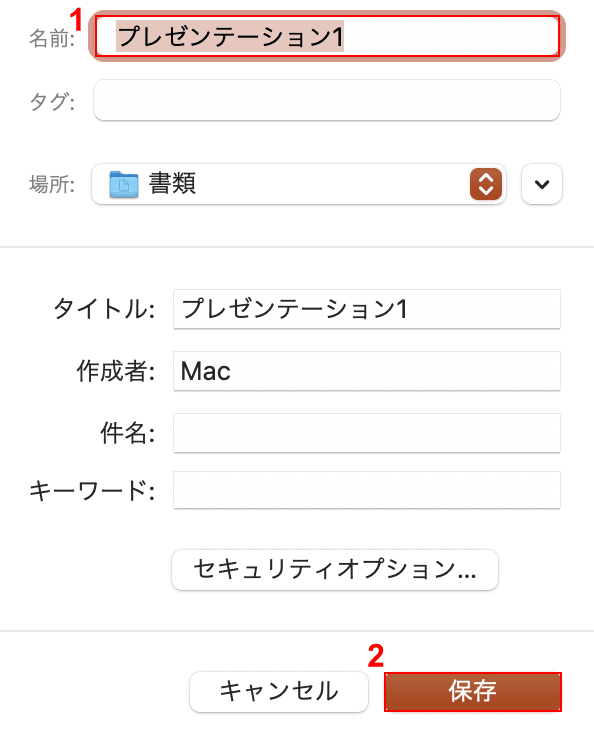
(1) Enter “Arbitrary file name (e.g. Presentation 1)" in “Name", and (2) Press the[Save]button.
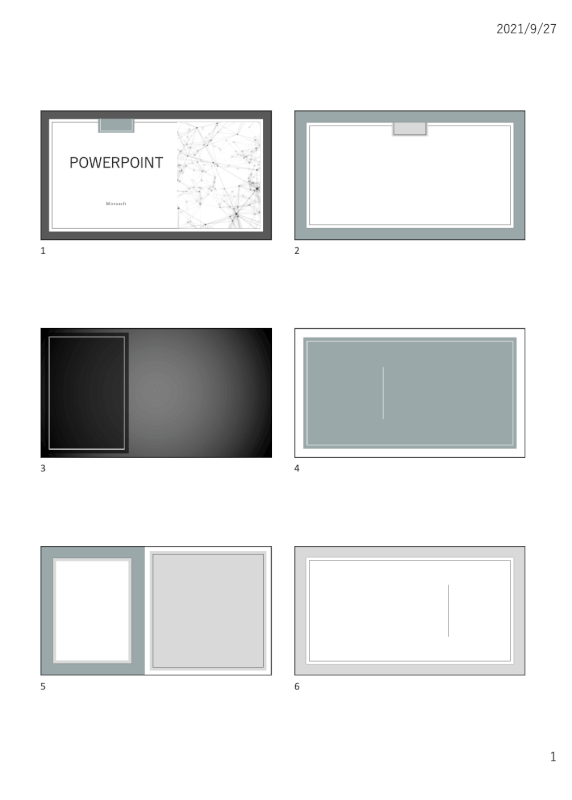
Now you can split 6 slides and save them in PDF format.
Compress files (reduce space)
If you use a large number of high-quality images, your PowerPoint files will become heavy.
Here’s how to compress images in PowerPoint and reduce file space:
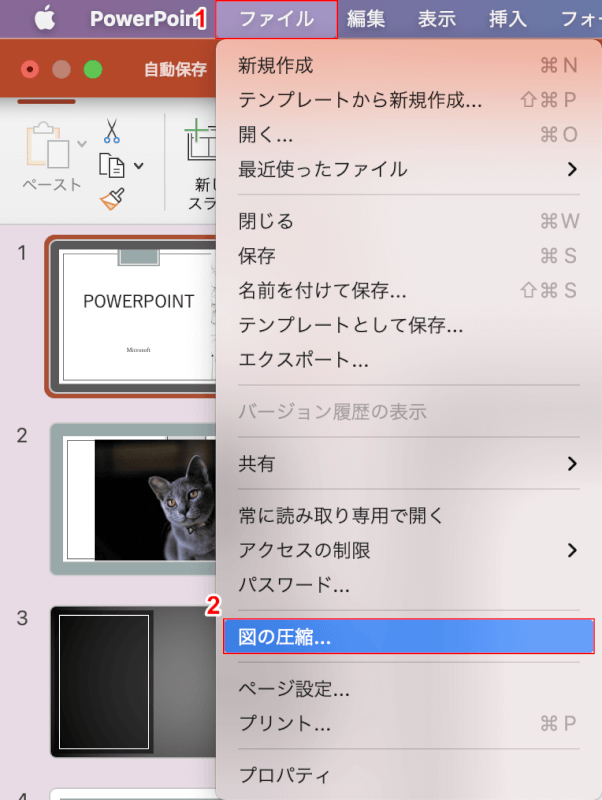
(1) Select the[File]tab, (2)[Compress figure].
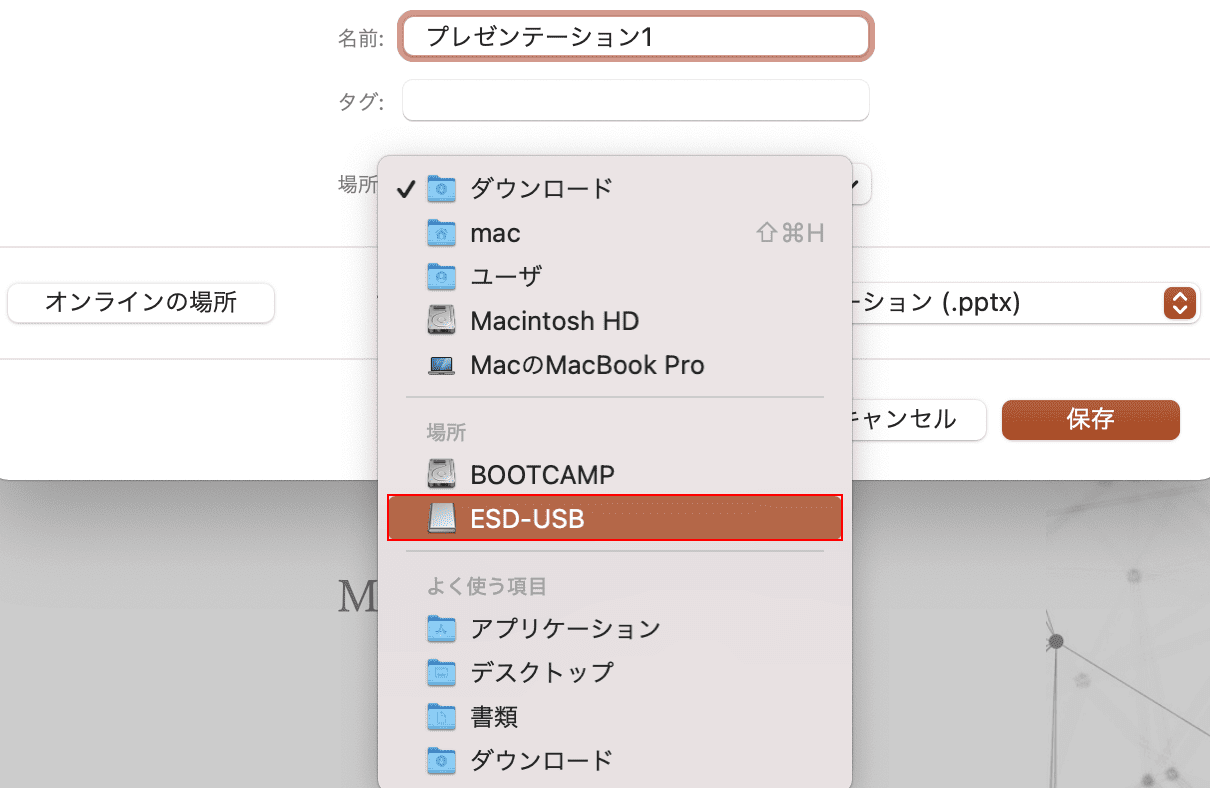
The Compress Picture dialog box appears.
Select[Any quality (e.g. image display 150 dpi)]from “Image quality".
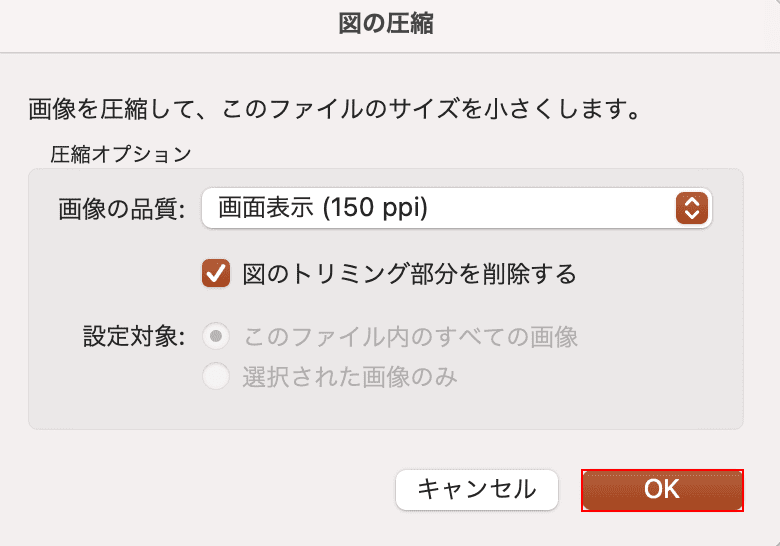
Press the[OK]button. Now that the file is smaller, please check it.
Here’s how to print a PowerPoint slide:
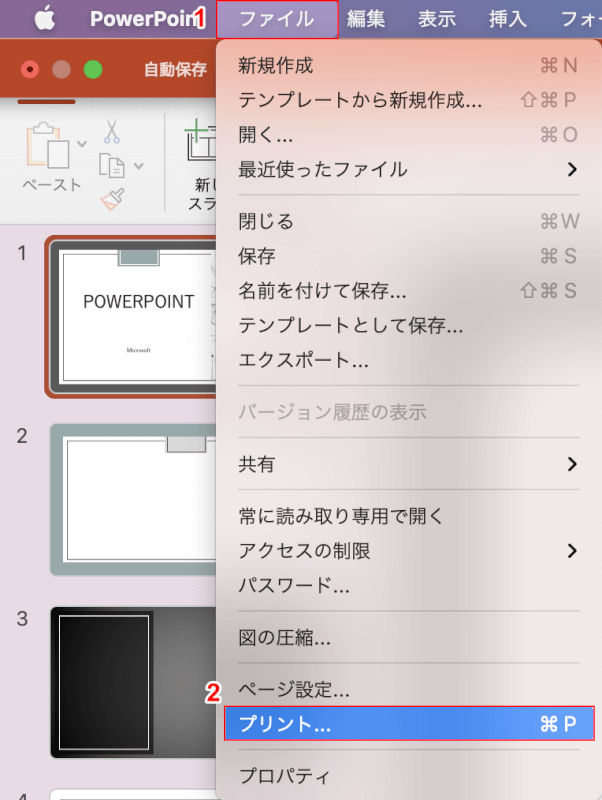
(1) Select the[File]tab, (2)[Print].
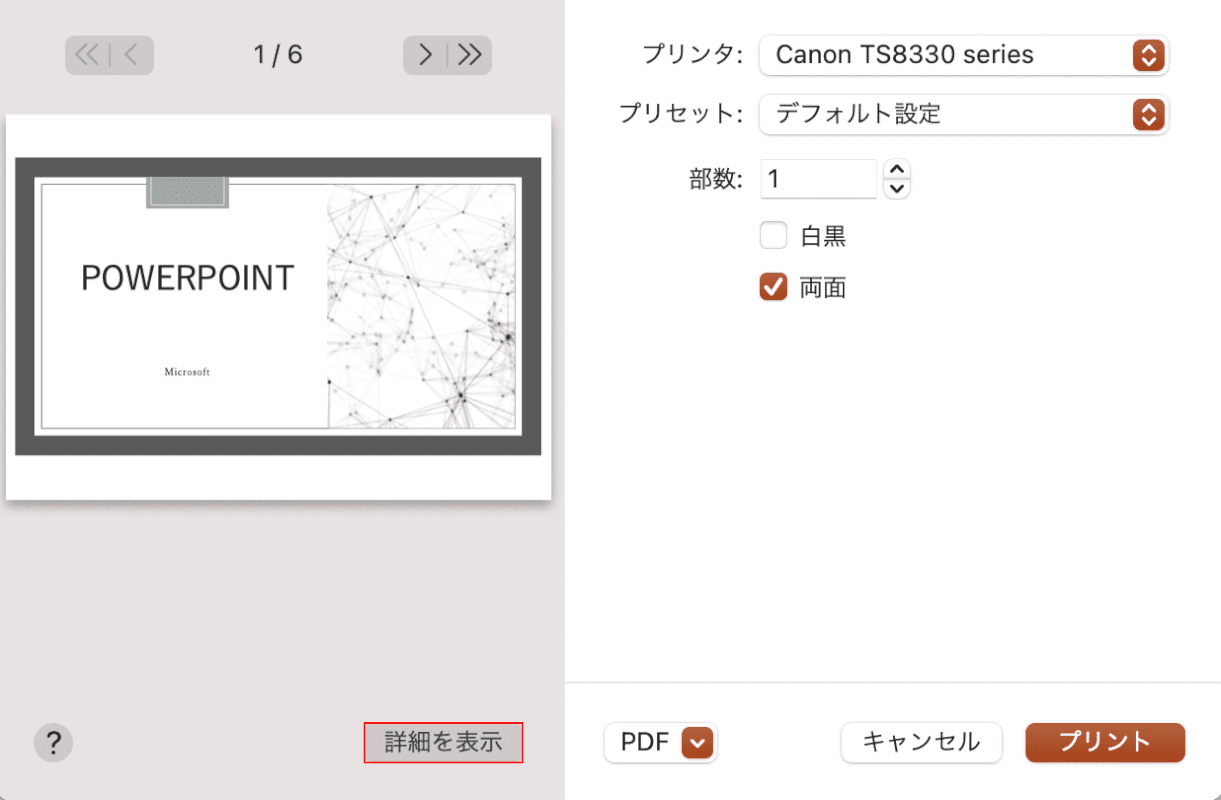
Select Show Details.
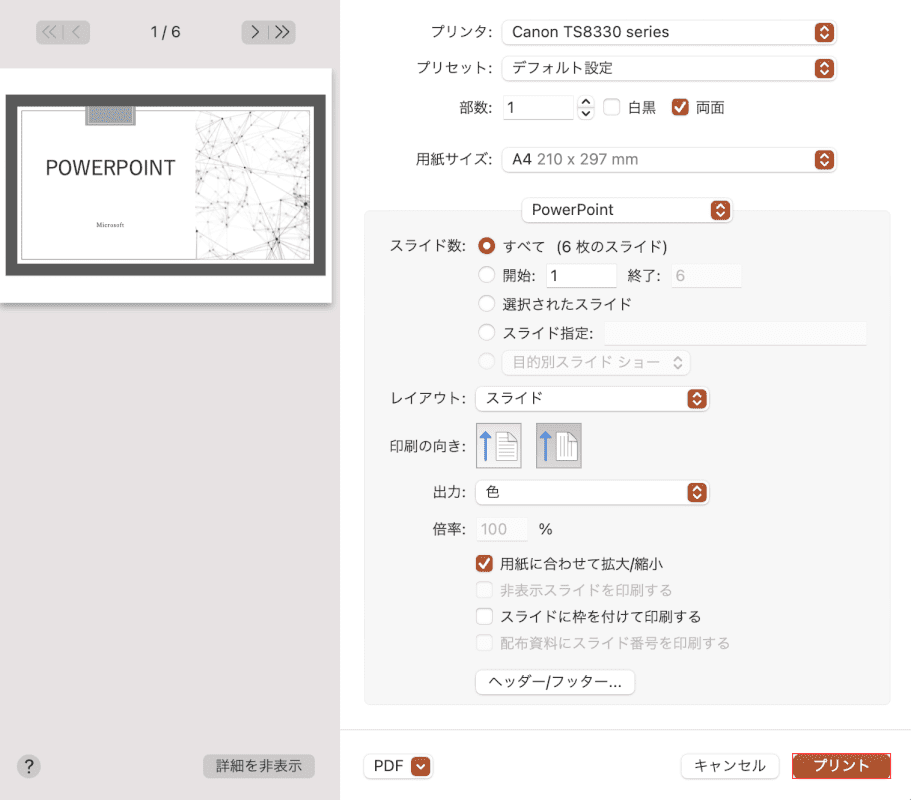
If you have no problem looking at the preview on the left side of the screen, press the[Print]button.
Now that the slide is printed, please check it.
How to save to USB
Here’s how to save PowerPoint files to USB:
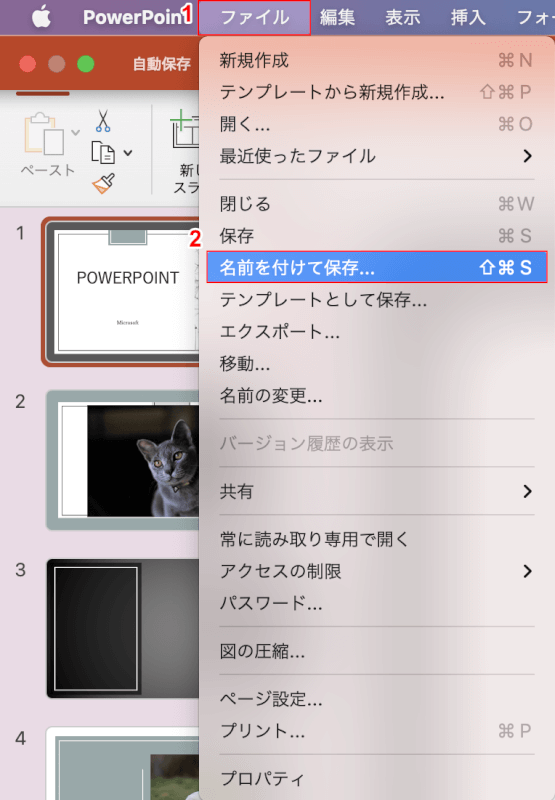
(1) Select the[File]tab, (2)[Save as].
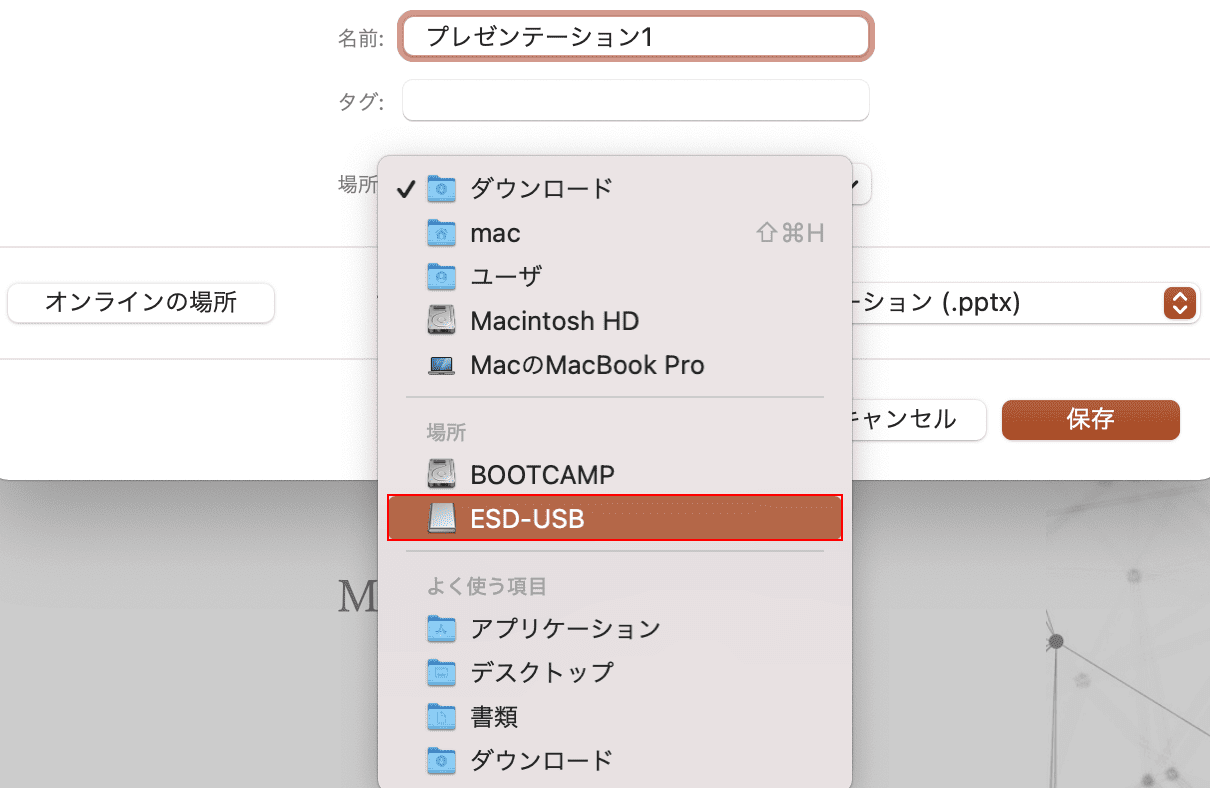
Select[USB memory]from “Location".
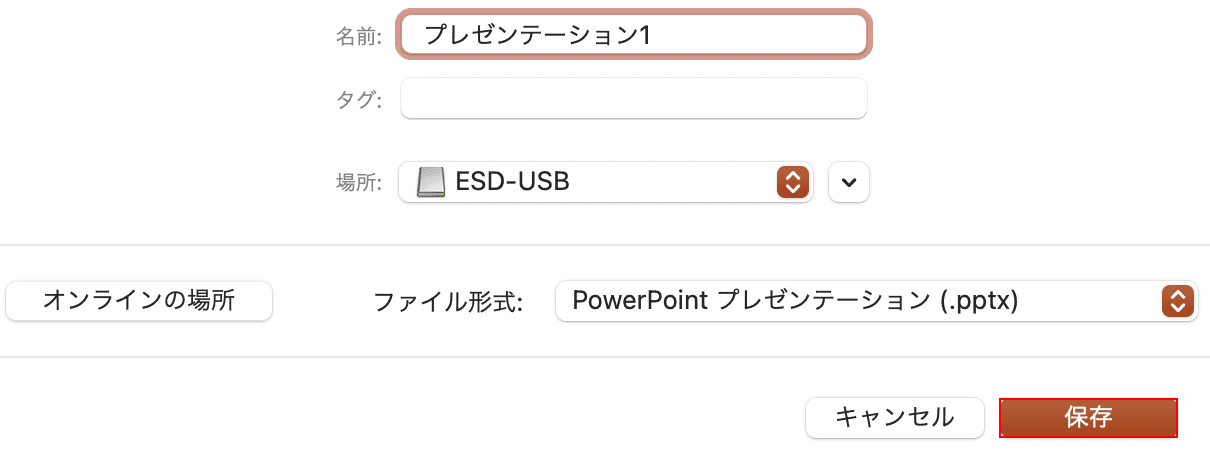
Press the[Save]button.
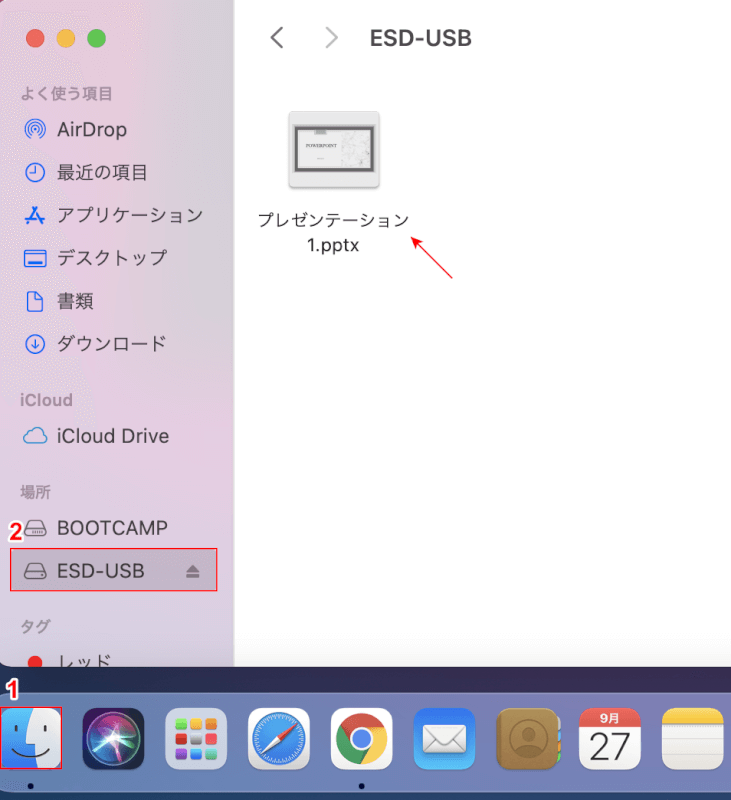
(1) Select[Finder]and (2)[USB memory]to confirm that powerpoint files are saved.
Make the remote control iPhone when presenting on Mac
Have you ever wanted to proceed with a slide remotely when you were presenting on Mac?
The iPhone app i-Clickr Remote for PowerPoint Lite lets you remotely control powerpoint slides.
The in-app language is English, but the operation itself is not difficult, so you can feel free to use it.
Here’s how to remotely control your iPhone instead of a remote control:
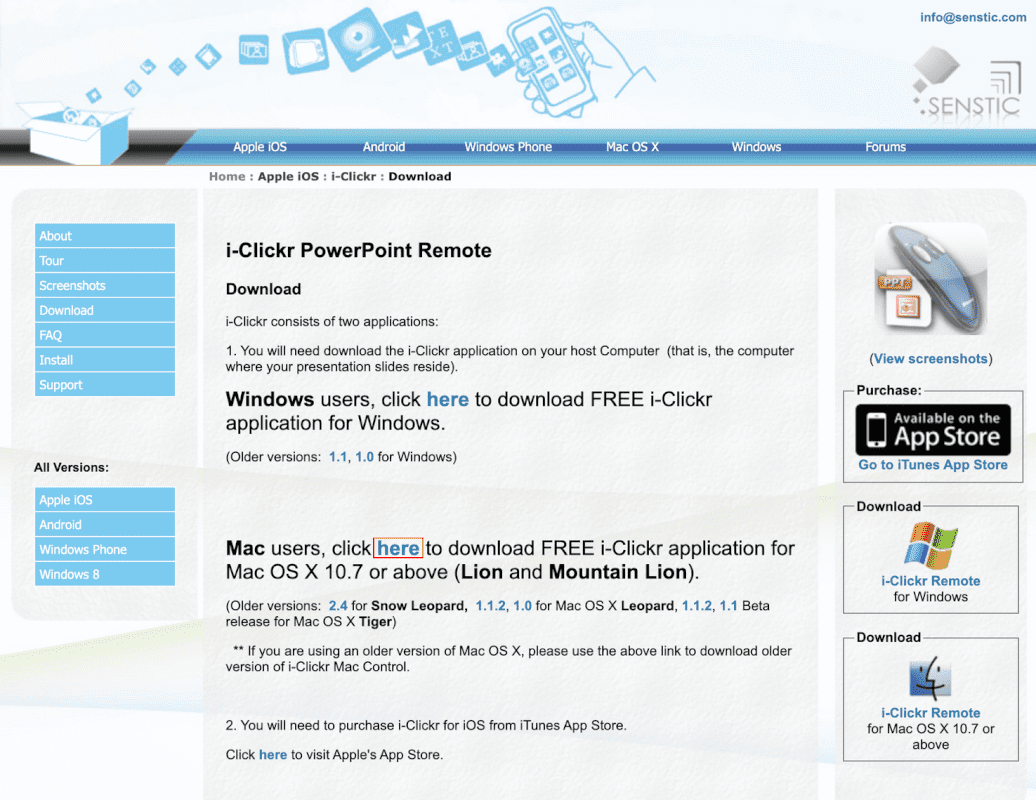
On Maci-Clickr PowerPoint RemoteGo to the official website of , select[here]to download the Zip file.
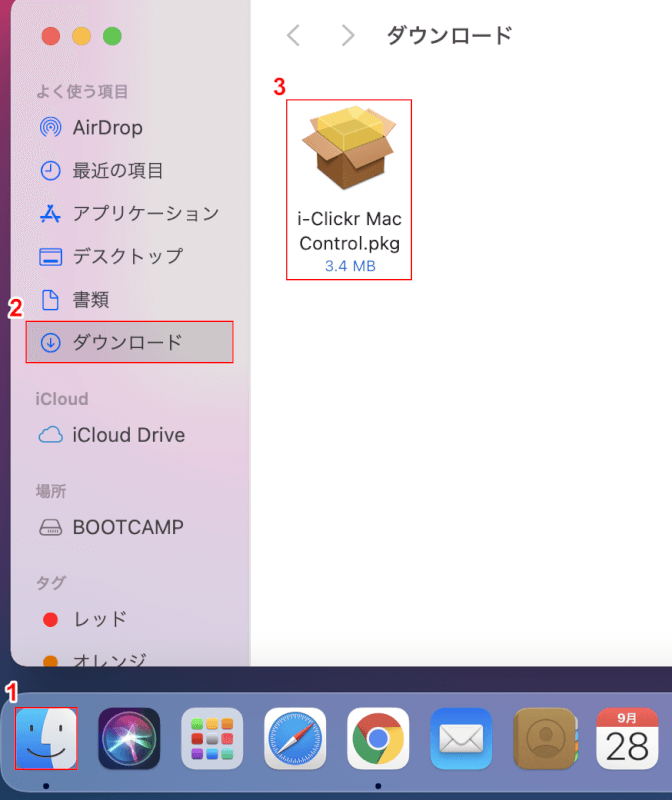
(1) Select[Finder](2)[Download](3)[i-Clickr Mac Control .pkg].
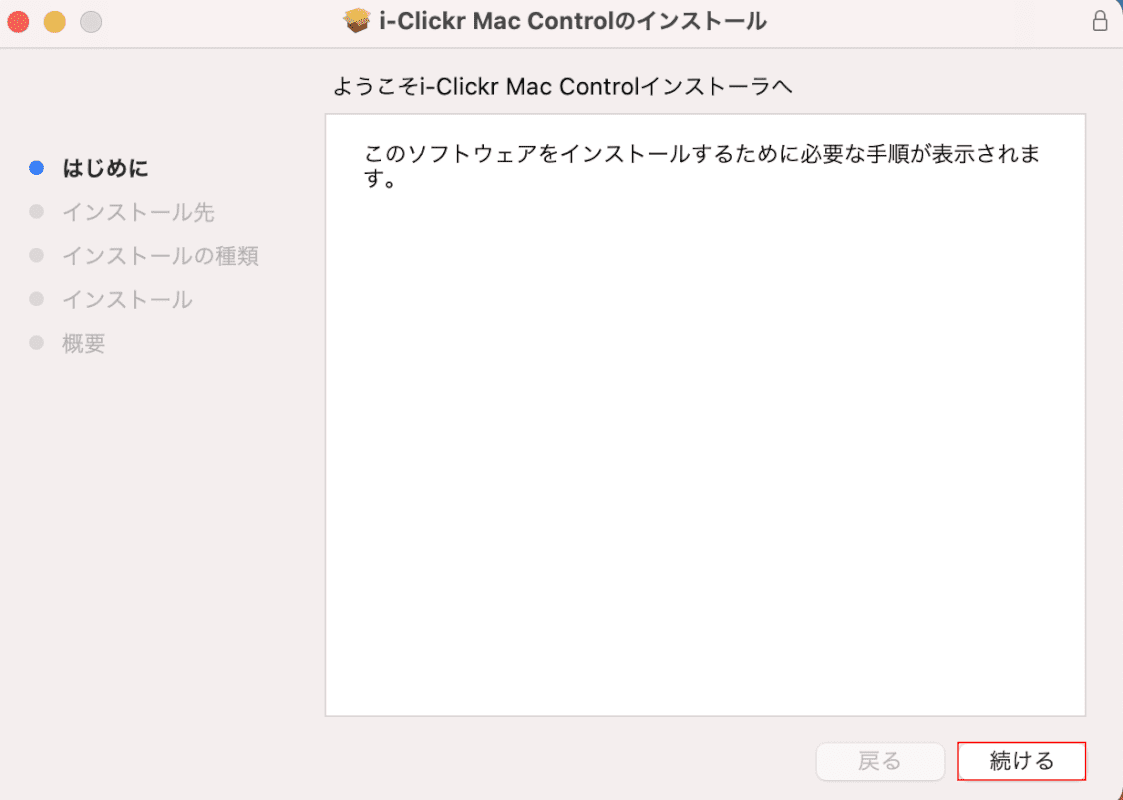
The “i-Clickr Install Mac Control" dialog box will appear.
Press the[Continue]button.
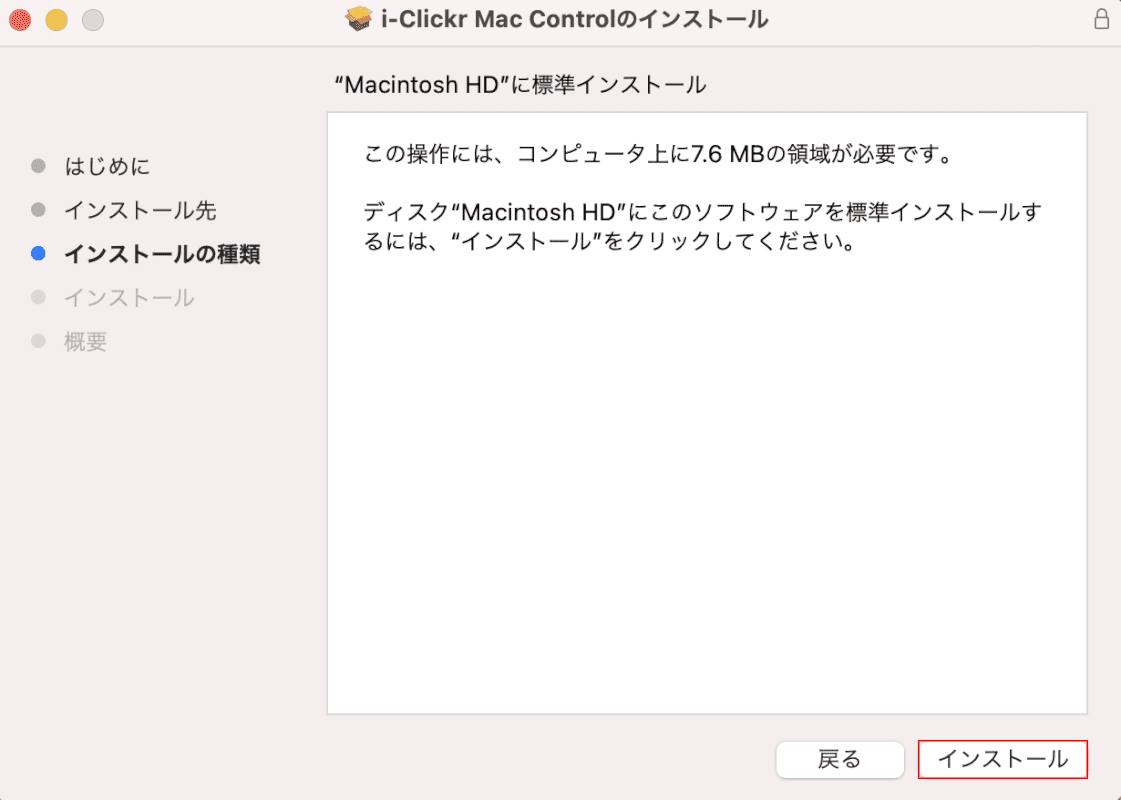
Press the[Install]button.
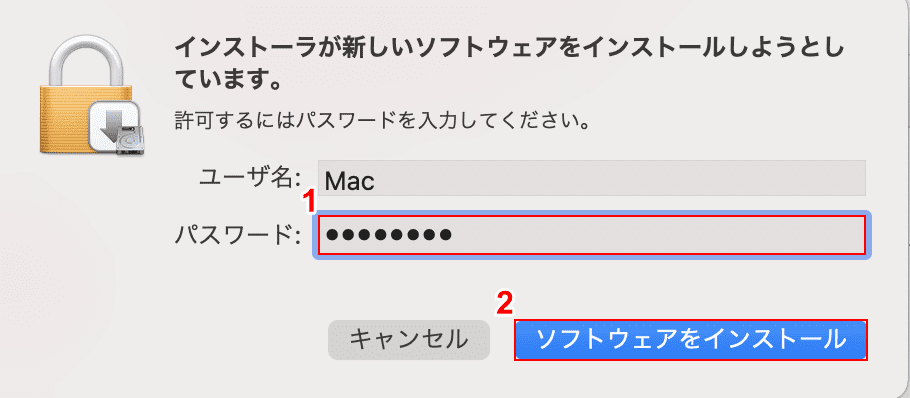
The “Installer is trying to install new software"dialog box will appear.
(1) Enter “Password to be used when starting Mac" in “Password", and (2) press the[Install software]button.

The installation is now complete.
Press the[Close]button.
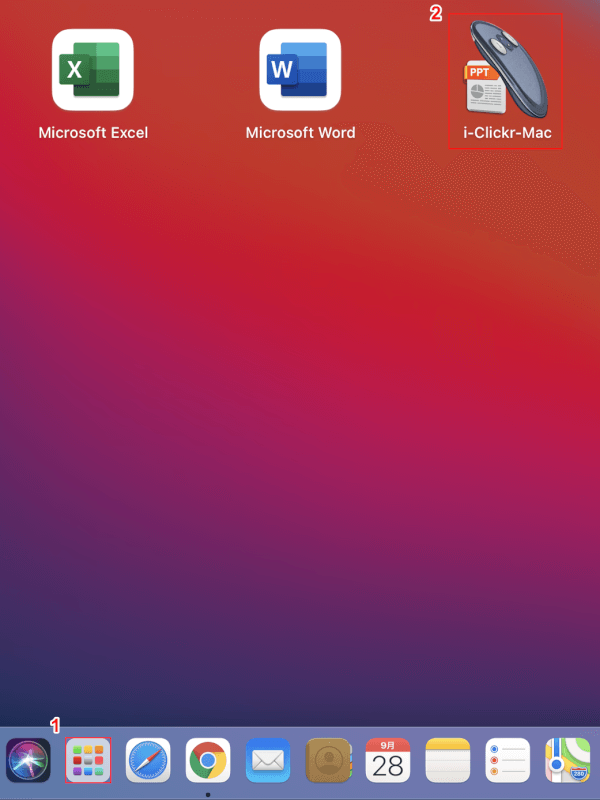
(1) Select[Launchpad](2)[i-Clickr Mac].
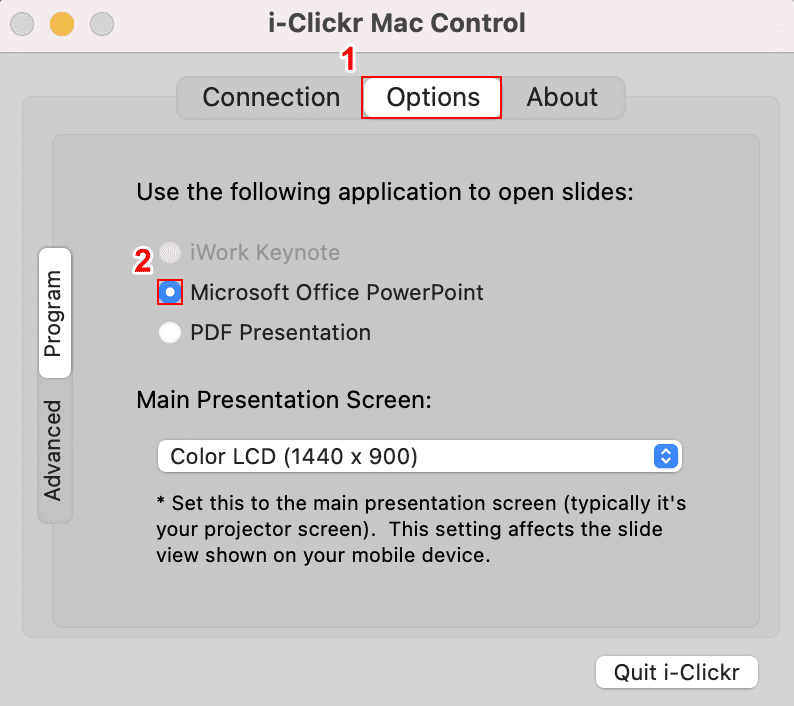
(1) Select the[Options]tab, and (2) check[Microsoft Office PowerPoint].
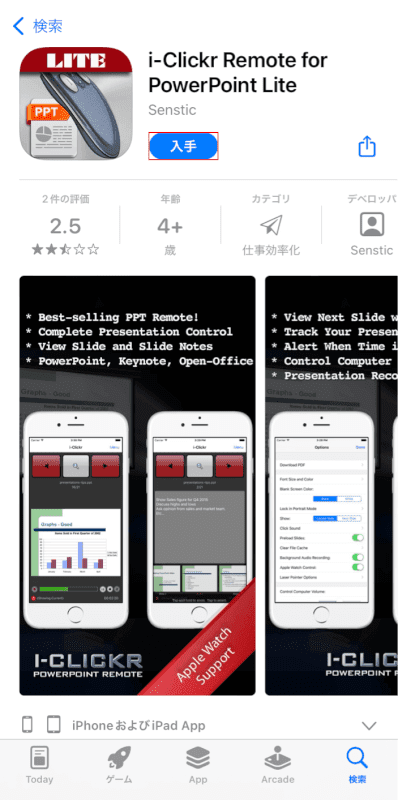
To remotely control the slides, you need to install the app on your iPhone as well.
On your iPhone,i-Clickr Remote for PowerPoint LiteGo to the page where you want to get and press the[Get]button.
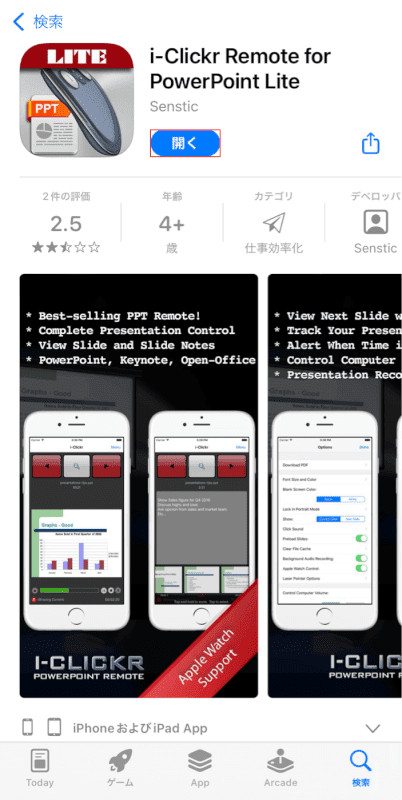
I was able to install the app.
Press the[Open]button.
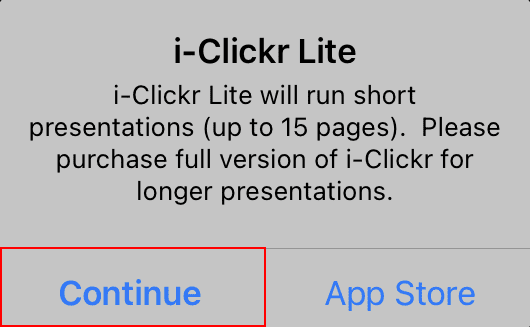
The i-Clickr Lite dialog box will appear.
“The free version of i-Clickr can only advance slides up to 15 sheets", so if there is no problem, select[Continue].
When you select “App Store", you will be taken to a page to get a paid version of i-Clickr.
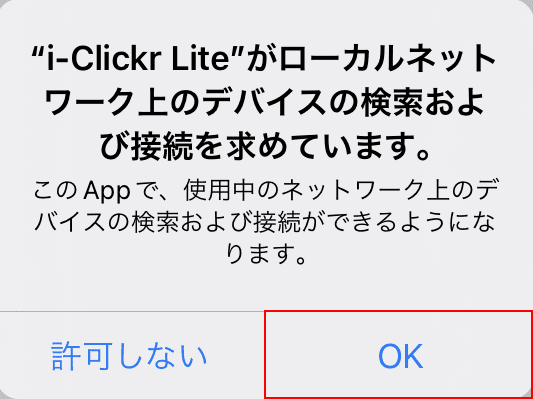
“i-Clickr Lite" is asking you to find and connect to devices on your local network" dialog box will appear.
Select OK.
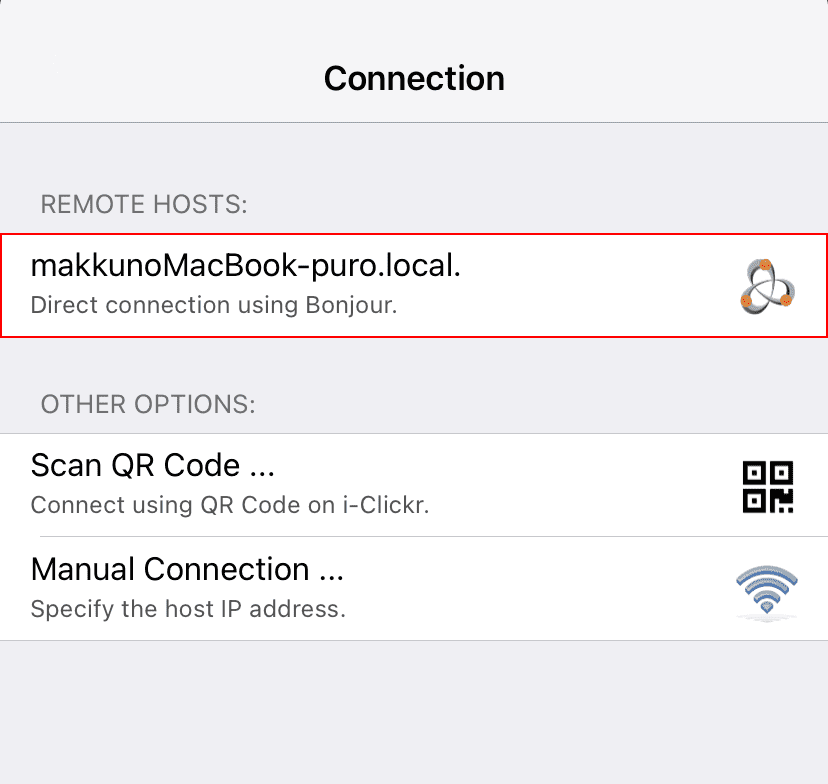
The Mac you set earlier will be displayed under REMOTE HOSTS, so select[Your Mac].
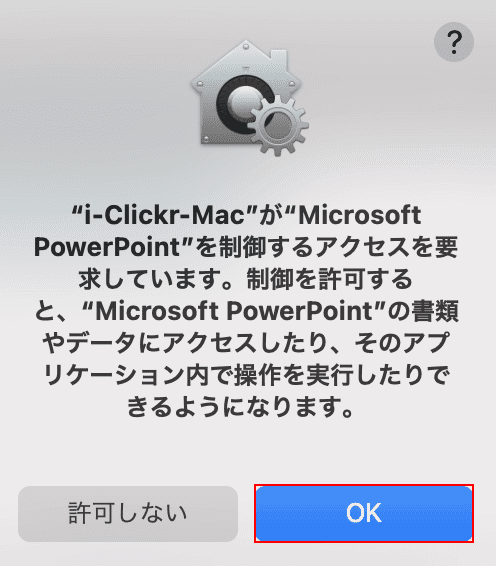
The access request screen will be displayed on the Mac, so press the[OK]button.
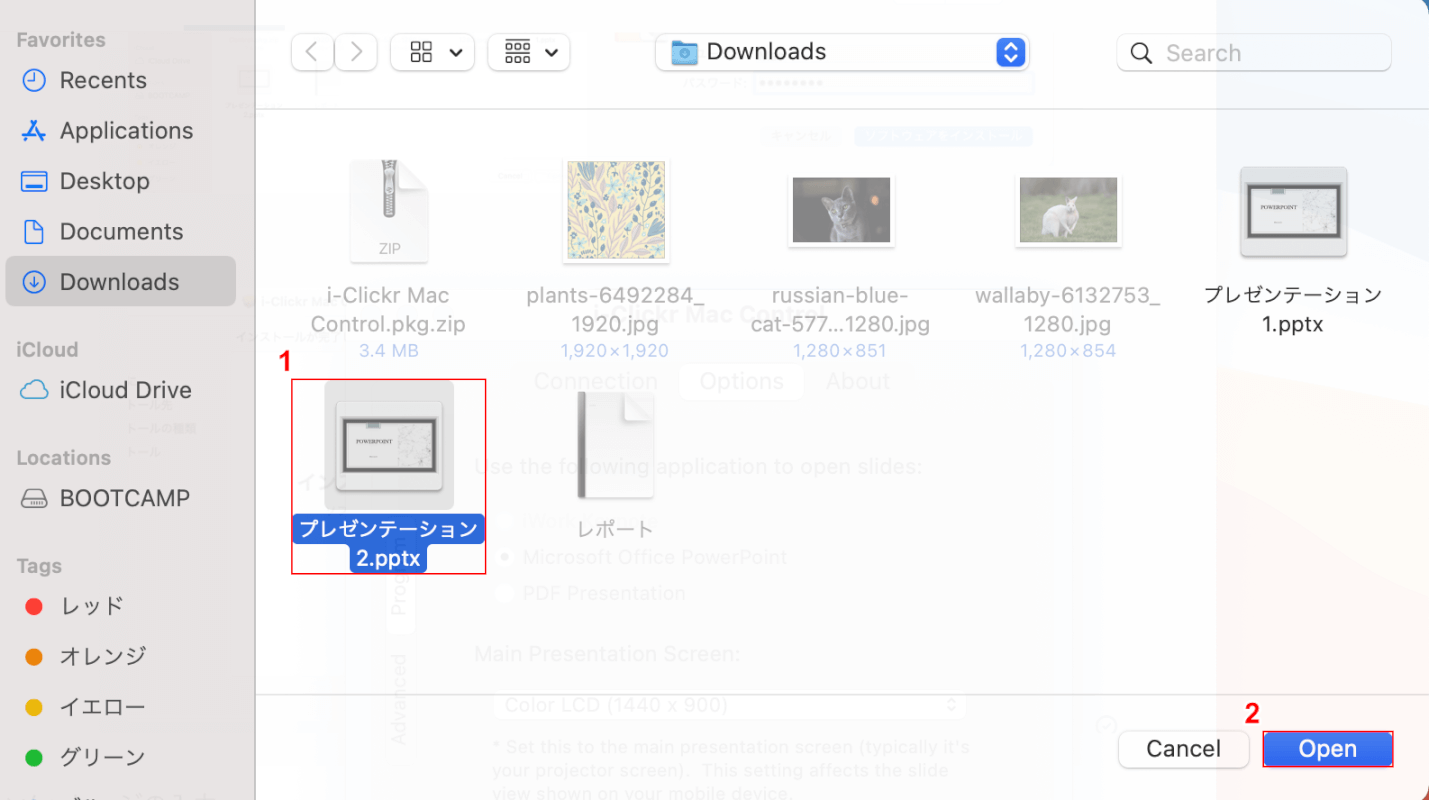
(1) Select[Optional file (e.g. Presentation 2.pptx)]and press (2)[Open]button.
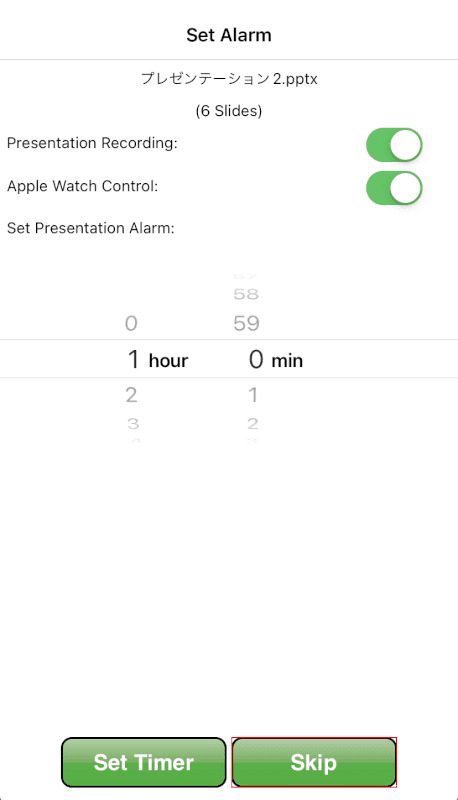
You will see a screen to set an alarm on your iPhone.
Here, we select[Skip]as an example.
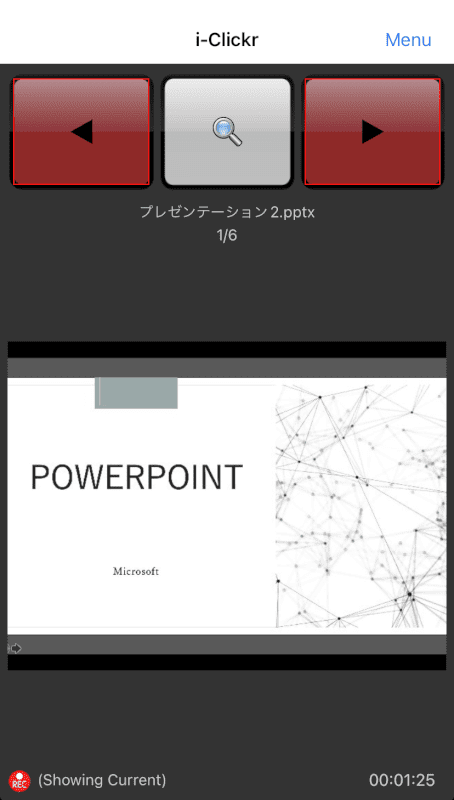
You will see a PowerPoint slide on your iPhone.
Press the[button]at the top of the screen to “advance" or “return" the slide. Please use it to make a presentation.
Recommended recording cameras for PowerPoint
I think that there are many scenes where you record the state of giving a presentation, such as a school or a company.
When recording presentations with PowerPoint, we recommend that you have a dedicated camera.
You can check the details of the camera from the link below, so please refer to it.
How to Convert PDF to PowerPoint on Mac
Have you ever wanted to use a document exported as a PDF for your presentation?
On Mac, you can convert PDF to PowerPoint by using free conversion software.
See the article below for how to convert PDF to PowerPoint on Mac.
7 Free Software to Convert PDF to PowerPoint
Can’t Convert PowerPoint to MP4 on Mac?
PowerPoint on Mac allows you to convert files from “Export" to MP4.
Here’s how to convert files to MP4:
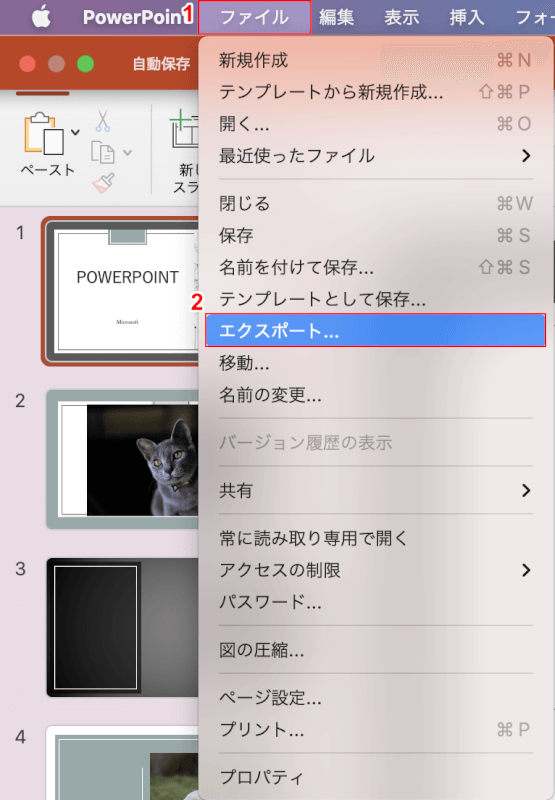
(1) Select the[File]tab, (2)[Export].
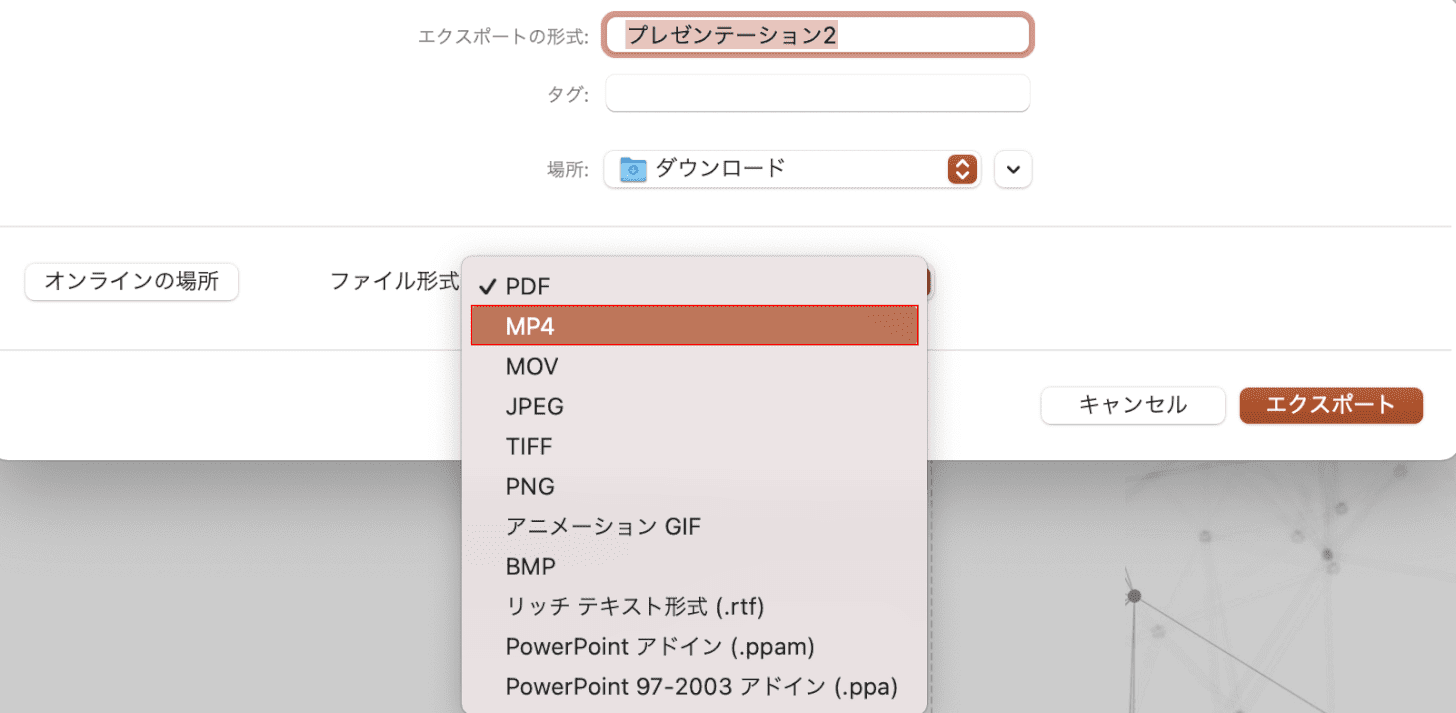
Select[MP4]from “File Format".
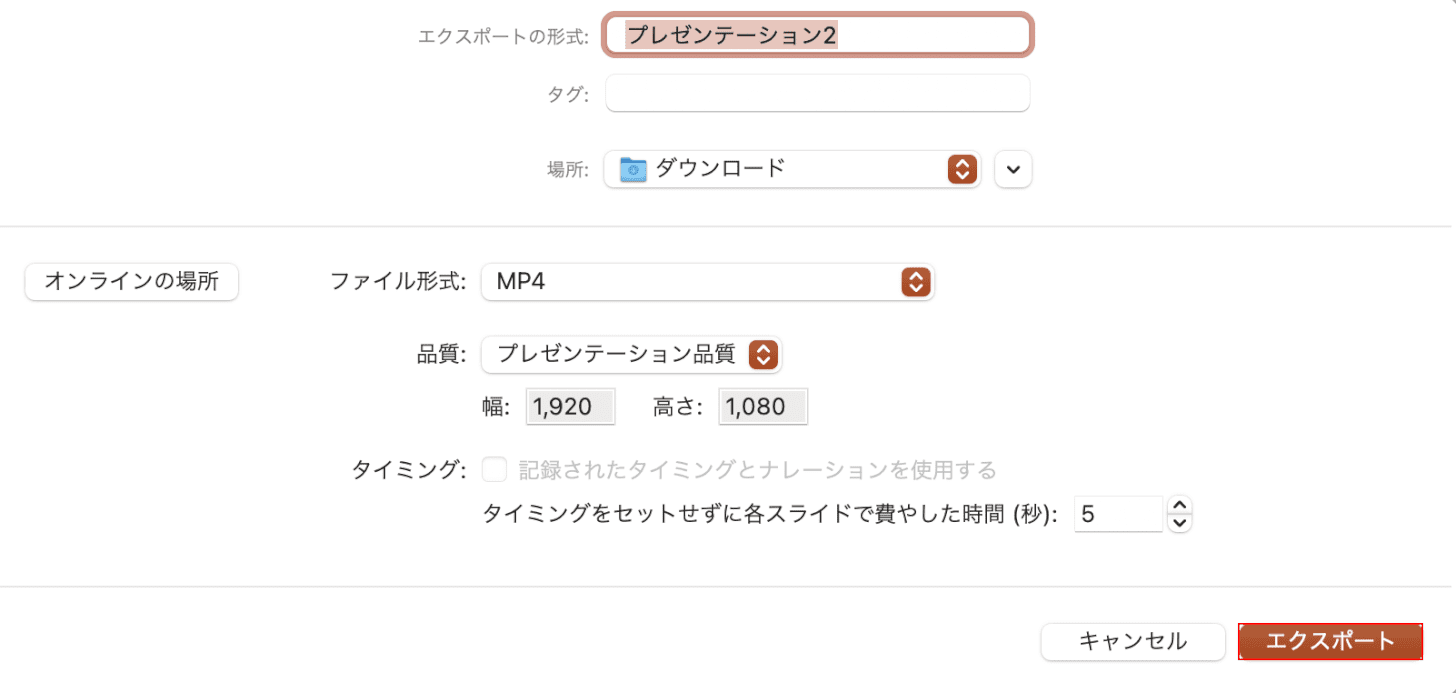
Press the[Export]button.
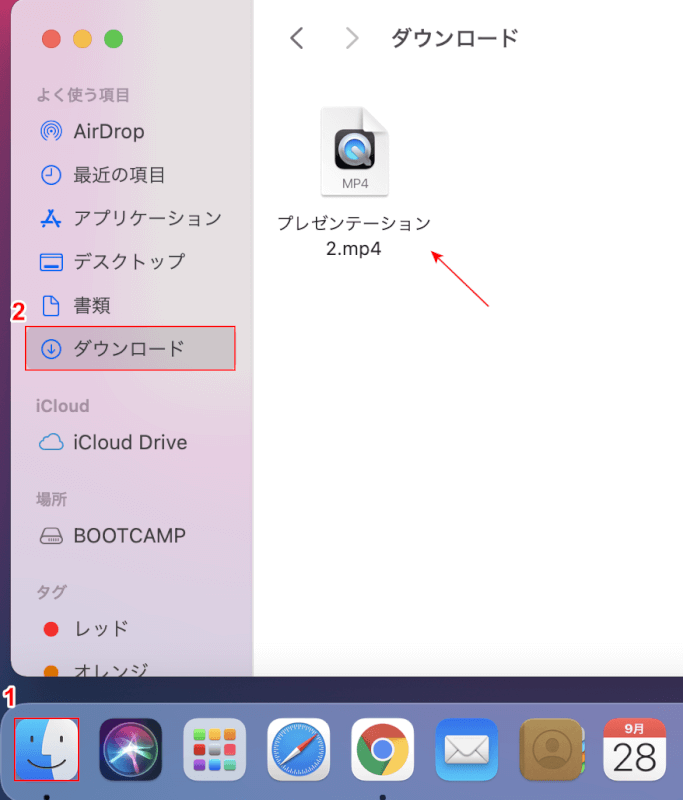
(1) Select[Finder](2)[Where mp4 was saved (e.g. download)]to confirm that the PowerPoint file is converted to MP4.
troubleshooting
Here are some solutions to issues you encounter when working with Mac PowerPoint.
If PowerPoint does not open
If PowerPoint doesn’t open on Mac, updating PowerPoint to the latest version may fix the problem.
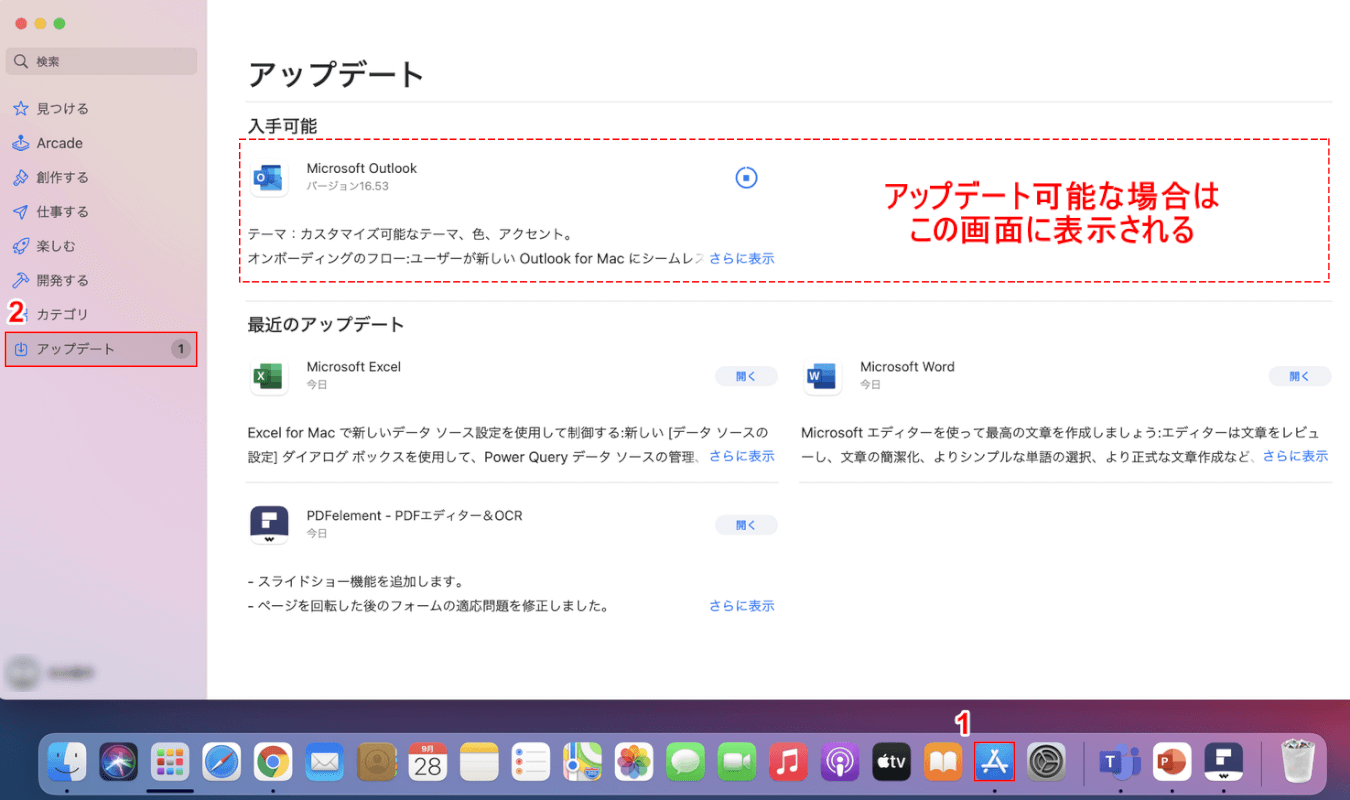
(1) Select[App Store]and (2)[Update]to display apps that can be updated.
If powerpoint can be updated, try updating from this screen and launching the app again.
If PowerPoint can’t be saved
If you can’t save a slide you created with PowerPoint, you might be able to save it by pasting the current slide into the newly created presentation.
Here’s how to copy and paste slides:
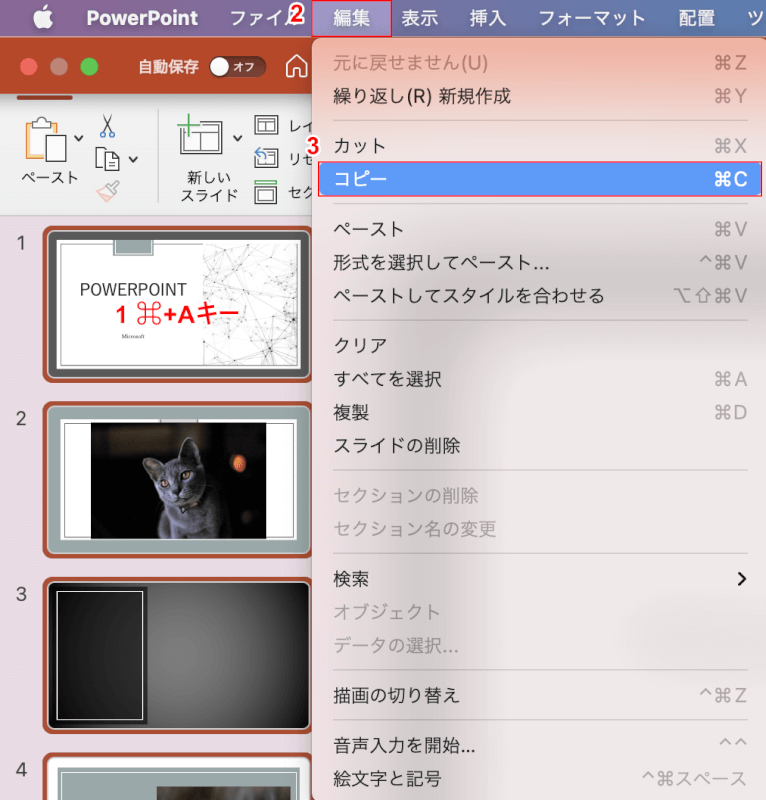
①⌘+APress the key to select all slides.
(2) Select the[Edit]tab, (3)[Copy].
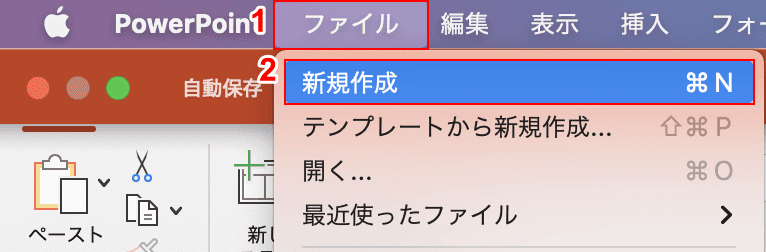
(1) Select the[File]tab, (2)[New]in the order.
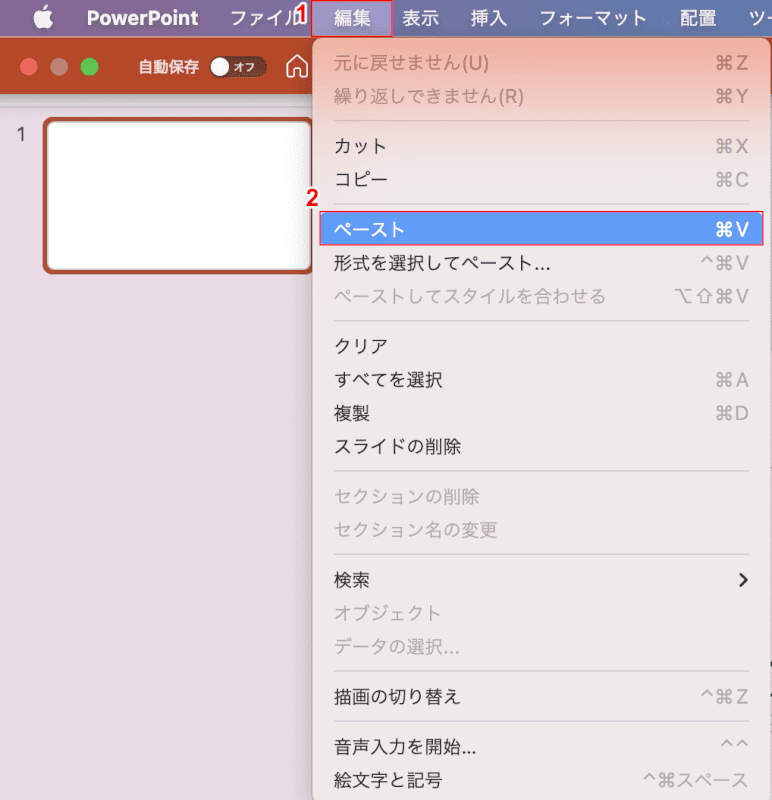
(1) Select the[Edit]tab, (2)[Paste].
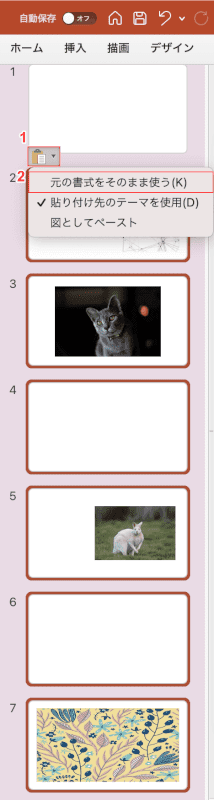
The copied slide has been pasted.
Since the original design etc. cannot be carried over just by pasting, select (1)[Paste option](2)[Use original format as it is].
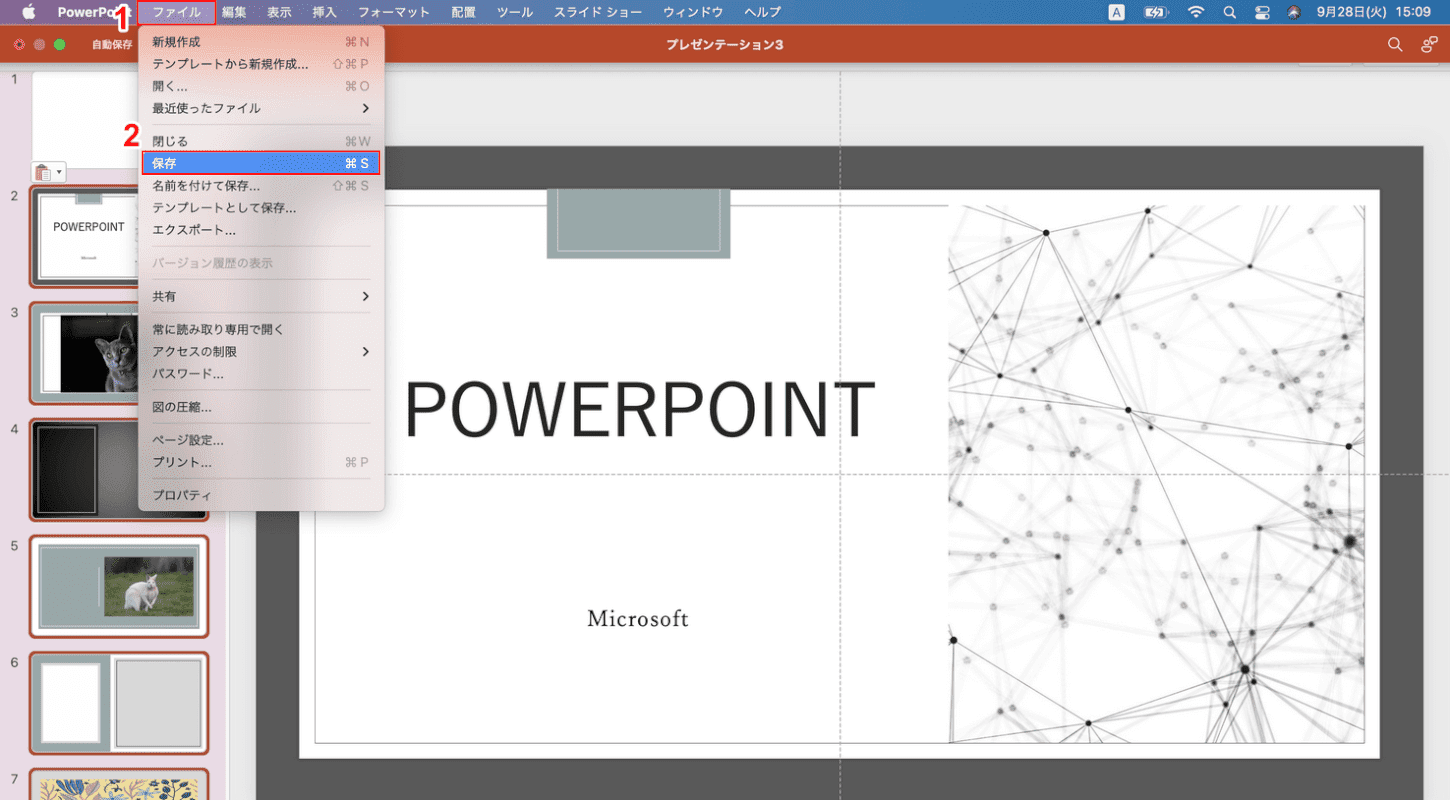
The original design was applied.
(1) Select the[File]tab, (2)[Save]in order to check whether you can save correctly.
Introduction of powerpoint (other presentation) apps
Microsoft PowerPoint prices and how to buy them
How to use free PowerPoint Online
What is PowerPoint Viewer? Learn how to download
Information summary of powerpoint use on iPad (including free app introduction)
What is PowerPoint Mobile? How to download for free, etc.
How to use Microsoft PowerPoint 2021 pricing and new features
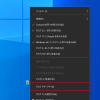
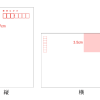


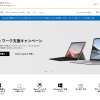
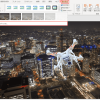

ディスカッション
コメント一覧
Thank you for your sharing. I am worried that I lack creative ideas. It is your article that makes me full of hope. Thank you. But, I have a question, can you help me?
Connect, compete, and conquer in online games. Lucky Cola
индийские карты гадание онлайн бесплатно [url=www.indiyskiy-pasyans-online.ru/]www.indiyskiy-pasyans-online.ru/[/url] .
наркология вывод из запоя ростов [url=https://www.vyvod-iz-zapoya-rostov111.ru]наркология вывод из запоя ростов[/url] .
электрокарнизы для штор купить в москве [url=www.provorota.su/]электрокарнизы для штор купить в москве[/url] .
тревожная кнопка вневедомственной охраны мвд стоимость [url=http://www.trknpk.ru]тревожная кнопка вневедомственной охраны мвд стоимость [/url] .
вывод из запоя дешево ростов на дону [url=http://vyvod-iz-zapoya-rostov112.ru]вывод из запоя дешево ростов на дону[/url] .
нарколог на дом платный выезд [url=https://narkolog-na-dom-krasnodar11.ru/]narkolog-na-dom-krasnodar11.ru[/url] .
вывод. из. запоя. ростов. на. дону. [url=https://vyvod-iz-zapoya-rostov11.ru/]вывод. из. запоя. ростов. на. дону.[/url] .
производство пластиковых окон дверей [url=http://remstroyokna.ru/]http://remstroyokna.ru/[/url] .
нарколог на дом анонимно [url=www.narkolog-na-dom-krasnodar12.ru/]www.narkolog-na-dom-krasnodar12.ru/[/url] .
наркологическая клиника в симферополе [url=http://xn——7cdhaozbh1ayqhot7ooa6e.xn--p1ai/]http://xn——7cdhaozbh1ayqhot7ooa6e.xn--p1ai/[/url] .
вывод из запоя в стационаре [url=www.vyvod-iz-zapoya-v-stacionare-voronezh.ru]вывод из запоя в стационаре[/url] .
вывод из запоя в стационаре краснодара [url=www.vyvod-iz-zapoya-krasnodar11.ru/]вывод из запоя в стационаре краснодара[/url] .
вывод из запоя анонимно [url=https://www.vyvod-iz-zapoya-ekaterinburg.ru]https://www.vyvod-iz-zapoya-ekaterinburg.ru[/url] .
Прикольные картинки [url=www.kartinkitop.ru]Прикольные картинки[/url] .
короткие анекдоты [url=http://korotkieshutki.ru/]короткие анекдоты[/url] .
вывод из запоя стационар [url=www.vyvod-iz-zapoya-v-stacionare.ru]вывод из запоя стационар[/url] .
вывод из запоя нижний новгород [url=www.vyvod-iz-zapoya-v-stacionare13.ru/]вывод из запоя нижний новгород[/url] .
вывод из запоя в стационаре анонимно [url=http://vyvod-iz-zapoya-sochi11.ru/]вывод из запоя в стационаре анонимно[/url] .
вывод из запоя в стационаре [url=http://vyvod-iz-zapoya-sochi12.ru]вывод из запоя в стационаре[/url] .
сколько стоит капельница на дому от запоя [url=https://www.snyatie-zapoya-na-domu11.ru]сколько стоит капельница на дому от запоя[/url] .
изделия жби [url=kupit-zhbi.ru]изделия жби[/url] .
варианты заработка в интернете [url=kak-zarabotat-v-internete12.ru]kak-zarabotat-v-internete12.ru[/url] .
поставить капельницу от запоя [url=www.snyatie-zapoya-na-domu13.ru]www.snyatie-zapoya-na-domu13.ru[/url] .
вывод из запоя стационар [url=www.vyvod-iz-zapoya-v-stacionare-samara.ru/]www.vyvod-iz-zapoya-v-stacionare-samara.ru/[/url] .
как зарабатывать деньги в интернете [url=https://kak-zarabotat-v-internete11.ru/]как зарабатывать деньги в интернете[/url] .
вывод из запоя в стационаре [url=www.vyvod-iz-zapoya-v-stacionare-samara11.ru]вывод из запоя в стационаре[/url] .
вывод из запоя выезд бригады специалистов [url=https://www.vyvod-iz-zapoya-v-sankt-peterburge.ru]https://www.vyvod-iz-zapoya-v-sankt-peterburge.ru[/url] .
снятие ломки цены [url=https://www.snyatie-lomki-narkolog.ru]https://www.snyatie-lomki-narkolog.ru[/url] .
электрокарнизы для штор размеры и цены [url=https://elektrokarniz2.ru/]elektrokarniz2.ru[/url] .
онлайн казино беларусь [url=https://www.stroy-minsk.by]онлайн казино беларусь[/url] .
ставки на спорт в тг [url=www.rejting-kapperov14.ru/]ставки на спорт в тг[/url] .
грунт для комнатных растений купить [url=https://dachnik18.ru/]грунт для комнатных растений купить[/url] .
капельницу от запоя [url=https://kapelnica-ot-zapoya-kolomna.ru]капельницу от запоя[/url] .
Find the latest Marc Jacobs deals at the marc jacobs outlet.
Jetzt die neuesten adidas Sneaker Modelle bei JD Sports entdecken – nur hier exklusiv.