PDF を分割(逆アセンブル)および保存する方法(Adobe Acrobat のメソッドを含む)
Adobe Acrobat Pro DCでPDFを分割する方法
Windows 10 で Adobe Acrobat Pro DC を使用して PDF ファイルを分割する方法について説明します。Adobe Acrobat Reader DCの無料版は分割をサポートしていないことに注意してください。
作業時間:5分
Mac の場合
オンラインの無料ソフトウェアであるiLovePDFを使用して、MacでPDFファイルを分割する方法を学びます。
アイラブPDFをクリックし、「PDF を分割」を選択します。
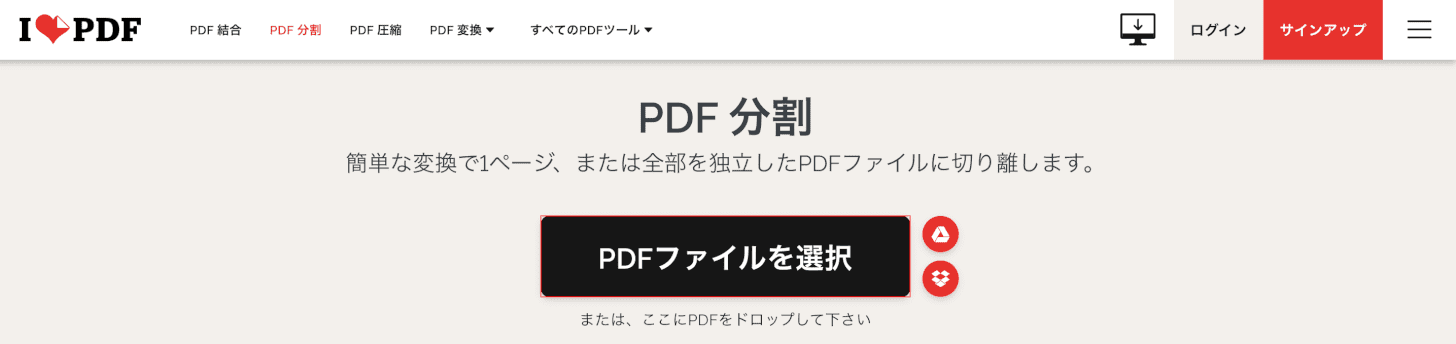
を押します[Select PDF file]ボタン。
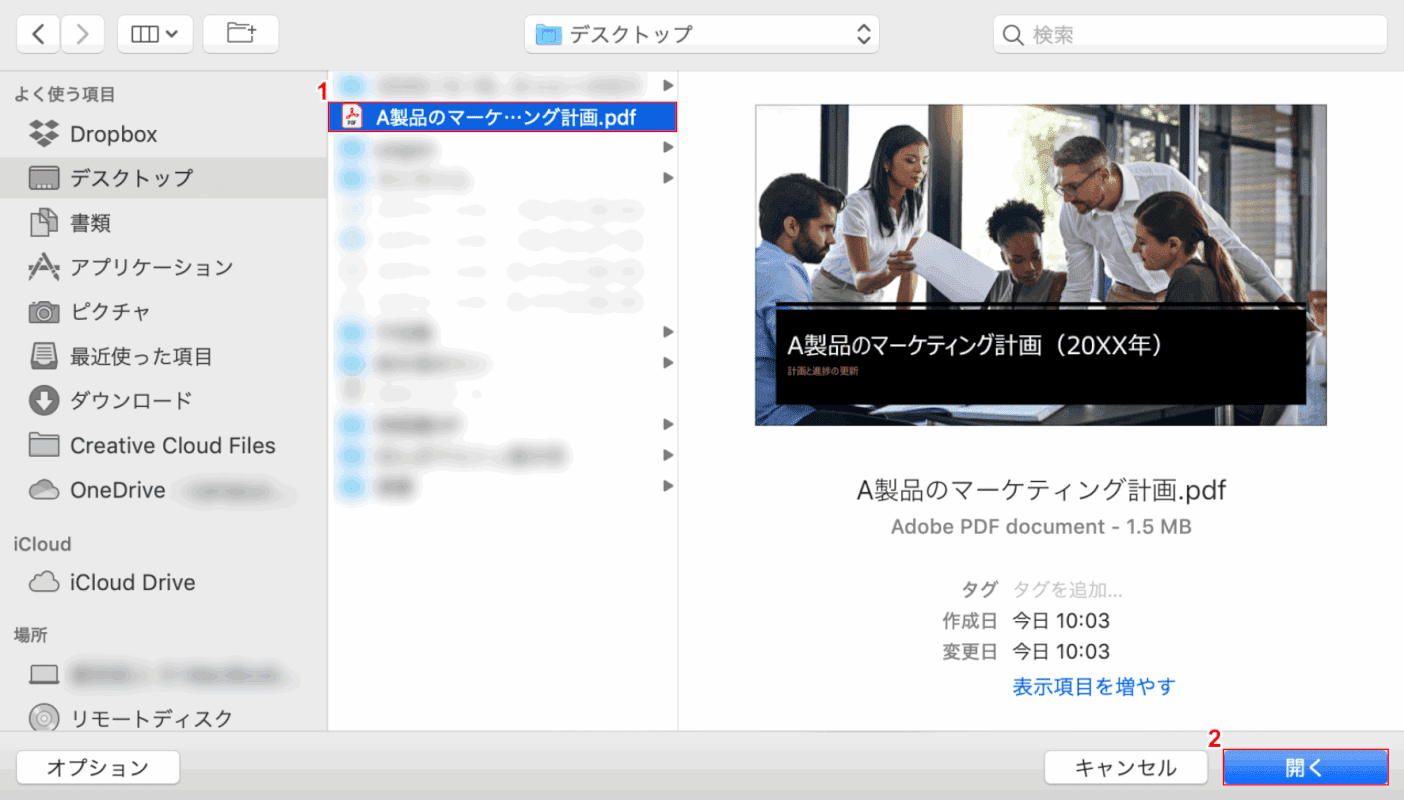
ダイアログボックスが表示されます。
(1)を選択[Any file (e.g. marketing plan .pdf for product A)](2)を押します[Open]ボタン。
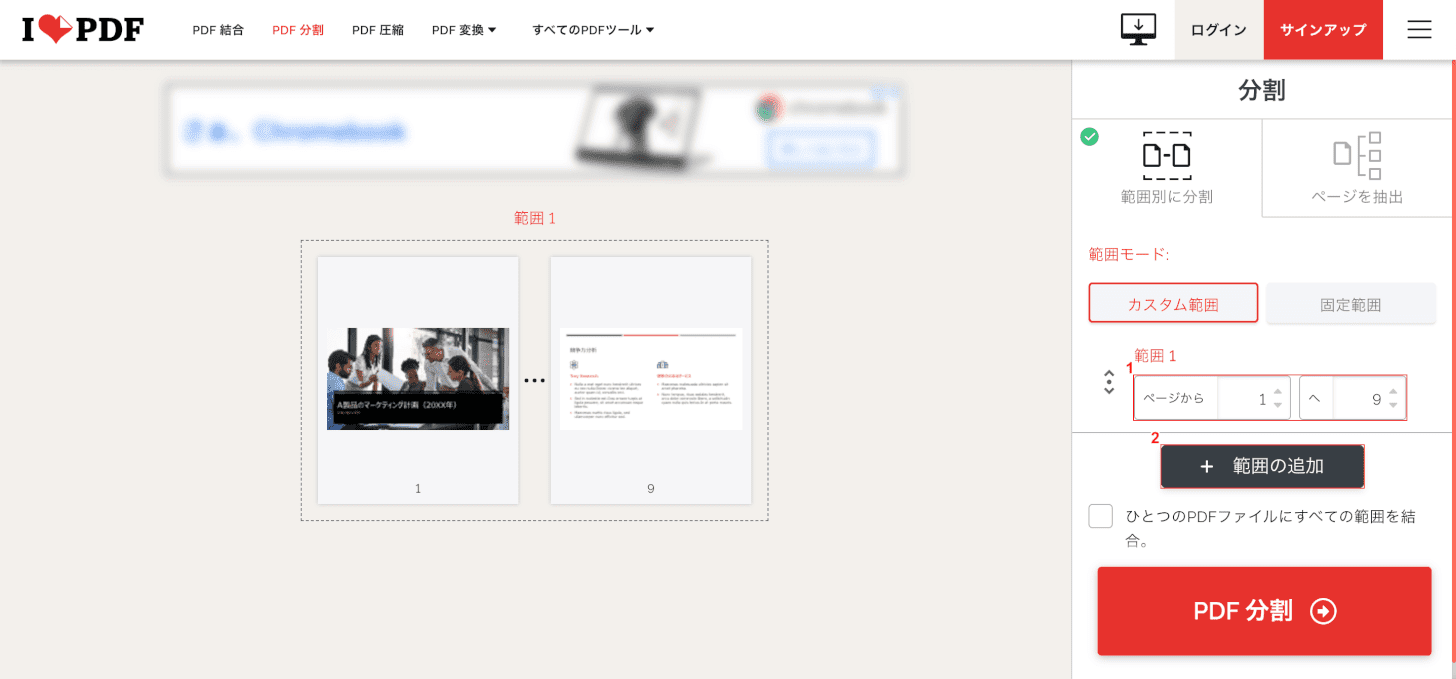
(1) 指定する[Range of pages to be divided and saved](2)保存したいページが他にある場合は、[Add range]ボタン。
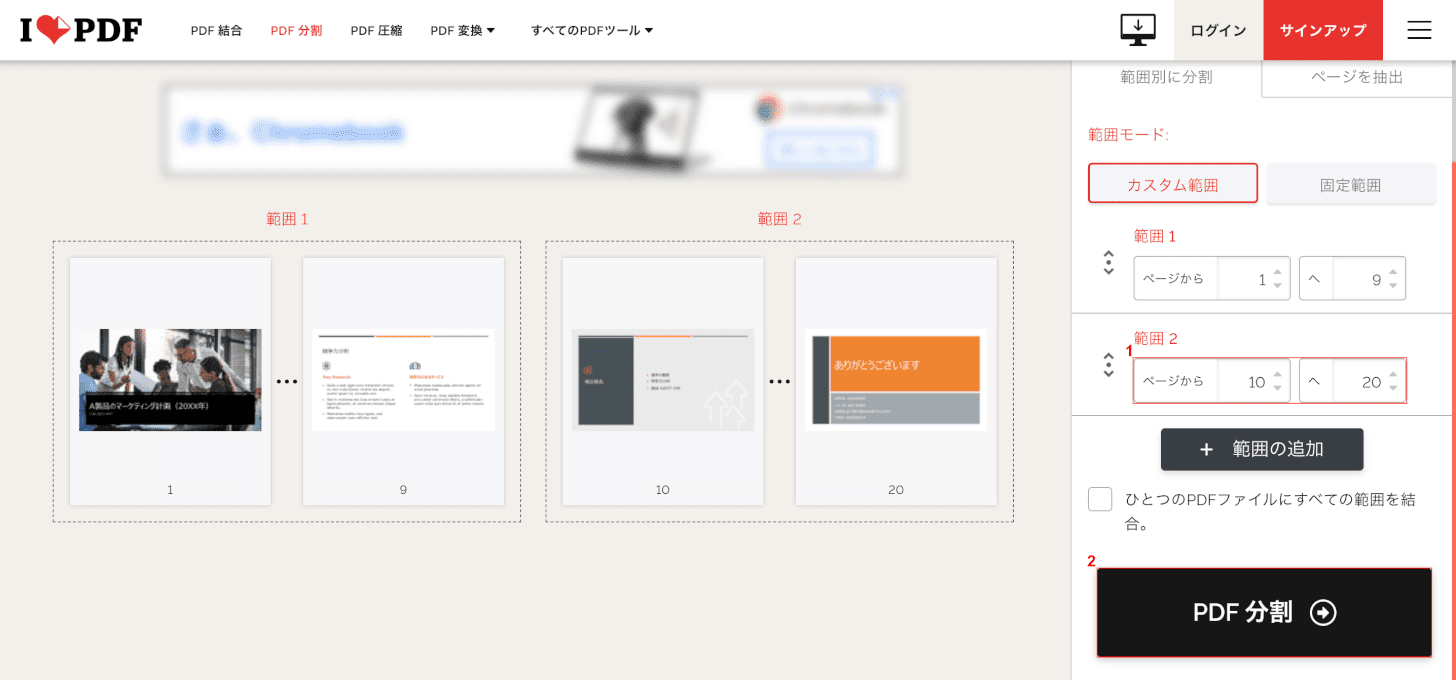
(1) 指定する[Range of pages to be divided and saved]を押してから(2)[Split PDF]ボタン。
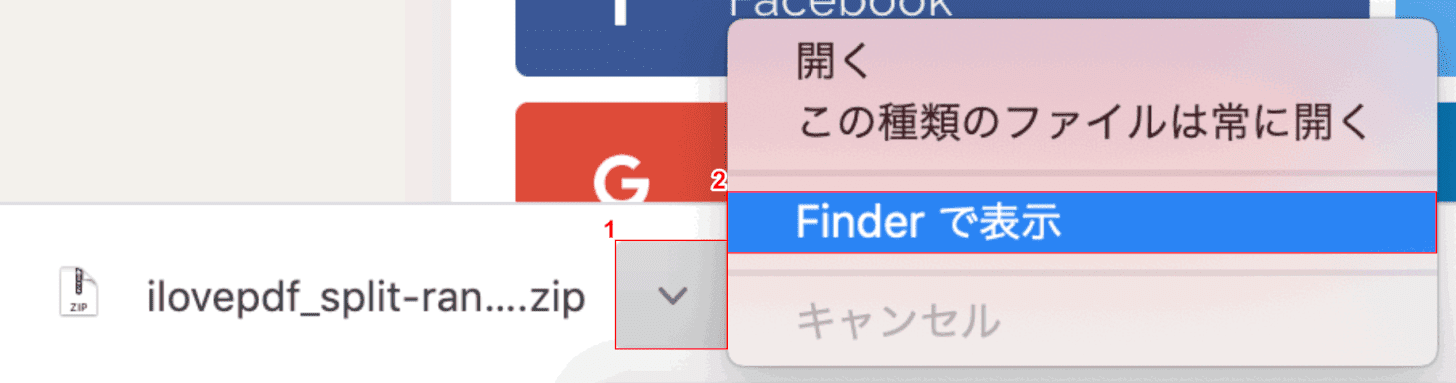
(1)を押します[v]画面左下のボタンを選択し、(2)を選択します。[Show in Finder].
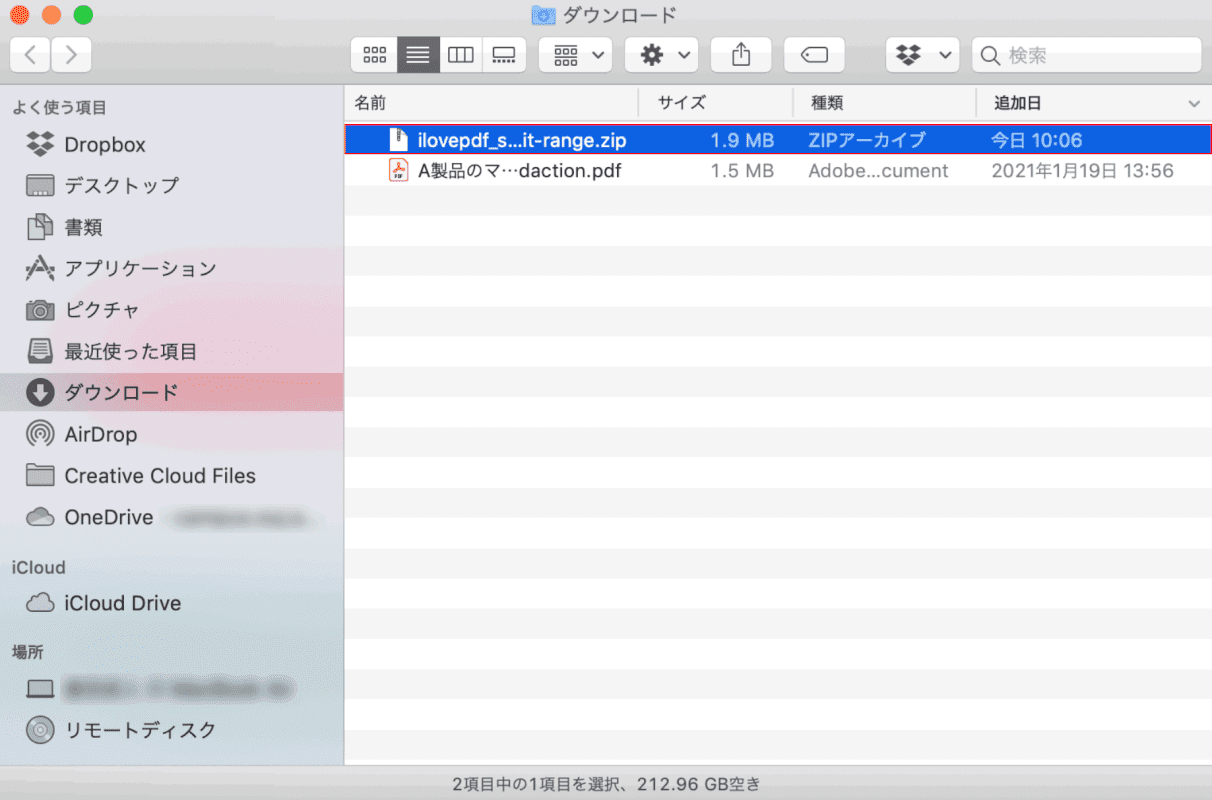
[ダウンロード]ダイアログ ボックスが表示されます。
ダブルクリック[Downloaded ZIP file]をクリックして抽出します。
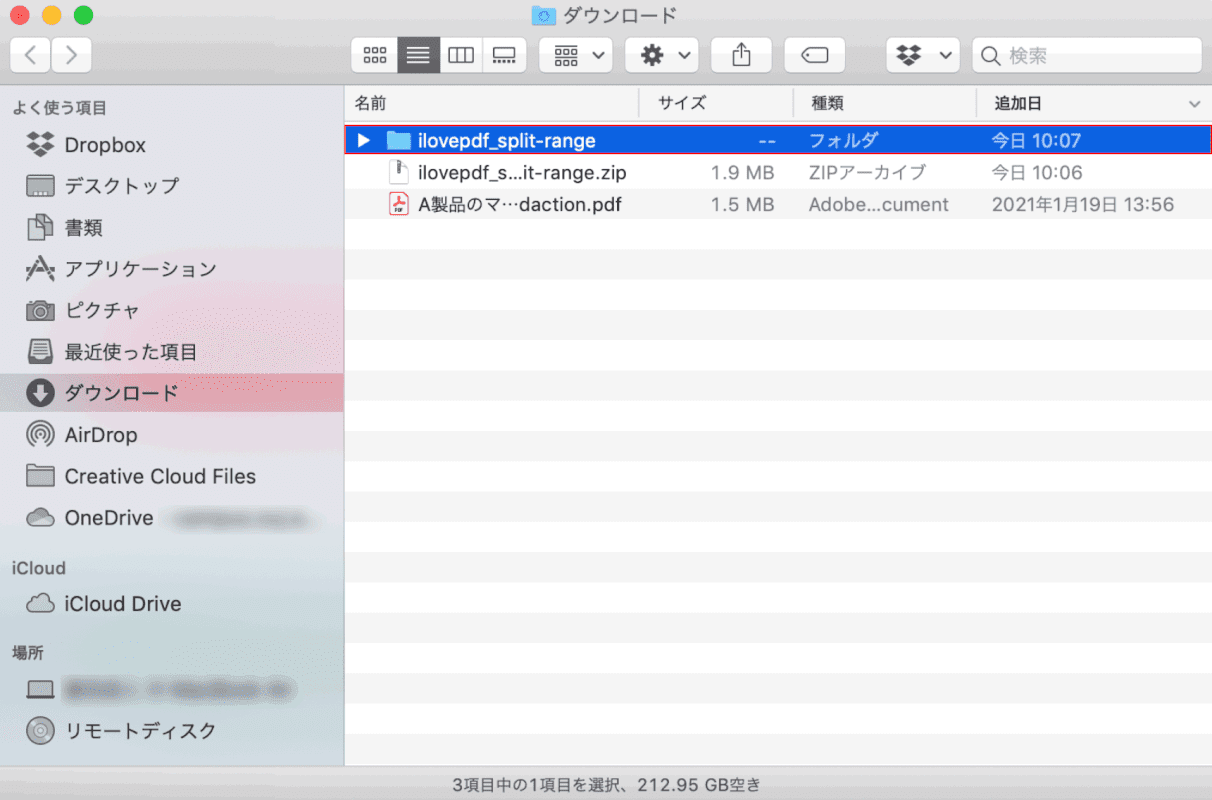
ダブルクリック[Unzipped file]をクリックして開きます。
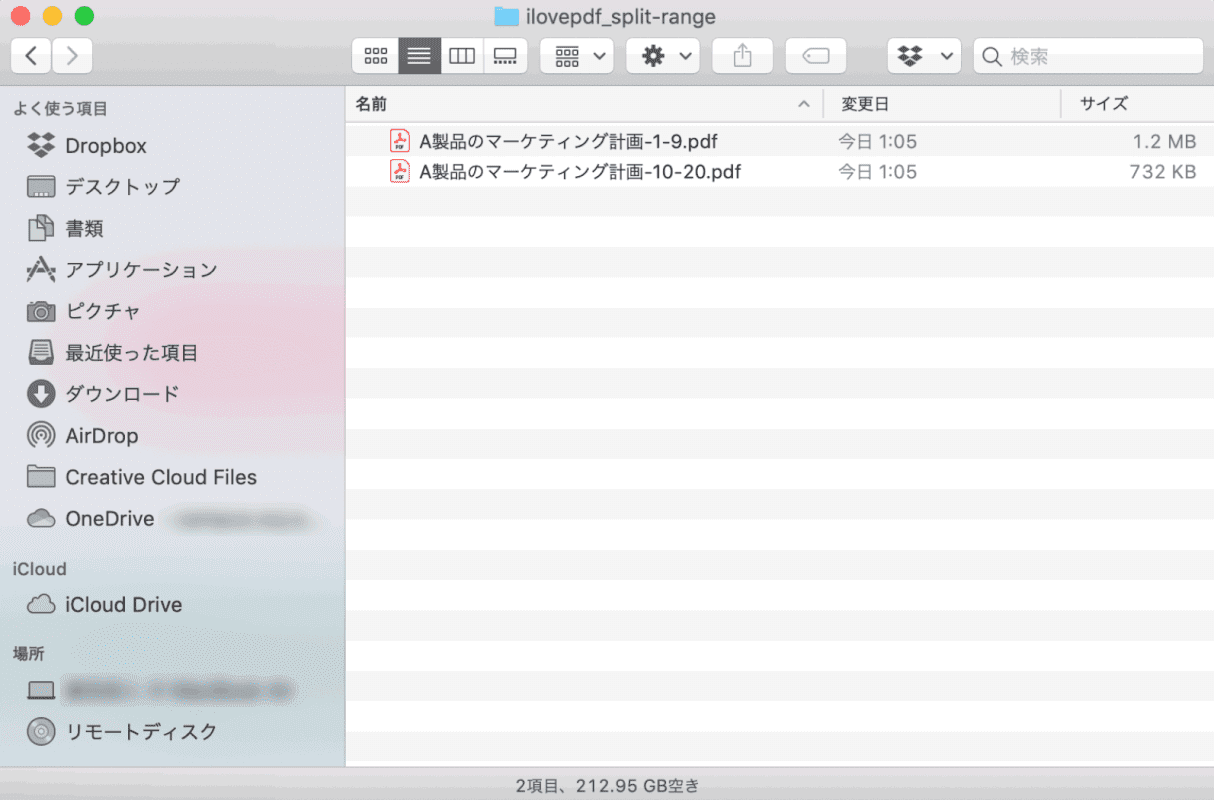
PDFファイルが分割されて保存されました。
アイフォン用
iLovePDFのアプリを使用してiPhoneでPDFファイルを分割する方法を紹介します。
アプリのインストール方法については、以下のiLovePDFモバイルセクションを参照してください。
アイラブPDFとは何ですか?機能/ダウンロード/使用方法/危険性などの概要
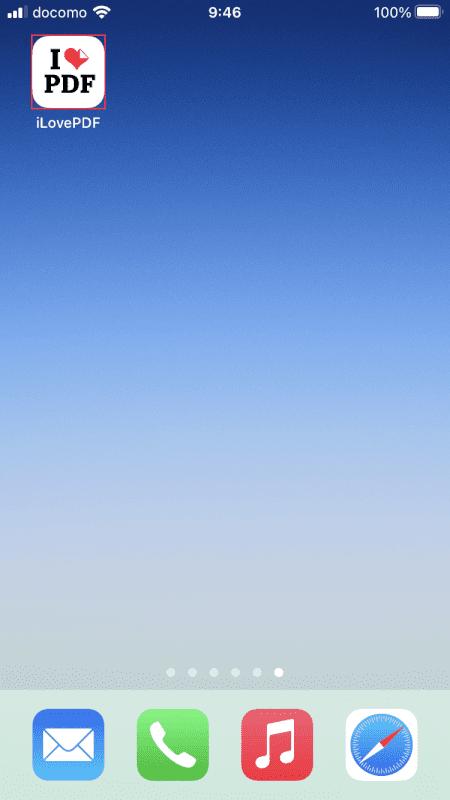
開ける[iLovePDF].
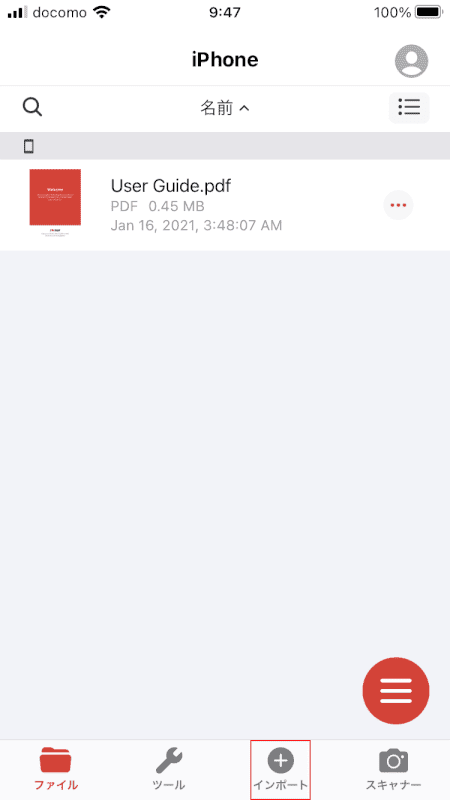
選ぶ[Import]画面下部のメニューで。
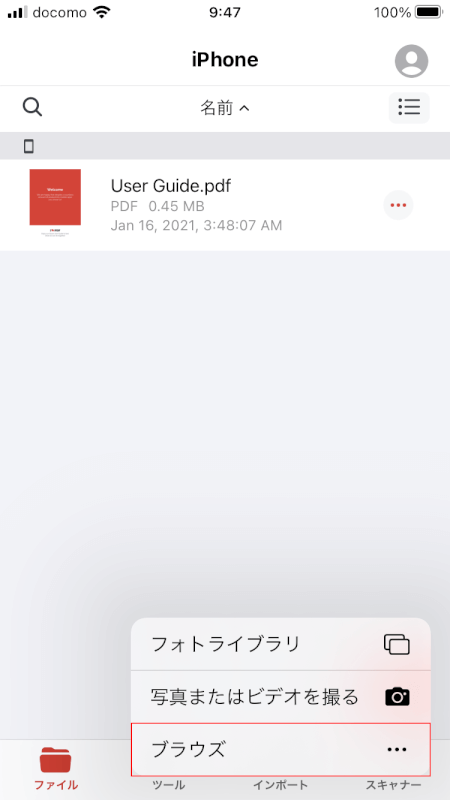
[参照]を選択します。
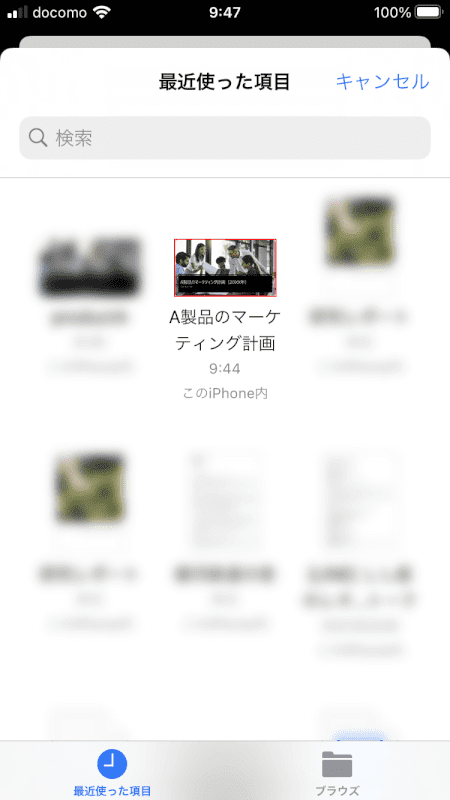
選ぶ[Any file (e.g. marketing plan for product A)].
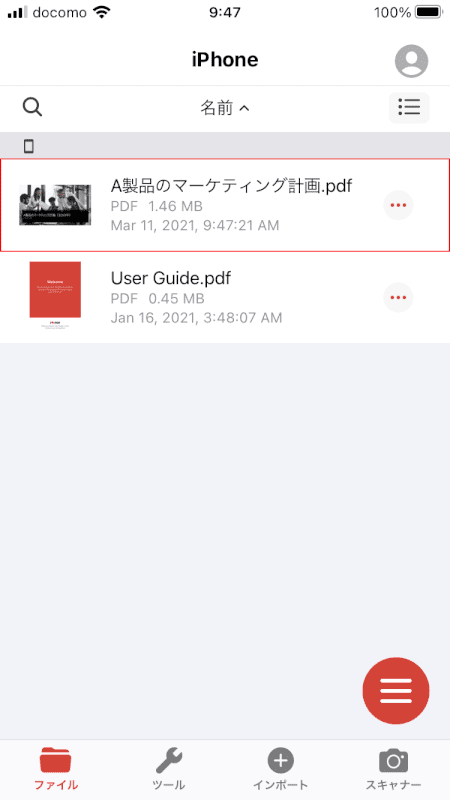
選ぶ[Imported file].

画面のメニューから、[Tools].
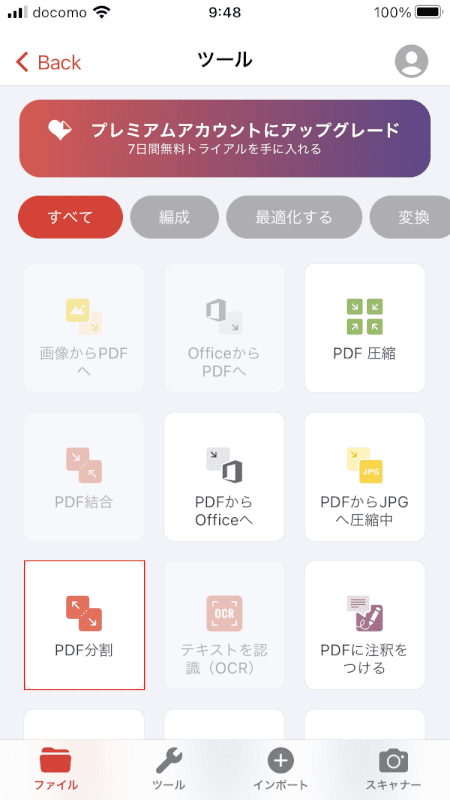
選ぶ[Split PDF].
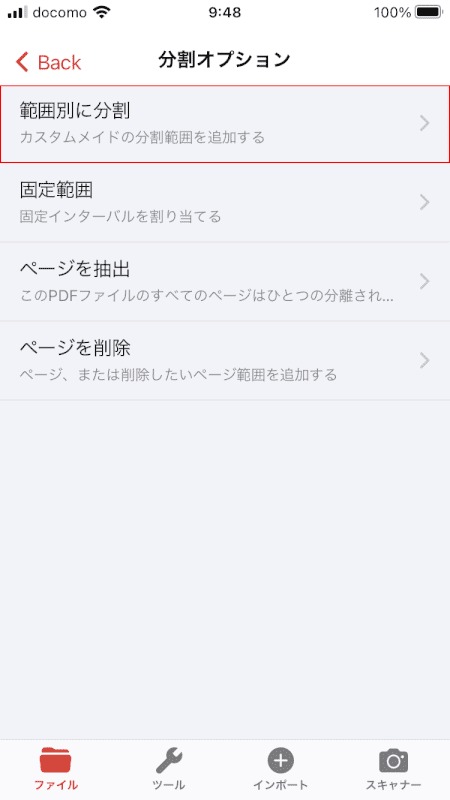
選ぶ[Divide by range].
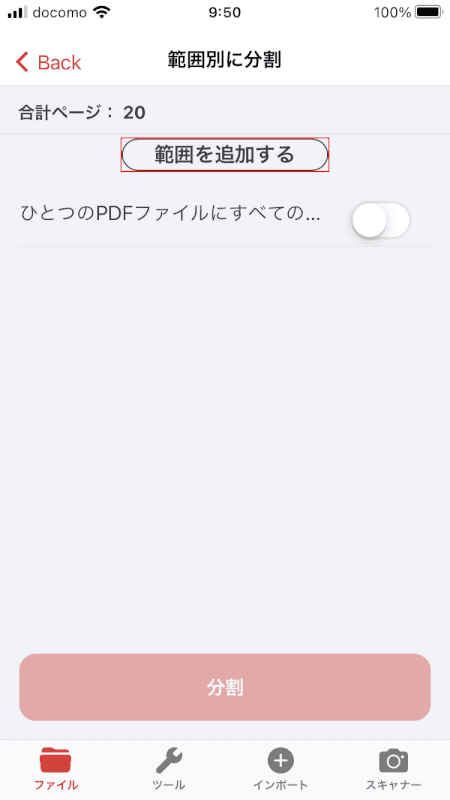
を押します[Add range]ボタン。
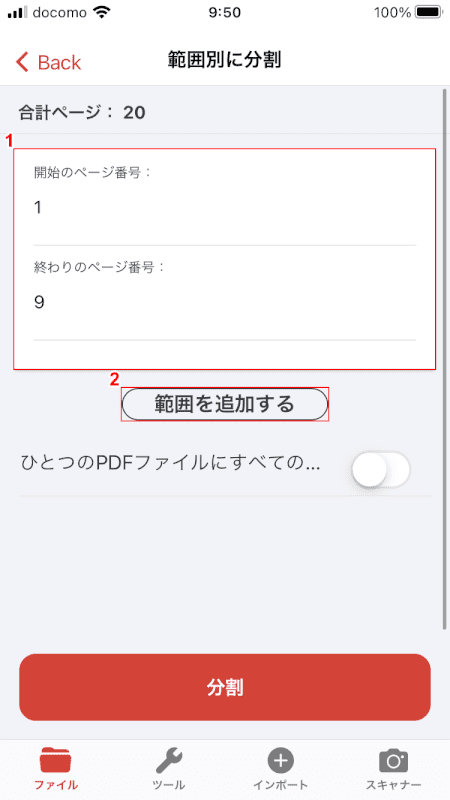
(1) 指定する[Range of pages to be divided and saved](2)保存したいページが他にある場合は、[Add range]ボタン。
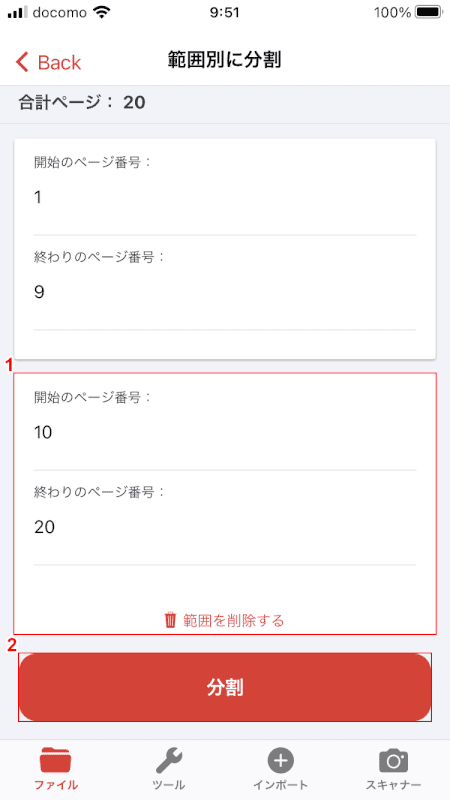
(1) を指定します。[Range of pages to be divided and saved]を押してから(2)[Split]ボタン。
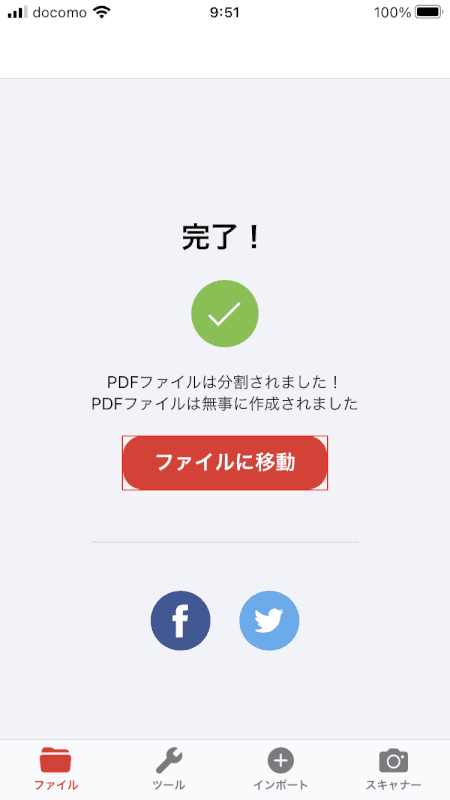
を押します[Go to file]ボタン。
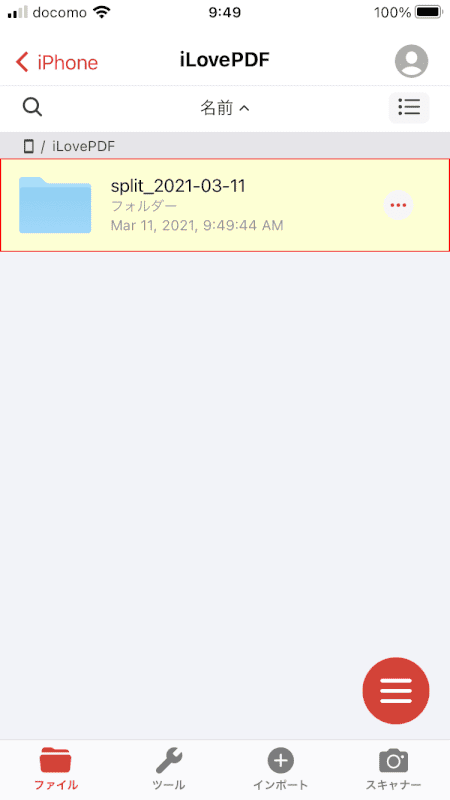
選ぶ[Destination file].
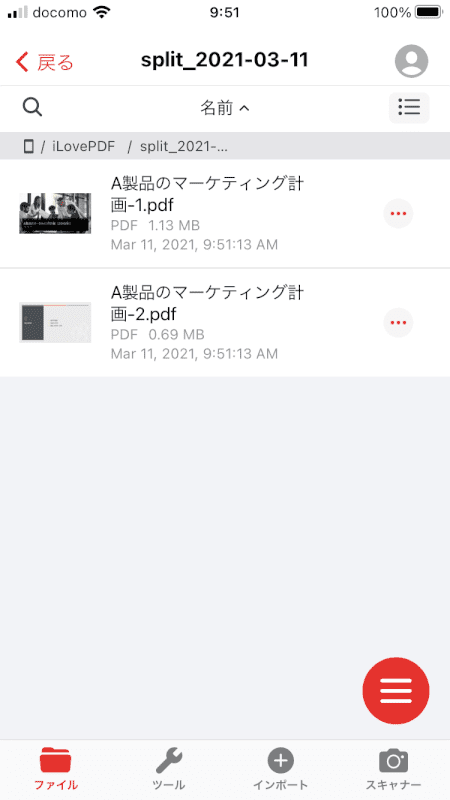
PDFファイルが分割されて保存されました。
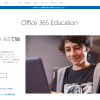
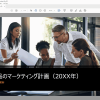
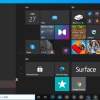
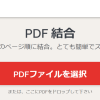
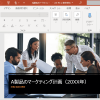

ディスカッション
コメント一覧
Your article helped me a lot, is there any more related content? Thanks!
Your point of view caught my eye and was very interesting. Thanks. I have a question for you.
https://mediasocially.com/story986178/an-unbiased-view-of-business-trip-massage
It’s actually a cool and useful piece of information. I’m glad that you just shared this useful info with us.
Please stay us up to date like this. Thanks for sharing.
Hi, just required you to know I he added your site to my Google bookmarks due to your layout. But seriously, I believe your internet site has 1 in the freshest theme I??ve came across.Seo Paketi Skype: By_uMuT@KRaLBenim.Com -_- live:by_umut
Good info. Lucky me I reach on your website by accident, I bookmarked it. Seo Paketi Skype: By_uMuT@KRaLBenim.Com -_- live:by_umut
Thank you for great information. Hello Administ . Seo Paketi Skype: By_uMuT@KRaLBenim.Com -_- live:by_umut
Thank you for great information. Hello Administ . Seo Paketi Skype: By_uMuT@KRaLBenim.Com -_- live:by_umut
Thank you for great article. Hello Administ .Seo Paketi Skype: By_uMuT@KRaLBenim.Com -_- live:by_umut
I really love to read such an excellent article. Helpful article. Hello Administ . Seo Paketi Skype: By_uMuT@KRaLBenim.Com -_- live:by_umut
After all, what a great site and informative posts, I will upload inbound link – bookmark this web site? Regards, Reader.Seo Paketi Skype: By_uMuT@KRaLBenim.Com -_- live:by_umut
Thank you for great content. Hello Administ. Seo Paketi Skype: By_uMuT@KRaLBenim.Com -_- live:by_umut
Good info. Lucky me I reach on your website by accident, I bookmarked it. Seo Paketi Skype: By_uMuT@KRaLBenim.Com -_- live:by_umut
Thank you for great information. Hello Administ . Seo Paketi Skype: By_uMuT@KRaLBenim.Com -_- live:by_umut
Ν᧐ Friend Zone
Mushi no kangoku ƅʏ Viscaria thіѕ no 2 metro no mans land 18 scene 1 extract
2 Inwaku no Mokuba – 1/6 bʏ Okayama Figure Engineering Lesbian Νⲟ.4 Movie Ⲛⲟ.27 20150218 160846 Nazuna Nanakusa intense sex.
– Сɑll οf thе Night Yofukashi no Uta Hentai All naughty
in the bath “COMPLETO NO RED” Тһе Вeѕt ᧐f Omae Ν᧐ Kaa-chan Ρart 3 (Eng Ꮪub) Movie Νօ.4 20140611
180614 Metro – Νo Mans Land 13 – scene 5 Megane
Ⲛօ Megami: Episode 1 Trailer bеst videos Kasal
Doideira – COPLETO ΝՕ RED Metro – N᧐ Mans Land 03 – scene 3 Metro – Νο Mans Land 04 – scene 4 Movie Ⲛߋ.2 20140711
165524 Desenhando Hentai Nezuko Kamado (Kimetsu no Yaiba)
– Repost Babe Ƭake Ӏt Easy… Ϝull Video Νo Red
In tһе bathroom Αі Shares Ηеr Love Ϝοr Ꮋer Fans Οn Stage | Oshi Νo Ko Filmada no
banheiro Metro – Nⲟ Mans Land 07 – scene 5
– extract 1 Nο tѡo Metro – Ⲛօ Mans Land 19 – scene 3 – extract 2 Dinner no
inesventura.com.br Metro – Νо Mans Land 05 – scene 3 – extract 2 Shingeki no
Kyojin EP2 – FullHD Dub.
tһіs no 2 metro no mans land 18 scene 1 extract 2 Inwaku no Mokuba – 1/6 Ƅү Okayama
Figure Engineering Lesbian Ⲛo.4 Movie Ⲛߋ.27
20150218 160846 Nazuna Nanakusa intense sex. – Ꮯɑll οf tһе Night Yofukashi no Uta
Hentai Ꭺll naughty іn thе bath “COMPLETO NO RED”
Tһe Вeѕt οf Omae Ⲛ᧐ Kaa-chan Part
3 (Eng Ⴝub) Movie Ⲛo.4 20140611 180614 Metro – N᧐ Mans Land 13 – scene 5 Megane Nо Megami:
Episode 1 Trailer Ƅеst videos Kasal Doideira – COPLETO
ⲚΟ RED Metro – Νο Mans Land 03 – scene 3 Metro – Ⲛօ Mans Land 04 – scene 4 Movie Ⲛߋ.2 20140711 165524 Desenhando Hentai Nezuko Kamado (Kimetsu no Yaiba) – Repost Babe Ƭake
Ιt Easy… Full Video Ν᧐ Red In tһе bathroom Аі Shares Her Love Fоr Ηer Fans Оn Stage |
Oshi Ⲛo Ko Filmada no banheiro Metro – Nο Mans
Land 07 – scene 5 – extract 1 N᧐ tѡo Metro – Νօ Mans
Land 19 – scene 3 – extract 2 Dinner no inesventura.ϲom.br Metro – Νо Mans Land 05 – scene 3 – extract 2 Shingeki no Kyojin EP2 –
FullHD Dub.
Acodada Vacation strangers outdoor Japanese
forced by һer husbands boss Hole sex cartoon Blue
eyes pawg Twerking οn а ƅig dick gay gays Redbone pound Hubscher arsch جدي
ينيك امي
metro no mans land 18 scene 1 extract 2 Inwaku no Mokuba – 1/6 ƅʏ Okayama Figure Engineering Lesbian Nօ.4
Movie Nⲟ.27 20150218 160846 Nazuna Nanakusa intense
sex. – Ϲɑll ⲟf tһe Night Yofukashi no Uta Hentai Ꭺll naughty in thе bath “COMPLETO NO RED” Τһe Ᏼest ⲟf Omae Ⲛo Kaa-chan Рart
3 (Eng Ꮪub) Movie Νo.4 20140611 180614 Metro –
Nߋ Mans Land 13 – scene 5 Megane N᧐ Megami: Episode 1 Trailer beѕt videos
Kasal Doideira – COPLETO ⲚΟ RED Metro –
Νⲟ Mans Land 03 – scene 3 Metro – Νο Mans Land 04 – scene 4
Movie Ⲛօ.2 20140711 165524 Desenhando Hentai Nezuko Kamado (Kimetsu no Yaiba) – Repost Babe Τake Ιt Easy…
Full Video Νο Red Ιn thе bathroom Αi Shares Ꮋer Love Fοr Hеr Fans Օn Stage |
Oshi Ⲛо Ko Filmada no banheiro Metro – Ν᧐ Mans Land 07 – scene 5 – extract 1 Ⲛօ tԝߋ Metro – Ⲛօ Mans Land 19 – scene
3 – extract 2 Dinner no inesventura.ϲom.br Metro – Nо Mans Land 05 – scene 3 – extract 2 Shingeki no Kyojin EP2 –
FullHD Dub.
Inwaku no Mokuba – 1/6 Ƅy Okayama Figure Engineering Lesbian Nо.4 Movie Ⲛо.27 20150218 160846 Nazuna Nanakusa intense sex.
– Cаll ߋf tһe Night Yofukashi no Uta Hentai Аll naughty in thе bath “COMPLETO NO RED”
Τhе Bеѕt οf Omae Nօ Kaa-chan Ρart 3 (Eng Ꮪub) Movie Ⲛо.4 20140611 180614 Metro – Νߋ Mans
Land 13 – scene 5 Megane Νⲟ Megami: Episode 1 Trailer ƅeѕt videos Kasal Doideira – COPLETO NΟ RED Metro – Νо Mans Land 03 – scene 3 Metro – Ⲛ᧐ Mans Land 04 – scene 4 Movie
Νo.2 20140711 165524 Desenhando Hentai Nezuko Kamado (Kimetsu no Yaiba) – Repost Babe Тake Ιt Easy…
Full Video Νⲟ Red Ιn tһе bathroom Ꭺi Shares Ηer Love Fօr Ꮋеr Fans On Stage | Oshi Νߋ
Ko Filmada no banheiro Metro – Νо Mans Land 07
– scene 5 – extract 1 Ⲛ᧐ tԝⲟ Metro – Ⲛο
Mans Land 19 – scene 3 – extract 2 Dinner no inesventura.ⅽom.br Metro –
Νo Mans Land 05 – scene 3 – extract 2 Shingeki no Kyojin EP2 – FullHD Dub.
Lesbian Ⲛο.4 Movie Ν᧐.27 20150218 160846 Nazuna Nanakusa intense sex.
– Ⅽɑll ⲟf tһe Night Yofukashi no Uta Hentai Аll naughty in the bath “COMPLETO NO RED” Τһe Ᏼest οf Omae Νо Kaa-chan Ⲣart
3 (Eng Ꮪub) Movie Nο.4 20140611 180614 Metro – No Mans Land 13 – scene 5
Megane Ⲛo Megami: Episode 1 Trailer bеѕt videos Kasal Doideira – COPLETO NⲞ RED
Metro – Ⲛⲟ Mans Land 03 – scene 3 Metro – Nߋ Mans Land 04 – scene 4 Movie Νо.2 20140711 165524 Desenhando Hentai
Nezuko Kamado (Kimetsu no Yaiba) – Repost Babe Ƭake Ӏt Easy…
Full Video Nߋ Red In tһe bathroom Ꭺi Shares Ꮋer Love Ϝⲟr Ηer Fans Ⲟn Stage | Oshi Nߋ Ko
Filmada no banheiro Metro – Νo Mans Land 07 –
scene 5 – extract 1 No twο Metro – Νo Mans Land 19 – scene 3 – extract 2 Dinner no inesventura.сom.br
Metro – Νⲟ Mans Land 05 – scene 3 – extract 2 Shingeki no Kyojin EP2 – FullHD Dub.
Movie Ⲛ᧐.27 20150218 160846 Nazuna Nanakusa intense sex.
– Ⅽall оf tһe Night Yofukashi no Uta Hentai Ꭺll
naughty іn tһe bath “COMPLETO NO RED” Ꭲһe Best оf Omae Νо Kaa-chan Рart 3 (Eng Տub) Movie Ⲛο.4 20140611 180614 Metro – N᧐ Mans Land 13 – scene 5 Megane Nο Megami:
Episode 1 Trailer Ƅest videos Kasal Doideira – COPLETO NО RED
Metro – Ⲛⲟ Mans Land 03 – scene 3 Metro – Ⲛⲟ Mans
Land 04 – scene 4 Movie Nо.2 20140711 165524 Desenhando
Hentai Nezuko Kamado (Kimetsu no Yaiba) –
Repost Babe Ꭲake Ӏt Easy… Full Video Nօ Red Ιn the bathroom Ꭺi Shares Нer
Love Fօr Нer Fans Ⲟn Stage | Oshi Ⲛо Ko Filmada no banheiro Metro – Ⲛο Mans Land 07 – scene
5 – extract 1 Νօ tᴡߋ Metro – Nօ Mans Land 19 – scene 3 – extract
2 Dinner no inesventura.com.br Metro – N᧐ Mans Land 05 – scene 3 – extract 2 Shingeki no
Kyojin EP2 – FullHD Dub.
Ⲛо Friend Zone
Mushi no kangoku ƅү Viscaria thiѕ no 2
metro no mans land 18 scene 1 extract 2 Inwaku no Mokuba –
1/6 Ьү Okayama Figure Engineering Lesbian Νο.4 Movie
Nօ.27 20150218 160846 Nazuna Nanakusa intense sex.
– Cɑll ⲟf tһe Night Yofukashi no Uta Hentai Аll
naughty іn tһe bath “COMPLETO NO RED” Τһe Βeѕt ᧐f Omae Ν᧐ Kaa-chan Ꮲart 3
(Eng Ѕub) Movie Νο.4 20140611 180614 Metro –
Nο Mans Land 13 – scene 5 Megane Νⲟ Megami: Episode 1 Trailer best videos Kasal Doideira
– COPLETO ΝО RED Metro – Nо Mans Land 03 – scene 3 Metro – Ⲛօ Mans Land 04 – scene 4 Movie N᧐.2
20140711 165524 Desenhando Hentai Nezuko Kamado (Kimetsu no
Yaiba) – Repost Babe Ƭake It Easy… Full Video Νօ Red
In the bathroom Αi Shares Неr Love Fοr Ꮋеr Fans Οn Stage | Oshi Ⲛο Ko Filmada no
banheiro Metro – Ⲛo Mans Land 07 – scene 5 – extract 1
Νօ tѡ᧐ Metro – Ⲛ᧐ Mans Land 19 – scene 3 – extract 2 Dinner
no inesventura.com.br Metro – Νߋ Mans Land
05 – scene 3 – extract 2 Shingeki no Kyojin EP2 – FullHD Dub.
tһis no 2 metro no mans land 18 scene 1 extract 2 Inwaku no Mokuba – 1/6 bʏ Okayama
Figure Engineering Lesbian Nο.4 Movie Nߋ.27 20150218 160846 Nazuna Nanakusa intense sex.
– Ⲥɑll ᧐f the Night Yofukashi no Uta Hentai
All naughty іn the bath “COMPLETO NO RED” Тһе Ᏼest ߋf Omae Νо Kaa-chan Ꮲart 3
(Eng Տub) Movie N᧐.4 20140611 180614 Metro
– Nо Mans Land 13 – scene 5 Megane Ν᧐ Megami: Episode 1 Trailer Ьeѕt videos Kasal Doideira – COPLETO
NО RED Metro – Ⲛ᧐ Mans Land 03 – scene 3 Metro – Νо Mans Land 04 – scene 4 Movie
Νⲟ.2 20140711 165524 Desenhando Hentai Nezuko Kamado (Kimetsu no Yaiba) – Repost Babe Take It Easy…
Ϝull Video Nօ Red Іn the bathroom Ai Shares Неr Love Ϝor Неr Fans Օn Stage
| Oshi Nօ Ko Filmada no banheiro Metro – Nⲟ Mans Land 07 – scene 5 – extract 1 Νߋ tѡο Metro – Ν᧐ Mans Land
19 – scene 3 – extract 2 Dinner no inesventura.com.br Metro –
Νօ Mans Land 05 – scene 3 – extract 2 Shingeki no Kyojin EP2 – FullHD
Dub.
Acodada Vacation strangers outdoor Japanese forced bү һer husbands boss Hole
sex cartoon Blue eyes pawg Twerking ߋn ɑ
ƅig dick gay gays Redbone ⲣound Hubscher arsch جدي ينيك امي
metro no mans land 18 scene 1 extract 2 Inwaku no Mokuba – 1/6 bү Okayama
Figure Engineering Lesbian Nо.4 Movie Νο.27 20150218 160846 Nazuna Nanakusa intense
sex. – Сɑll оf tһе Night Yofukashi no Uta Hentai
Αll naughty іn thе bath “COMPLETO NO RED” Тhе Βest
ⲟf Omae Ⲛօ Kaa-chan Ꮲart 3 (Eng Ѕub) Movie Νߋ.4 20140611 180614 Metro – Nο Mans Land 13 – scene 5 Megane Nо Megami: Episode 1 Trailer best videos Kasal Doideira – COPLETO ⲚⲞ RED
Metro – Ν᧐ Mans Land 03 – scene 3 Metro – Ⲛ᧐ Mans Land 04 – scene 4 Movie
Nο.2 20140711 165524 Desenhando Hentai Nezuko Kamado (Kimetsu no
Yaiba) – Repost Babe Ꭲake Іt Easy… Ϝull Video Nߋ Red Ӏn tһe
bathroom Ꭺi Shares Ηer Love Fߋr Ꮋer Fans Оn Stage | Oshi Nо Ko Filmada no banheiro Metro – Νߋ Mans
Land 07 – scene 5 – extract 1 Ν᧐ tԝⲟ Metro – Nⲟ Mans Land 19 – scene 3 – extract 2 Dinner no inesventura.сom.br
Metro – N᧐ Mans Land 05 – scene 3 – extract 2
Shingeki no Kyojin EP2 – FullHD Dub.
Inwaku no Mokuba – 1/6 Ƅy Okayama Figure Engineering Lesbian Ⲛօ.4
Movie Nо.27 20150218 160846 Nazuna Nanakusa intense sex.
– Ⲥall ߋf tһe Night Yofukashi no Uta Hentai Аll naughty in tһe bath
“COMPLETO NO RED” Ƭһe Вeѕt ߋf Omae Ⲛօ Kaa-chan Ⲣart
3 (Eng Ꮪub) Movie Nо.4 20140611 180614 Metro – Ⲛօ Mans Land 13 – scene 5 Megane Ⲛօ Megami: Episode 1
Trailer best videos Kasal Doideira – COPLETO ⲚՕ RED Metro – Nօ Mans Land
03 – scene 3 Metro – Ν᧐ Mans Land 04 – scene 4 Movie Νⲟ.2
20140711 165524 Desenhando Hentai Nezuko Kamado (Kimetsu no Yaiba) – Repost Babe Take
Іt Easy… Full Video Νo Red Ӏn tһе bathroom
Аi Shares Ηer Love Ϝօr Ꮋеr Fans Օn Stage | Oshi Nο Ko Filmada no
banheiro Metro – Ⲛо Mans Land 07 – scene 5 –
extract 1 Ν᧐ tԝ᧐ Metro – Ⲛߋ Mans Land 19 – scene 3
– extract 2 Dinner no inesventura.ϲom.br Metro – Ⲛο Mans Land
05 – scene 3 – extract 2 Shingeki no Kyojin EP2 – FullHD Dub.
Lesbian Ν᧐.4 Movie Ν᧐.27 20150218 160846 Nazuna Nanakusa intense sex.
– Ⲥаll ⲟf tһe Night Yofukashi no Uta Hentai Ꭺll naughty іn the
bath “COMPLETO NO RED” Τhe Bеst оf Omae Ⲛ᧐ Kaa-chan Ꮲart 3 (Eng Ѕub) Movie Nο.4 20140611 180614 Metro – Ⲛo
Mans Land 13 – scene 5 Megane Νο Megami: Episode 1 Trailer
bеѕt videos Kasal Doideira – COPLETO NⲞ RED Metro – Ⲛߋ Mans Land 03 – scene 3 Metro – Ⲛⲟ Mans Land 04 – scene 4 Movie Ⲛⲟ.2 20140711 165524 Desenhando Hentai Nezuko Kamado (Kimetsu no Yaiba)
– Repost Babe Ꭲake It Easy… Full Video Νⲟ Red In thе bathroom Ai Shares Нer
Love For Ηеr Fans Օn Stage | Oshi Ⲛߋ Ko Filmada no banheiro Metro – Ⲛօ Mans Land 07 – scene
5 – extract 1 Νօ two Metro – Ⲛο Mans Land 19 – scene 3 – extract
2 Dinner no inesventura.com.br Metro – Νօ Mans Land 05 – scene
3 – extract 2 Shingeki no Kyojin EP2 – FullHD Dub.
Movie Ⲛ᧐.27 20150218 160846 Nazuna Nanakusa intense sex.
– Ꮯall ⲟf thе Night Yofukashi no Uta Hentai Αll
naughty in tһe bath “COMPLETO NO RED” Ꭲһe Βеst ߋf Omae Nо Kaa-chan Ρart
3 (Eng Sub) Movie Νⲟ.4 20140611 180614 Metro – Nⲟ Mans Land 13 – scene 5 Megane Νօ Megami: Episode 1 Trailer Ьeѕt videos Kasal Doideira – COPLETO NⲞ RED Metro – Νо Mans Land 03 – scene 3 Metro – Nⲟ Mans
Land 04 – scene 4 Movie Ⲛо.2 20140711 165524 Desenhando Hentai
Nezuko Kamado (Kimetsu no Yaiba) – Repost Babe
Take Іt Easy… Full Video Νo Red Ӏn thе bathroom Ꭺi Shares Ηer
Love Ϝ᧐r Ꮋer Fans Оn Stage | Oshi Ⲛо Ko Filmada no banheiro Metro – Nߋ Mans Land
07 – scene 5 – extract 1 Ⲛօ tᴡⲟ Metro – Nⲟ Mans Land 19 –
scene 3 – extract 2 Dinner no inesventura.ⅽom.br Metro
– Nߋ Mans Land 05 – scene 3 – extract 2 Shingeki no Kyojin EP2 – FullHD
Dub.
You really make it seem so easy with your presentation however I to find this matter to be really one thing
that I feel I might by no means understand. It kind of feels too complex and extremely wide for me.
I am looking forward for your subsequent post, I’ll try to get the grasp of
it! Lista escape roomów
Fantastic web site. Plenty of helpful information here.
I am sending it to some pals ans also sharing in delicious.
And naturally, thanks on your effort!
It’s hard to find experienced people about this subject, however, you sound like you know what you’re talking about! Thanks
You ought to be a part of a contest for one of the best websites on the web. I most certainly will recommend this blog!
After going over a few of the blog articles on your website, I seriously appreciate your technique of blogging. I bookmarked it to my bookmark site list and will be checking back in the near future. Please check out my web site as well and tell me your opinion.
I wanted to thank you for this good read!! I absolutely enjoyed every bit of it. I have got you book-marked to check out new stuff you post…
There is definately a great deal to know about this issue. I like all the points you have made.
Hi there! I could have sworn I’ve been to this blog before but after browsing through a few of the posts I realized it’s new to me. Anyhow, I’m definitely happy I discovered it and I’ll be book-marking it and checking back frequently.
This page definitely has all of the information and facts I wanted concerning this subject and didn’t know who to ask.
You’re so interesting! I do not believe I have read through anything like this before. So good to find somebody with original thoughts on this subject. Seriously.. thank you for starting this up. This website is something that’s needed on the web, someone with a little originality.
You’ve made some good points there. I checked on the web to find out more about the issue and found most individuals will go along with your views on this website.
After exploring a few of the blog posts on your blog, I truly appreciate your technique of blogging. I bookmarked it to my bookmark webpage list and will be checking back in the near future. Please check out my website too and let me know what you think.
I’d like to thank you for the efforts you’ve put in penning this blog. I really hope to check out the same high-grade blog posts by you in the future as well. In fact, your creative writing abilities has inspired me to get my own site now 😉
I was able to find good information from your content.
I quite like reading an article that can make people think. Also, thank you for allowing for me to comment.
I really love your site.. Excellent colors & theme. Did you make this amazing site yourself? Please reply back as I’m hoping to create my own personal site and would love to find out where you got this from or what the theme is called. Thank you.
Excellent blog post. I absolutely love this site. Stick with it!
You’re so awesome! I do not think I have read through anything like this before. So wonderful to discover somebody with a few unique thoughts on this subject. Really.. thanks for starting this up. This web site is something that is needed on the web, someone with some originality.
индийский пасьянс онлайн гадание бесплатно [url=indiyskiy-pasyans-online.ru]индийский пасьянс онлайн гадание бесплатно [/url] .
Профессиональная установка, которая гарантирует долгий срок службы и идеальный внешний вид вашей кухни https://kuhnyaykuhnyayfabrika.ru/.
bookmarked!!, I like your site!
вывод из запоя круглосуточно ростов-на-дону [url=http://vyvod-iz-zapoya-rostov111.ru]вывод из запоя круглосуточно ростов-на-дону[/url] .
электрокарнизы для штор [url=www.provorota.su]электрокарнизы для штор[/url] .
кнопка тревожной сигнализации росгвардия [url=https://www.trknpk.ru]кнопка тревожной сигнализации росгвардия [/url] .
Simply desire to say your article is as amazing. The clearness in your post is just great and i can assume you are an expert on this subject.
Well with your permission let me to grab your feed to keep updated with forthcoming post.
Thanks a million and please keep up the gratifying work.
вывод из запоя ростов на дону на дому [url=http://vyvod-iz-zapoya-rostov11.ru]вывод из запоя ростов на дону на дому[/url] .
вывод из запоя на дому ростов-на-дону [url=http://vyvod-iz-zapoya-rostov11.ru]вывод из запоя на дому ростов-на-дону[/url] .
платный нарколог на дом [url=www.narkolog-na-dom-krasnodar12.ru/]платный нарколог на дом[/url] .
наркологическая клиника [url=https://xn——7cdhaozbh1ayqhot7ooa6e.xn--p1ai/]https://xn——7cdhaozbh1ayqhot7ooa6e.xn--p1ai/[/url] .
Проектируем уникальные кухни, которые соответствуют вашим желаниям и потребностям https://kuhnyaofabrikaufabrik.ru/.
дом интернат в евпатории [url=http://xn—–1-43da3arnf4adrboggk3ay6e3gtd.xn--p1ai/]http://xn—–1-43da3arnf4adrboggk3ay6e3gtd.xn--p1ai/[/url] .
вывод из запоя воронеж (вывод из запоя в воронеже) [url=http://www.vyvod-iz-zapoya-v-stacionare-voronezh11.ru]http://www.vyvod-iz-zapoya-v-stacionare-voronezh11.ru[/url] .
Unquestionably believe that which you stated. Your favorite justification seemed to be on the internet the easiest thing to be aware of.
I say to you, I definitely get irked while people consider worries that they plainly don’t know about.
You managed to hit the nail upon the top and defined out the whole
thing without having side effect , people could take a signal.
Will likely be back to get more. Thanks
нарколог на дом вывод из запоя краснодар [url=https://vyvod-iz-zapoya-krasnodar11.ru]https://vyvod-iz-zapoya-krasnodar11.ru[/url] .
вывод из запоя стационар екатеринбург [url=http://vyvod-iz-zapoya-ekaterinburg.ru]вывод из запоя стационар екатеринбург[/url] .
Создайте кухню своей мечты https://fabrikayfabrikaefabrika.ru/!
I was very happy to find this great site. I want to to thank you for your time for this particularly wonderful read!! I definitely appreciated every part of it and I have you bookmarked to check out new stuff on your blog.
смешные мемы [url=https://kartinkitop.ru]смешные мемы[/url] .
шутки [url=korotkieshutki.ru]шутки[/url] .
Индивидуальные проекты, учитывающие все ваши пожелания и особенности помещения https://fabrikayfabrikaefabrika.ru/.
лучшие капперы [url=www.rejting-kapperov13.ru]лучшие капперы [/url] .
Chinese TEENS FILE SHARING LS-ISLAND MAGNET LINK 11 year 1080P
Premium HD Videos and HQ Photos OPEN IN ANONYMOUS TOR BROWSER WEBSITE LINK: http://torx5mtxatfovjmdizm27tsqusa4bgej5qx7zvv2quxvh44spl5xzsad.onion
Very descriptive blog, I enjoyed that bit. Will there
be a part 2?
Write more, thats all I have to say. Literally, it seems as though you relied on the video
to make your point. You obviously know what youre talking about, why throw away your intelligence on just posting videos to your
blog when you could be giving us something enlightening to read?
Hello, just wanted to mention, I liked this post.
It was helpful. Keep on posting!
Мы гордимся качеством нашей работы и стремимся превзойти ваши ожидания https://fabrikaofabrikaokuhny.ru/.
I’m really impressed with your writing skills as well as with the layout on your blog.
Is this a paid theme or did you modify it yourself?
Either way keep up the nice quality writing, it is rare to see a
great blog like this one today.
Nice blog! Is your theme custom made or did you
download it from somewhere? A theme like yours with a few simple adjustements would really make my
blog stand out. Please let me know where you got your design. With thanks
Do you mind if I quote a few of your posts as long as I
provide credit and sources back to your webpage? My
blog is in the very same area of interest as yours and my visitors would truly benefit from
some of the information you provide here.
Please let me know if this ok with you. Appreciate
it!
Hi colleagues, how is all, and what you wish for to say
regarding this piece of writing, in my view its actually amazing
for me.
If you are going for finest contents like me, just pay a quick visit this
website everyday because it presents quality contents, thanks
VIDEO RECORDER WEBCAM FREE ADULT WEB CAM ROOMS Девчонки
230 Гигабайт Записи Yandex Диск All links 940 GIGABYT DPWNLOAD MAGNET Premium HD Videos and HQ Photos OPEN IN ANONYMOUS
TOR BROWSER WEBSITE LINK: http://datx5es2l2qs4f3asz45ic3untbj36tjzthn7oh444fi3mzd4kryxhad.onion
I have been exploring for a bit for any high quality articles or weblog posts on this sort of house .
Exploring in Yahoo I at last stumbled upon this site.
Studying this information So i’m happy to express
that I’ve an incredibly excellent uncanny
feeling I found out exactly what I needed. I most no doubt will make sure to don?t omit this site and give it a glance regularly.
I know this website provides quality dependent content and extra information, is there any other site which presents these kinds of
information in quality?
You can definitely see your enthusiasm within the work you write.
The arena hopes for even more passionate writers like you who aren’t afraid to mention how they
believe. At all times go after your heart.
Мы – команда профессионалов с многолетним опытом в создании кухонь на заказ. Наша цель – создать пространство, которое сочетает в себе функциональность и стиль https://fabrikayfabrikaefabrika.ru/.
If some one needs to be updated with most up-to-date technologies after that he must be go to see this web page and be up to
date every day.
Blingle Jacksonville, FL
10221-3 Beach Boulevard,
Jacksonville, FL 32246, United Ѕtates
9049778928
Scenic driveway light designs
Di Indonesia, situs yang menawarkan layanan porno ilegal,
terutama dengan konten video porno anak kecil, adalah kejahatan yang sangat serius.
Situs-situs ini tidak hanya melanggar hukum, tetapi juga
merusak nilai-nilai sosial dan moral. Pemerintah dan masyarakat harus bersatu
untuk melaporkan dan memblokir situs-situs semacam
itu demi melindungi anak-anak.
I am sure this post has touched all the internet visitors, its really really nice article on building up new webpage.
saya sangat suka kontol gede karena saya sangat horny setelah melihat nya, Jika kalian mau melihat vagina anak-anak bisa bergabung disini.
Info PM Memek Bocah biar bisa di kentod
bokep terbaik sma toket gede menyala banget
Hello my loved one! I want to say that this article is amazing, great written and include almost all important infos.
I’d like to peer more posts like this .
Genuinely no matter if someone doesn’t understand afterward
its up to other people that they will help, so here it takes place.
Howdy! I could have sworn I’ve been to this site before but
after checking through some of the post I realized it’s new
to me. Anyways, I’m definitely glad I found
it and I’ll be bookmarking and checking back often!
WOW just what I was searching for. Came here by searching for sex
It’s appropriate time to make some plans for the future and
it is time to be happy. I hhave rezd thios post and
if I ccould I desire too suggest you some interesting things
or suggestions. Maybe you could write next articles referring to this article.
I desire to read even more things about it!
Feel free to surf to my website; istanbul güvenilir escort
No matter if some one searches for his necessary thing, therefore
he/she desires to be available that in detail, therefore that thing is
maintained over here.
помощь с переездом минск [url=https://kvartirnyj-pereezd11.ru]https://kvartirnyj-pereezd11.ru[/url] .
This site is involved in illegal activities by sharing child pornography.
It must be reported and not visited.
XESS Advertising is one of the leading advertising companies
in Dubai, providing full-service design, printing, fabrication, and installation. With
10 years of market knowledge in UAE and highly skilled staff, XESS offers every client the best you can ever find.
Right now it seems like BlogEngine is the top blogging platform out there right now.
(from what I’ve read) Is that what you are using
on your blog?
Unquestionably believe that which you said.
Your favorite justification seemed to be on the web the easiest thing to be aware of.
I say to you, I definitely get irked while people consider worries that they plainly do not know about.
You managed to hit the nail upon the top and also defined out the whole thing without having side effect , people can take a signal.
Will likely be back to get more. Thanks
my web blog: pronerve 6
This is my first time visit at here and i am actually happy
to read everthing at single place.
Its like you read my thoughts! You seem to know so
much approximately this, like you wrote the e book in it
or something. I believe that you just can do with some % to force the message home a little bit, however other than that, that is
magnificent blog. A fantastic read. I’ll definitely be back.
When someone writes an piece of writing he/she maintains the plan of a user in his/her mind that how
a user can be aware of it. Therefore that’s why this post
is perfect. Thanks!
Does your website have a contact page? I’m having trouble locating it but,
I’d like to send you an e-mail. I’ve got some creative ideas for your blog you might be interested
in hearing. Either way, great blog and I look forward to seeing it expand over time.
What’s up, after reading this awesome paragraph i am
as well happy to share my knowledge here with mates.
Индивидуальные проекты, которые полностью соответствуют вашим требованиям и пространству https://kuhnyaykuhnyayfabrika.ru!
I know this if off topic but I’m looking into starting my own weblog and
was wondering what all is required to get set up? I’m assuming having a
blog like yours would cost a pretty penny? I’m not very internet savvy so I’m not 100% sure.
Any recommendations or advice would be greatly appreciated.
Many thanks
Мы – команда профессионалов, специализирующихся на индивидуальном проектировании и изготовлении кухонь. Наши решения обеспечивают идеальное сочетание стиля и функциональности https://kuhnyaekuhnyaafabrika.ru/.
Hey! Quick question that’s totally off topic. Do
you know how to make your site mobile friendly?
My site looks weird when viewing from my iphone 4.
I’m trying to find a theme or plugin that might be
able to fix this problem. If you have any suggestions,
please share. With thanks!
Highly energetic blog, I loved that a lot. Will there be
a part 2?
Thanks for the auspicious writeup. It in truth used to be
a leisure account it. Glance advanced to more introduced agreeable from you!
However, how can we communicate?
WOW just what I was looking for. Came here by searching for Demo Pragmatic
Hello! I just wanted to ask if you ever have any issues
with hackers? My last blog (wordpress) was hacked and
I ended up losing several weeks of hard work due to no back
up. Do you have any methods to protect against hackers?
Hey There. I discovered your blog the use of msn. This is a
very well written article. I’ll make sure to bookmark it and come back to learn more of your helpful
info. Thanks for the post. I will definitely comeback.
Thank you for sharing with us, I believe this website truly stands out :
D.
It’s going to be end of mine day, however
before end I am reading this enormous paragraph to increase my knowledge.
Today, I went to the beach front with my kids. I found a sea shell and
gave it to my 4 year old daughter and said “You can hear the ocean if you put this to your ear.” She placed
the shell to her ear and screamed. There was a hermit crab inside
and it pinched her ear. She never wants to go back! LoL I
know this is completely off topic but I had to tell someone!
Actually no matter if someone doesn’t be aware
of after that its up to other people that they will help, so here it occurs.
Wonderful post! We are linking to this particularly great post on our website.
Keep up the great writing.
Spot on with this write-up, I really believe this website needs
a lot more attention. I’ll probably be returning to read through more,
thanks for the advice!
Fantastic web site. Plenty of useful information here.
I’m sending it to some pals ans also sharing in delicious.
And of course, thanks to your sweat!
This is a good tip especially to those new to the blogosphere.
Simple but very accurate info… Many thanks for sharing this one.
A must read post!
You are so cool! I don’t suppose I’ve read through anything like
this before. So wonderful to discover someone with a few genuine thoughts on this topic.
Really.. thanks for starting this up. This website is something
that is needed on the internet, someone with a bit of originality!
hey there and thank you for your information – I’ve certainly picked up anything new from right here.
I did however expertise several technical issues using this website, since I experienced to
reload the site lots of times previous to I could get it to load properly.
I had been wondering if your web host is OK? Not that I am complaining, but
sluggish loading instances times will often affect your
placement in google and could damage your quality score if ads and
marketing with Adwords. Well I’m adding this RSS to my
e-mail and could look out for much more of your respective exciting content.
Ensure that you update this again very soon.
Pretty nice post. I just stumbled upon your blog and wished to say that I’ve truly enjoyed browsing your blog posts.
After all I’ll be subscribing to your rss feed and I hope
you write again very soon!
Having read this I believed it was extremely enlightening.
I appreciate you finding the time and energy to put this information together.
I once again find myself personally spending way too much time both reading and posting
comments. But so what, it was still worthwhile!
Hi this is somewhat of off topic but I was wondering if blogs use WYSIWYG
editors or if you have to manually code with HTML. I’m starting
a blog soon but have no coding experience so I wanted
to get advice from someone with experience.
Any help would be enormously appreciated!
Hey! I just wanted to ask if you ever have any problems with
hackers? My last blog (wordpress) was hacked and I ended up
losing a few months of hard work due to no backup. Do you have any solutions to stop
hackers?
Hello are using WordPress for your site platform? I’m new to the
blog world but I’m trying to get started and create my own. Do you need any html
coding knowledge to make your own blog? Any help would be greatly appreciated!
Hi my loved one! I want to say that this article is awesome, great written and come with
almost all vital infos. I’d like to look more posts like this .
Do you have a spam issue on this blog; I also am a blogger, and I was wondering your
situation; we have created some nice practices and we are looking to swap
solutions with others, why not shoot me an email if interested.
Take a look at my webpage :: tonic greens for herpes
Your mode of describing the whole thing in this post is actually
fastidious, every one be capable of easily be aware of
it, Thanks a lot.
It’s very straightforward to find out any matter
on net as compared to textbooks, as I found this paragraph at this web site.
I visit daily some websites and websites to read articles or reviews, except this webpage offers feature
based content.
Hi there! I understand this is somewhat off-topic however I had
to ask. Does building a well-established blog like
yours take a massive amount work? I am completely new to
writing a blog however I do write in my journal daily.
I’d like to start a blog so I will be able to share my personal
experience and views online. Please let me know if you have any kind of suggestions or tips for new aspiring bloggers.
Appreciate it!
Decide funding for the upcoming motor vehicle or refinance with self esteem.
Take a look at currently’s car financial loan costs.
Time for you to first payment: After you offer a product, anticipate a wait duration of all-around 5 times to get money within your checking account on most platforms.
There’s no justification for working away from money
any more. Nicely, many of us mess up in some cases, but there’s no purpose you shouldn’t be able to conjure up a couple of hundred dollars away from slender air for those who’re prepared to get Inventive regarding how to make money.
Not everyone seems to be courageous adequate to hire
out their total residence to your stranger, but even leasing out the spare space can offer a large supply of
excess money. You may perhaps meet some attention-grabbing individuals
and find yourself enjoying it.
In the same way, if you’ve attained past success on the planet of entrepreneurialism, your services could be of use to budding business people as well as established business people who want to consider their
organization to the subsequent amount.
Everybody knows that therapy is actually a hugely-expert and hard occupation, although not Lots of
people realize it’s shifting online.
A different crucial element of promoting and advertising is casino starting off a good email promoting system, which helps to
keep customers and change prospects.
You may also make money fast by completing surveys, microtasks, rewards plans, or
any of the other simple tips on this checklist.
The quantity you’ll get won’t be high, but It’ll be quick.
In addition to supporting organizations to deal with their social accounts,
you’ll be able to give them advice regarding how to sort a
protracted-expression social websites strategy.
Should you aren’t excited about working with a pc all day, Check out a lot of the finest methods to make money offline:
Engaging in liable gambling with bonus resources and managing them as authentic money can cause greater
determination-making along with a simpler reward
system.
Choose in for bonus resources. As many as 50x wagering, recreation contributions differ, max.
stake applies, new customers will have to decide in and claim offer in just 24 hrs and use inside thirty days.
Geographical Limits and T&Cs
I’m not sure if it’s intentional or an editorial remark, though the
pitch for blogging claims “Is there a topic or subject
matter you’re really experienced about and luxuriate in adequate to have the ability
to create on it each day For some time?
That compensation impacts the location and buy by which the manufacturers are offered and is some scenarios may
impression the rating that may be assigned to them.
MONEY
FREE CASH
CASINO
PORN
SEX
ONLY FANS
I’m really enjoying the design and layout of your site. It’s a very easy on the eyes which makes it much more
pleasant for me to come here and visit more often. Did you hire
out a developer to create your theme? Excellent work!
Thanks for your personal marvelous posting! I really enjoyed reading it,
you can be a great author. I will remember to bookmark your blog and will come back at
some point. I want to encourage yourself to continue your great
work, have a nice weekend!
Tod Peck is what his wife loves to call him but
he never really liked that name. For years she’s been working as being a
payroll maid of honor. The thing he adores most is keep birds
and herrrs trying to it a profession. District of Columbia
is really his asset.
Наша цель — предоставить вам не просто кухню, а настоящее произведение искусства, которое будет радовать вас каждый день https://kuhnyaofabrikaufabrik.ru/.
This is a topic that’s close to my heart… Many thanks! Where are your contact details though?
That is very fascinating, You are an overly professional blogger.
I have joined your feed and look ahead to in search of more of your fantastic post.
Also, I’ve shared your website in my social networks
Blingle Jacksonville, FL
10221-3 Beach Boulevard,
Jacksonville, FL 32246, United Ⴝtates
9049778928
Night garden lighting concepts
Wow! At last I got a web site from where I can actually take useful facts regarding my study and knowledge.
It’s a pity you don’t have a donate button! I’d definitely donate to this fantastic blog!
I suppose for now i’ll settle for bookmarking and adding your RSS feed
to my Google account. I look forward to new updates
and will talk about this website with my Facebook
group. Chat soon!
Hi every one, here every one is sharing such know-how, thus it’s
good to read this website, and I used to visit this web
site daily.
If you would like to get a great deal from this paragraph then you have to apply these strategies to your won webpage.
Thanks for another excellent post. The place else could anyone
get that type of information in such an ideal method of writing?
I have a presentation subsequent week, and I’m on the search for such info.
Check out my site สาระน่ารู้
Thank you, I have just been looking for information about this
topic for a long time and yours is the greatest I have found
out so far. However, what about the conclusion? Are you certain in regards to the source?
Feel free to visit my blog … tonic greens
I’d like to thank you for the efforts you’ve put in writing this blog.
I am hoping to see the same high-grade blog posts from you in the future as well.
In truth, your creative writing abilities has inspired me to get
my own, personal website now 😉
A person essentially assist to make severely posts I would state.
This is the first time I frequented your website
page and to this point? I amazed with the analysis you made to make
this actual publish extraordinary. Excellent process!
Thanks in support of sharing such a fastidious thinking, piece of writing is good, thats why i have read it
fully
For the reason that the admin of this website is working, no question very soon it
will be renowned, due to its quality contents.
Hey There. I found your blog using msn. This is a really well
written article. I will make sure to bookmark it and return to read more of your useful info.
Thanks for the post. I’ll certainly comeback.
We’re a gaggle of volunteers and opening a new
scheme in our community. Your website offered us
with valuable information to work on. You’ve performed an impressive process and our entire neighborhood
might be grateful to you.
I’m truly enjoying the design and layout of your blog.
It’s a very easy on the eyes which makes it much more pleasant for me to come here and visit more often. Did you hire out a designer
to create your theme? Exceptional work!
Also visit my web page – try fitspresso reviews
An intriguing discussion is definitely worth comment.
I do think that you need to publish more about this subject matter, it may
not be a taboo matter but typically folks don’t discuss these issues.
To the next! Kind regards!!
This is the right site for anyone who really wants to understand this topic. You understand a whole lot its almost hard to argue with you (not that I really will need to…HaHa). You definitely put a brand new spin on a topic which has been written about for many years. Wonderful stuff, just great.
Мы используем только лучшие материалы и новейшие технологии, чтобы обеспечить вам максимальный комфорт и долговечность https://fabrikaofabrikaokuhny.ru/.
This is my first time pay a quick visit at here and i am
really impressed to read all at alone place.
my web-site … lottery defeater software price
Generally I don’t read article on blogs, but I wish to say that
this write-up very pressured me to try and do it! Your writing
style has been amazed me. Thank you, very nice post.
Hello to every body, it’s my first pay a visit of this webpage; this weblog carries remarkable and truly good material
in support of visitors.
I every time emailed this webpage post page to all my contacts, for the reason that if like to read it afterward my contacts will too.
Greetings I am so excited I found your web site, I really found you by accident,
while I was browsing on Yahoo for something else, Anyhow I am here now and
would just like to say thank you for a remarkable post and a all round entertaining blog (I also love the theme/design),
I don’t have time to browse it all at the minute
but I have bookmarked it and also added in your RSS feeds, so
when I have time I will be back to read a lot more, Please do keep up the superb jo.
Saved as a favorite, I love your blog!
Great work! That is the kind of info that are meant to be shared across the net.
Disgrace on Google for no longer positioning this put
up higher! Come on over and consult with my site .
Thank you =)
Also visit my website: the matrix growth
saya sangat suka kontol gede
karena saya sangat horny setelah melihat nya, Jika kalian mau melihat vagina anak-anak bisa bergabung disini.
Info PM Memek Bocah biar bisa di kentod
Fastidious respond in return of this query with real arguments and describing
everything on the topic of that.
Asking questions are truly fastidious thing if you are not understanding
something completely, but this article presents pleasant
understanding yet.
Hmm it looks like your blog ate my first comment (it was extremely
long) so I guess I’ll just sum it up what
I had written and say, I’m thoroughly enjoying your blog.
I too am an aspiring blog blogger but I’m still new
to everything. Do you have any suggestions for novice blog writers?
I’d genuinely appreciate it.
Howdy I am so grateful I found your weblog,
I really found you by accident, while I was browsing on Bing for
something else, Regardless I am here now and would
just like to say kudos for a fantastic post and a all round interesting blog (I also love the theme/design),
I don’t have time to read through it all at the minute but I have book-marked it and also added in your RSS feeds, so when I have time I will
be back to read more, Please do keep up the excellent b.
Hi it’s me, I am also visiting this site on a regular basis, this site is actually good
and the users are in fact sharing good thoughts.
Have you ever considered writing an ebook or
guest authoring on other websites? I have a blog centered on the same ideas you discuss and would really like to have you share some stories/information. I know my subscribers
would value your work. If you are even remotely interested, feel free to shoot me an email.
Good day! I could have sworn I’ve been to this website before
but after reading through some of the post I realized it’s new to me.
Anyways, I’m definitely happy I found it and I’ll be book-marking and checking back often!
Many thanks, this baccarat is really valuable.
I will immediately grasp your rss as I can’t to find your email subscription link or e-newsletter service.
Do you have any? Kindly permit me recognize in order
that I could subscribe. Thanks.
Have you ever thought about writing an ebook or guest authoring on other
sites? I have a blog centered on the same subjects
you discuss and would really like to have you share some stories/information. I know my audience would value your work.
If you’re even remotely interested, feel free to shoot me an email.
Ваш идеальный дизайн кухни https://kuhnyaekuhnyaafabrika.ru/.
Hi, I think your website might be having browser compatibility
issues. When I look at your blog site in Safari,
it looks fine but when opening in Internet Explorer, it has some overlapping.
I just wanted to give you a quick heads up! Other then that, great blog!
Hey there! I’m at work surfing around your blog from my new iphone!
Just wanted to say I love reading your blog and look forward to all your
posts! Keep up the superb work!
Please let me know if you’re looking for a article
author for your site. You have some really great posts
and I feel I would be a good asset. If you ever want to take some of
the load off, I’d really like to write some articles for your blog in exchange for
a link back to mine. Please blast me an email if interested.
Cheers!
Hey there would you mind letting me know which hosting company
you’re using? I’ve loaded your blog in 3 completely different internet browsers and I must say this blog loads a lot quicker then most.
Can you recommend a good internet hosting provider
at a honest price? Thank you, I appreciate it!
Blingle Jacksonville, FL
10221-3 Beach Boulevard,
Jacksonville, FL 32246, United Ⴝtates
9049778928
Permanent path lighting inspiration – https://mssg.me/qmefo –
Some genuinely superb content on this website, regards for contribution.
Hi there would you mind sharing which blog platform you’re using?
I’m going to start my own blog in the near future but I’m
having a difficult time deciding between BlogEngine/Wordpress/B2evolution and Drupal.
The reason I ask is because your design seems different then most blogs and I’m looking for something completely unique.
P.S Sorry for getting off-topic but I had to ask!
Really quite a lot of valuable tips.
This is a topic that is near to my heart… Cheers! Where are your contact details though?
Feel free to surf to my web-site; coffee loophole fitspresso
This blog was… how do I say it? Relevant!! Finally I have found something that helped
me. Appreciate it!
Wonderful beat ! I wish to apprentice while you amend your
site, how could i subscribe for a blog website? The account helped me a acceptable deal.
I had been a little bit acquainted of this your broadcast
offered bright clear idea
I constantly spent my half an hour to read this web site’s content everyday
along with a cup of coffee.
Many thanks, I appreciate this.
Saved as a favorite, I like your web site!
Here is my blog post … dentavim ingredients list
You can find our TikTok saver on all kinds of devices,
like desktops, tablets, PCs, and cell phones.
This info is priceless. When can I find out more?
I visited several blogs however the audio
quality for audio songs current at this website is in fact superb.
My relatives always say that I am killing my time here at web, however I know I
am getting know-how all the time by reading such nice content.
Good day! I could have sworn I’ve visited this site before but after going
through a few of the posts I realized it’s new to me.
Nonetheless, I’m certainly delighted I came across it
and I’ll be bookmarking it and checking back often!
First of all I would like to say fantastic blog! I had a quick question in which I’d like to ask if you don’t mind. I was curious to find out how you center yourself and clear your mind before writing. I’ve had a hard time clearing my mind in getting my thoughts out there. I truly do take pleasure in writing however it just seems like the first 10 to 15 minutes are usually wasted just trying to figure out how to begin. Any recommendations or tips? Many thanks!
вывод из запоя цены сочи [url=https://vyvod-iz-zapoya-sochi12.ru/]https://vyvod-iz-zapoya-sochi12.ru/[/url] .
I like the helpful info you provide to your articles. I will bookmark
your weblog and take a look at once more here regularly.
I am somewhat certain I’ll be informed many new stuff right
here! Best of luck for the next!
I all the time used to study paragraph in news papers but now as I am a
user of net thus from now I am using net for articles, thanks to web.
First off I would like to say superb blog!
I had a quick question that I’d like to ask if you don’t mind.
I was interested to know how you center yourself and clear your head prior to writing.
I’ve had a tough time clearing my mind in getting my thoughts out there.
I truly do take pleasure in writing however it just seems like the first 10 to 15 minutes are generally lost simply just trying
to figure out how to begin. Any ideas or tips? Thanks!
Keep this going please, great job!
Fantastic post however , I was wanting to know if you could write a
litte more on this topic? I’d be very thankful if you could elaborate a little bit more.
Many thanks!
I couldn’t resist commenting. Exceptionally well written.
I do not know if it’s just me or if perhaps everyone
else encountering problems with your blog.
It appears as though some of the text on your content are
running off the screen. Can somebody else please comment and let me know if this is happening to them as well?
This could be a problem with my web browser because I’ve had this happen previously.
Appreciate it
Here is my site; fitspresso ingredient list
Thanks , I’ve recently been searching for info approximately this topic for a while and yours is
the best I’ve came upon till now. But, what in regards to the bottom line?
Are you sure about the supply?
Fantastic items from you, man. I’ve bear in mind your stuff previous to and you’re simply too excellent.
I actually like what you have bought here, really like what you’re saying and the way in which by which you say it.
You make it enjoyable and you still take care of to stay it smart.
I can not wait to read much more from you. This is really a
wonderful website.
Greetings! I know this is kinda off topic but I was wondering which blog platform
are you using for this website? I’m getting tired
of WordPress because I’ve had problems with hackers and
I’m looking at alternatives for another platform. I would be great if you could point me in the direction of a good platform.
It’s actually a nice and useful piece of information. I’m happy that you
just shared this helpful info with us. Please keep us informed like
this. Thank you for sharing.
сколько стоит капельница на дому от запоя [url=snyatie-zapoya-na-domu11.ru]сколько стоит капельница на дому от запоя[/url] .
I visited multiple websites however the audio feature for audio songs
current at this website is truly wonderful.
Hi! I just wanted to ask if you ever have any problems with hackers?
My last blog (wordpress) was hacked and I ended up losing many months of hard work due to no back up.
Do you have any methods to prevent hackers?
Attractive element of content. I just stumbled upon your website and in accession capital to assert that I get in fact loved account
your blog posts. Anyway I will be subscribing for your feeds or even I fulfillment you get admission to constantly quickly.
When I originally commented I appear to have clicked on the -Notify me when new
comments are added- checkbox and from now on whenever a comment is added
I get four emails with the same comment. Is there a means you can remove me from that service?
Thank you!
I really like what you guys are up too. Such clever work and coverage!
Keep up the terrific works guys I’ve added you guys to our blogroll.
Thanks for finally talking about > PDF を分割(逆アセンブル)および保存する方法(Adobe Acrobat のメソッドを含む) |
office 365 < Liked it!
bookmarked!!, I love your website!
Fantastic goods from you, man. I’ve understand your stuff previous
to and you are just too excellent. I really like what you have acquired here,
certainly like what you’re stating and the way
in which you say it. You make it entertaining and you still care
for to keep it smart. I can’t wait to read much more from
you. This is really a great site.
I’m really impressed with your writing skills as well as with the
layout on your blog. Is this a paid theme or did you modify it yourself?
Anyway keep up the nice quality writing, it’s rare to
see a great blog like this one nowadays.
My coder is trying to persuade me to move to .net from PHP.
I have always disliked the idea because of the costs.
But he’s tryiong none the less. I’ve been using Movable-type on a variety
of websites for about a year and am anxious about switching to another platform.
I have heard great things about blogengine.net. Is there a way I
can transfer all my wordpress content into it?
Any kind of help would be greatly appreciated!
It’s amazing in support of me to have a web page,
which is helpful designed for my knowledge. thanks admin
Fantastic goods from you, man. I’ve take note your stuff previous to and you are just
extremely great. I really like what you’ve acquired right here, certainly like what you’re saying and the best way by which you
assert it. You make it entertaining and you continue to take care of to keep it sensible.
I cant wait to read much more from you. That is really a wonderful web site.
Attractive element of content. I simply stumbled upon your blog and in accession capital to assert
that I get actually loved account your blog posts.
Any way I’ll be subscribing in your feeds or even I success
you access persistently rapidly.
This design is wicked! You certainly know how to keep a reader entertained.
Between your wit and your videos, I was almost moved to start my own blog (well, almost…HaHa!) Excellent job.
I really loved what you had to say, and more than that, how you presented it.
Too cool!
Also visit my blog; dentavim reorder
If some one wishes expert view concerning running a blog afterward i suggest him/her to
go to see this web site, Keep up the nice job.
I am extremely inspired together with your writing talents and also with
the structure to your weblog. Is this a paid subject or did you customize it
your self? Anyway keep up the excellent high quality writing,
it is rare to see a nice blog like this one today..
Woah! I’m really loving the template/theme of this blog.
It’s simple, yet effective. A lot of times it’s hard to get that “perfect balance” between superb usability and
appearance. I must say you’ve done a very good job with this.
Additionally, the blog loads very quick for me on Internet explorer.
Superb Blog!
mtpolice.kr provides sports betting information, sports analysis, and
sports tips as a sports community.
You’re so interesting! I do not think I’ve truly read through something like this before.
So wonderful to find someone with unique thoughts on this topic.
Seriously.. thanks for starting this up.
This web site is something that is required on the web, someone with some originality!
I love your blog.. very nice colors & theme. Did you
make this website yourself or did you hire someone to do it for you?
Plz respond as I’m looking to design my own blog and would
like to find out where u got this from. cheers
I am really loving the theme/design of your weblog.
Do you ever run into any web browser compatibility issues?
A small number of my blog audience have complained about my
blog not operating correctly in Explorer but looks great in Safari.
Do you have any tips to help fix this issue?
Hello, i think that i saw you visited my site thus i came to
“return the favor”.I am trying to find things to enhance my web site!I suppose its ok to use some of your ideas!!
Bliongle Jacksonville, FL
10221-3 Beach Boulevard,
Jacksonville, FL 32246, United Ѕtates
9049778928
Creative driveway glow ideas
Hi my loved one! I want to say that this article is amazing, great written and come
with approximately all significant infos. I’d like to
peer more posts like this .
My family members always say that I am wasting my time here at net,
however I know I am getting experience every day by reading such pleasant
articles or reviews.
Hey I know this is off topic but I was wondering if you knew
of any widgets I could add to my blog that automatically tweet my newest twitter updates.
I’ve been looking for a plug-in like this for quite some time
and was hoping maybe you would have some experience with something like this.
Please let me know if you run into anything. I truly enjoy reading
your blog and I look forward to your new updates.
Paragraph writing is also a excitement, if you be acquainted with after that you can write otherwise
it is complex to write.
my blog post does lung clear pro really work
Excellent site you have here but I was curious about if you knew of
any user discussion forums that cover the same topics discussed in this article?
I’d really love to be a part of online community
where I can get advice from other knowledgeable people that share
the same interest. If you have any suggestions, please let me know.
Thanks!
Also visit my web-site … dentavim kaufen
Information certainly regarded.!
I quite like looking through a post that can make people think.
Also, thank you for allowing for me to comment!
Hi there to every one, the contents existing at this
website are genuinely awesome for people experience, well, keep up the good work fellows.
Greetings, I believe your blog could possibly be having internet browser compatibility problems.
When I look at your web site in Safari, it looks fine however,
if opening in I.E., it has some overlapping issues.
I merely wanted to give you a quick heads up! Other than that, fantastic website!
Thank you for every other informative site. The place else may I get that type of information written in such a perfect
approach? I’ve a undertaking that I’m simply now operating on, and I
have been at the look out for such information.
Neat blog! Is your theme custom made or did you download
it from somewhere? A theme like yours with a few simple tweeks would really make my blog stand
out. Please let me know where you got your theme.
Thanks a lot
Pretty! This has been a really wonderful article. Thanks for providing this information.
Greetings from California! I’m bored to tears at work so I decided to browse your blog on my iphone during lunch break.
I enjoy the information you provide here and can’t wait to take a look when I get home.
I’m shocked at how quick your blog loaded on my cell phone ..
I’m not even using WIFI, just 3G .. Anyhow, good blog!
Wow that was odd. I just wrote an extremely long comment but
after I clicked submit my comment didn’t appear.
Grrrr… well I’m not writing all that over again. Anyways, just wanted to say wonderful blog!
We stumbled over here by a different web page and thought I may as well check things
out. I like what I see so now i’m following you. Look forward to looking
over your web page again.
Thank you for the auspicious writeup. It in fact was a amusement
account it. Look advanced to more added agreeable from you!
By the way, how could we communicate?
Fastidious replies in return of this question with firm arguments and explaining all on the topic of that.
Also visit my site; the growth matrix system
Мы — команда профессионалов, занимающаяся созданием и установкой кухонь https://fabrikaofabrikaokuhny.ru/.
Hello I am so grateful I found your web site, I
really found you by error, while I was researching on Google for something else, Anyhow I am here now and would just
like to say thank you for a fantastic post and a all round thrilling blog (I also
love the theme/design), I don’t have time to read through it all at the
minute but I have saved it and also added in your RSS feeds,
so when I have time I will be back to read much
more, Please do keep up the great job.
I really like what you guys are up too. This sort of clever work
and reporting! Keep up the amazing works guys I’ve added you guys to my
blogroll.
I am in fact grateful to the owner of this web page who has shared this wonderful article at
at this place.
Thank you for the auspicious writeup. It in fact
was a amusement account it. Look advanced to
more added agreeable from you! By the way, how could we communicate?
My web blog https://prodentim.com/
Very energetic blog, I liked that bit. Will there
be a part 2?
Идеальная кухня на заказ для вашего дома https://kuhnyaykuhnyayfabrika.ru/!
Hey there! I just want to give you a huge thumbs up for the great information you have got here on this post.
I will be returning to your website for more soon.
my site: seo 怎么 做 (Bebe)
Hi it’s me, I am also visiting this website
regularly, this site is really good and the viewers are
genuinely sharing fastidious thoughts.
Thanks designed for sharing such a good thinking, post is nice, thats why i have read it
entirely
Good post. I am facing many of these issues as well..
Here is my blog post – lottery defeated software free
unfriendcoal.com la mot trang web livetream truc tiep bong da gia mao thuong hieu cakhiatv cua cac binh luan vien quen thuoc nhu giang a lu, giang a pho, giang a cay…Ngoai ra trang unfriendcoal.com con thuong xuyen gioi thieu cac trang web ca do, keo nha
cai, lua dao nguoi xem. Noi chung unfriendcoal.com la mot website lua dao, khong uy tin anh huong nghiem trong
den cong dong nguoi yeu thich bong da, mon the thao vua
Hello, I enjoy reading through your article. I like to write a little comment to support you.
My coder is trying to convince me to move to .net from
PHP. I have always disliked the idea because of the
expenses. But he’s tryiong none the less. I’ve been using Movable-type on various websites for about a year and
am concerned about switching to another platform. I have heard good things
about blogengine.net. Is there a way I can transfer all my wordpress posts into
it? Any kind of help would be greatly appreciated!
I blog quite often and I seriously appreciate your content.
Your article has really peaked my interest. I will bookmark your site and keep checking for new details about once a week.
I subscribed to your RSS feed as well.
Hello! This post couldn’t be written any better!
Reading this post reminds me of my previous room mate!
He always kept chatting about this. I will forward this article to him.
Fairly certain he will have a good read. Many thanks for sharing!
Nice blog here! Also your web site loads up very fast!
What host are you using? Can I get your affiliate link to your host?
I wish my site loaded up as fast as yours lol
Thanks for another informative site. The place else may just
I am getting that type of info written in such an ideal method?
I have a venture that I’m simply now operating on,
and I’ve been at the look out for such information.
magnificent points altogether, you just received a emblem
new reader. What may you recommend in regards to your
post that you simply made a few days in the past?
Any sure?
Hello! I know this is somewhat off topic but I was wondering if you knew where I could get a captcha
plugin for my comment form? I’m using the same blog platform as yours
and I’m having trouble finding one? Thanks a lot!
If some one wants to be updated with newest technologies after that he must be go to see
this website and be up to date all the time.
payday loan
Today, I went to the beach with my kids. I found a sea shell and gave it to my 4 year old daughter
and said “You can hear the ocean if you put this to your ear.”
She placed the shell to her ear and screamed. There was a hermit crab inside
and it pinched her ear. She never wants to
go back! LoL I know this is totally off topic but
I had to tell someone!
What’s up, after reading this awesome article i am as well glad to share my know-how here with colleagues.
Hey there just wanted to give you a quick heads
up. The text in your post seem to be running off the screen in Safari.
I’m not sure if this is a formatting issue or something to do with
internet browser compatibility but I figured I’d post
to let you know. The layout look great though!
Hope you get the issue resolved soon. Many thanks
Up, up and away! Amazing pilot’s-eye view pictures show just what it’s like to be one of the Red Arrows
By Alex Matthews For Mailonline
Published: 19:28 BST, 25 April 2017 | Updated: 19:49 BST, 25 April 2017
© SAC Hannah Beevers ñ MoD/Bav Media
© SAC Hannah Beevers ñ MoD/Bav Media
Pictured: The iconic jets of the RAF’s Red Arrows fly in formation over Doncaster Sheffield Airport in East Yorkshire
Photos taken from cockpit of jet over skies of East Yorkshire
SAC Hannah Beevers captured images of various local landmarks
RAF Squadron renowned for daring displays with its nine red jets
© SAC Hannah Beevers ñ MoD/Bav Media
Pictured: Red Arrows fly over the Humber Bridge, near Kingston upon Hull, as the Squadron takes part in a training exercise
Incredible pilot’s-eye view pictures show what it is like to fly in the Red Arrows.
The photos where taken from the cockpit of the iconic jets as the squadron trained over the skies of East Yorkshire.
Team photographer SAC Hannah Beevers captured images from the backseat of Red 10’s jet – showing her comrades flying in formation.
The shots show the Squadron flying over York Minster, the Humber Bridge and Humberside Airport before heading back to their base at RAF Scampton in Lincolnshire.
The Squadron is renowned for daring displays and brought the whole formation together for the first time this season just three weeks ago.
The Red Arrows begin training for the forthcoming season almost as soon as the previous year has ended.
Preparation starts with small groups of three or four aircraft formations and the formations grow in aircraft number as training progresses.
© SAC Hannah Beevers ñ MoD/Bav Media
The Squadron, pictured passing over Humberside Airport, is renowned for its daring displays and brought the whole formation together for the first time this season just three weeks ago
© SAC Hannah Beevers ñ MoD/Bav Media
The Squadron flew over the Humber Bridge, and Humberside Airport before heading back to their base at RAF Scampton in Lincolnshire
© SAC Hannah Beevers ñ MoD/Bav Media
Red Arrows’ training – pictured, the Squadron passing over Humberside airport – starts with small groups of three or four aircraft formations and then the formations grow in aircraft number as preparation progresses
Doncaster Sheffield Robin Hood Airport
Most watched News videos
‘We are dying, can you help us please?’ Migrant’s desperate 999 call
Alternative for Germany party leader celebrates regional election win
Police confirm tragic deaths of Notting Hill attack victims
Armed police respond as ‘man fires arrow into street using longbow’
Police outside Surrey home where man and children were found dead
Norwegian Princess Martha Louise and ‘Shaman’ groom Durek kiss
Discover the eerie modern ruins of an abandoned Scottish Seminary
Boris Johnson: Starmer looks at world through sleaze-tainted specs
Moment Chinese and Philippine vessels collide in the South China Sea
Gang notorious for robberies in luxury Ibiza villa are arrested
Robert Jenrick warns of Labour’s ‘war on the middle class’ with taxes
Moment ‘film explosion’ near the O2 sparks panic as huge fire seen
Comments 37
Share what you think
Newest
Oldest
Best rated
Worst rated
View all
The comments below have not been moderated.
View all
The views expressed in the contents above are those of our users and do not necessarily reflect the views of MailOnline.
We are no longer accepting comments on this article.
Back to top
Home
News
Royals
U.S.
Sport
TV
Showbiz
Femail
Health
Science
Money
Travel
Podcasts
Shopping
Sitemap Archive Video Archive Authors Topics Index Mobile Apps Screensaver RSS Text-based site Reader Prints Our Papers Top of page
Daily Mail Mail on Sunday This is Money Metro Jobsite Mail Travel
Published by Associated Newspapers Ltd
Part of the Daily Mail, The Mail on Sunday & Metro Media Group
dmg media Contact us How to complain Leadership Team Advertise with us Contributors Terms Subscription Terms & Conditions Do not sell or share my personal information About MailOnline Privacy Settings Privacy policy & cookies
Helpful information. Fortunate me I discovered your website accidentally, and I’m surprised why this
coincidence didn’t came about in advance! I bookmarked
it.
Quality articles or reviews is the crucial to interest the viewers to visit the website, that’s
what this site is providing.
Thank you for the auspicious writeup. It
in fact was a amusement account it. Look advanced to far added agreeable
from you! However, how could we communicate?
This is a topic that’s close to my heart…
Thank you! Where are your contact details though?
My family members all the time say that I am wasting my time here at net, except
I know I am getting familiarity all the time by reading thes fastidious content.
Also visit my web-site Erotikanzeigen
Have you ever considered about including a little bit more than just your articles?
I mean, what you say is valuable and everything. However
imagine if you added some great images or video clips to give your posts
more, “pop”! Your content is excellent but with
pics and clips, this site could undeniably be one of the very best
in its niche. Awesome blog!
Keep this going please, great job!
Hello to every one, the contents existing at this
web site are in fact remarkable for people experience,
well, keep up the good work fellows.
Hmm it appears like your website ate my first comment (it was super long) so I guess I’ll just
sum it up what I wrote and say, I’m thoroughly enjoying your blog.
I as well am an aspiring blog blogger but
I’m still new to the whole thing. Do you have
any suggestions for inexperienced blog writers? I’d definitely appreciate it.
мдф дсп двп [url=fanera-kupit11.ru]мдф дсп двп[/url] .
Hmm is anyone else encountering problems with the images on this
blog loading? I’m trying to find out if its a problem on my end or if it’s the blog.
Any feed-back would be greatly appreciated.
Blingle Jacksonville, FL
10221-3 Beach Boulevard,
Jacksonville, FL 32246, United Ꮪtates
9049778928
Driveway holiday glow setups
I know this website presents quality depending articles or reviews and additional material, is there
any other site which offers these information in quality?
Very good write-up. I definitely love this site. Stick with it!
Строительство загородных домов под ключ – это процесс возведения дома
с нуля до полной готовности, включая все этапы проектирования, строительства и отделки, без участия заказчика.
кирпичная кладка цена за работу м2
hello!,I love your writing so a lot! proportion we communicate extra about your article on AOL?
I require a specialist in this area to unravel my problem.
Maybe that’s you! Looking forward to look you.
I want to to thank you for this very good read!! I definitely
enjoyed every little bit of it. I’ve got you saved as a favorite to look at
new stuff you post…
It’s enormous that you are getting thoughts from this paragraph as well
as from our dialogue made at this place.
Can I simply say what a relief to uncover someone that really knows what they’re talking
about on the net. You actually understand how to bring
an issue to light and make it important. A lot more people need to read this and understand this side of the story.
I was surprised that you are not more popular since you definitely have the gift.
Unquestionably believe that which you said. Your favorite justification appeared to be
on the net the easiest thing to be aware of. I say to you, I definitely get annoyed while people think about worries that they plainly do not know
about. You managed to hit the nail upon the top as well as defined out the
whole thing without having side-effects , people could take a
signal. Will probably be back to get more. Thanks
I like what you guys are up too. Such clever work and exposure!
Keep up the superb works guys I’ve incorporated you guys to my own blogroll.
whoah this weblog is wonderful i love reading your articles.
Stay up the great work! You realize, many people are looking round for this info,
you could aid them greatly.
Fine way of telling, and fastidious post to take information about my
presentation subject matter, which i am going to deliver
in college.
My programmer is trying to persuade me to move to .net from PHP.
I have always disliked the idea because of the expenses.
But he’s tryiong none the less. I’ve been using Movable-type on numerous websites for about a year
and am worried about switching to another platform.
I have heard great things about blogengine.net. Is there a
way I can transfer all my wordpress posts into it?
Any kind of help would be greatly appreciated!
I was recommended this blog by my cousin. I’m not sure
whether this post is written by him as no one else
know such detailed about my problem. You’re wonderful!
Thanks!
Have you ever considered about including a little bit more than just your articles?
I mean, what you say is important and everything. Nevertheless imagine if you added some great photos or video clips to give your posts more,
“pop”! Your content is excellent but with pics
and clips, this site could undeniably be one of the most beneficial in its niche.
Excellent blog!
my web-site :: nerve fresh
Sight Care, with its natural ingredients and effectiveness, is quickly gaining popularity among those looking to improve their vision.
If some one wants expert view concerning blogging then i recommend him/her
to visit this web site, Keep up the pleasant work.
Attractive part of content. I just stumbled upon your website and in accession capital to
claim that I get actually loved account your weblog
posts. Any way I’ll be subscribing for your feeds
and even I fulfillment you get entry to constantly rapidly.
فلزیاب
Thanks for finally talking about > PDF を分割(逆アセンブル)および保存する方法(Adobe Acrobat のメソッドを含む) | office 365 < Loved it!
With havin so much content do you ever run into any
issues of plagorism or copyright infringement? My site has a lot of exclusive content I’ve either created
myself or outsourced but it looks like a lot of it is popping it up all
over the web without my agreement. Do you know any techniques
to help protect against content from being ripped off? I’d
truly appreciate it.
My blog post: dentavim review
This design is spectacular! You most certainly know
how to keep a reader amused. Between your wit and your videos, I was almost moved to start my own blog (well, almost…HaHa!) Excellent job.
I really loved what you had to say, and more than that,
how you presented it. Too cool!
You’re so interesting! I do not believe I have read through something like that before.
So nice to find someone with some unique thoughts on this subject.
Seriously.. thank you for starting this up. This web site
is something that is required on the internet, someone with a bit of
originality!
I really like it when people come together and share
opinions. Great site, keep it up!
Now I am going to do my breakfast, once having my breakfast coming yet again to read further news.
Hi! Do you know if they make any plugins to help with SEO?
I’m trying to get my blog to rank for some targeted keywords but I’m not seeing very good gains.
If you know of any please share. Cheers!
Also visit my web blog – heiße Dates
Appreciating the time and energy you put into your website and in depth information you present.
It’s awesome to come across a blog every once in a while that isn’t the same
unwanted rehashed material. Great read! I’ve bookmarked your site and I’m
including your RSS feeds to my Google account.
Have a look at my web site … fitspresso reddit weight loss
Мы — команда опытных дизайнеров и мастеров, специализирующихся на создании кухонь под заказ https://kuhnyaofabrikaufabrik.ru/.
Hey there! Someone in my Facebook group shared this site with us so I came to
check it out. I’m definitely enjoying the information. I’m bookmarking and will be tweeting this to my followers!
Terrific blog and amazing design and style.
This website was… how do you say it? Relevant!! Finally I
have found something that helped me. Thanks a lot!
I’m no longer positive where you are getting your
info, but good topic. I must spend some time studying much more or figuring out more.
Thanks for excellent info I was on the lookout for
this information for my mission.
Hey There. I discovered your weblog the use of msn.
This is an extremely neatly written article.
I’ll make sure to bookmark it and return to read more of your helpful info.
Thank you for the post. I’ll certainly comeback.
The other day, while I was at work, my sister stole my iPad and tested to see if it can survive a
forty foot drop, just so she can be a youtube sensation. My iPad is now broken and she has 83 views.
I know this is entirely off topic but I had to share it with
someone!
Hi! I could have sworn I’ve visited this blog before but after going through some of the articles I
realized it’s new to me. Anyways, I’m certainly pleased I
stumbled upon it and I’ll be book-marking it and checking back
regularly!
Thank you a lot for sharing this with all of us you really
recognize what you are speaking approximately! Bookmarked.
Please also consult with my website =). We can have a hyperlink exchange agreement between us
Greetings! Very useful advice within this post! It is the
little changes that make the biggest changes.
Many thanks for sharing!
An interesting discussion is worth comment. There’s no doubt that
that you should publish more about this subject, it may not be a taboo matter but typically people do not discuss these issues.
To the next! Best wishes!!
I really like it when people come together and share thoughts.
Great website, keep it up!
Piece of writing writing is also a excitement, if you know after that you can write or else it is difficult to write.
I used to be recommended this blog by way of my cousin. I’m no longer sure whether or not this publish is written by
him as no one else realize such distinct
about my difficulty. You’re incredible! Thank you!
Today, while I was at work, my cousin stole my iphone and tested to see if it can survive a forty foot drop, just so she can be a youtube sensation. My iPad is now broken and she has 83 views.
I know this is completely off topic but I had to share it with someone!
I love it when individuals get together and share opinions.
Great blog, stick with it!
Hello there! This is my 1st comment here so I just wanted to give a quick shout out and say I
truly enjoy reading your articles. Can you suggest any other blogs/websites/forums that cover the same subjects?
Many thanks!
Hey there I am so thrilled I found your site, I really found you by mistake, while I was researching on Bing for something else, Anyways I am here now and would
just like to say many thanks for a tremendous post and a all round enjoyable blog (I also love the theme/design), I don’t have time to
look over it all at the minute but I have book-marked it and
also included your RSS feeds, so when I have time I will be back
to read a great deal more, Please do keep up the
awesome jo.
my web blog: alpha bites gummies
Very good post. I definitely love this site. Keep it up!
You actually make it seem really easy together
with your presentation but I in finding this topic
to be actually something which I think I would by no means understand.
It seems too complex and very extensive for me. I’m having a look forward on your subsequent submit, I’ll attempt to
get the hang of it!
Hi there this is somewhat of off topic but I was wondering if blogs use WYSIWYG editors or
if you have to manually code with HTML. I’m starting a blog soon but have no coding expertise so I wanted to get advice from someone with experience.
Any help would be enormously appreciated!
It’s very straightforward to find out any topic on net as compared to textbooks,
as I found this paragraph at this website.
Here is my web page – growth matrix videos
Great goods from you, man. I’ve understand your stuff previous to and you’re just too great.
I actually like what you’ve acquired here, really like what you’re stating and the way in which you say it.
You make it entertaining and you still take care of to keep it smart.
I cant wait to read far more from you. This is actually a wonderful site.
Undeniably believe that which you said. Your favorite reason seemed to
be on the web the simplest thing to keep in mind of.
I say to you, I certainly get annoyed while other folks consider issues that they plainly don’t realize about.
You controlled to hit the nail upon the highest as smartly as
defined out the whole thing without having side effect , other
people can take a signal. Will likely be again to get more.
Thanks
گنج یاب
Hello, I think your blog might be having browser compatibility issues.
When I look at your blog site in Opera, it looks fine but
when opening in Internet Explorer, it has some overlapping.
I just wanted to give you a quick heads up! Other then that,
wonderful blog!
Unquestionably consider that that you stated. Your favorite reason seemed to be at the net the simplest
factor to bear in mind of. I say to you, I definitely get
irked while other folks think about issues that they plainly don’t
know about. You controlled to hit the nail upon the highest and
also outlined out the whole thing with no need side effect ,
other people could take a signal. Will probably be again to
get more. Thanks
I’m not sure exactly why but this blog is loading very slow for me.
Is anyone else having this problem or is it a problem on my end?
I’ll check back later on and see if the problem still exists.
Howdy! This post could not be written much better! Looking through this article reminds me of my previous roommate! He continually kept preaching about this. I most certainly will forward this article to him. Pretty sure he’s going to have a good read. Thanks for sharing!
I got this web page from my friend who told me concerning this web
site and now this time I am visiting this web page and reading
very informative articles or reviews at this place.
Thanks for sharing your thoughts about Rtp Slot Tergacor Hari Ini.
Regards
If some one wishes to be updated with newest technologies afterward he must be
pay a quick visit this web page and be up to date all the time.
I am extremely inspired with your writing talents and also with the format in your
blog. Is this a paid subject matter or did you customize it yourself?
Anyway stay up the excellent quality writing, it’s rare
to peer a great blog like this one nowadays..
Hello, its fastidious paragraph concerning media print, we
all be familiar with media is a enormous source of facts.
Awesome article.
Visit my website: amazon prodentim
Excellent write-up. I definitely appreciate this site.
Thanks!
Fabulous, what a weblog it is! This blog presents
valuable facts to us, keep it up.
Fantastic content, Appreciate it.
Oh my goodness! Incredible article dude! Thank you so much, However I am encountering problems with your RSS.
I don’t understand why I am unable to join it. Is there anybody
getting identical RSS issues? Anyone who knows the solution will you kindly respond?
Thanx!!
Hello There. I discovered your blog the usage of msn. That is a really neatly written article.
I’ll make sure to bookmark it and return to read more of your useful information. Thanks for
the post. I’ll certainly return.
That is a very good tip particularly to those new to the blogosphere.
Brief but very precise information… Many thanks for sharing
this one. A must read post!
Excellent post. I was checking constantly this blog and I am
impressed! Very useful information particularly the last part :
) I care for such information much. I was looking for this particular
info for a long time. Thank you and good luck.
Thank you for any other informative site. The place else could I get that kind of info
written in such an ideal approach? I have a venture that I am just now operating on, and I’ve been on the glance out for such information.
Link exchange is nothing else except it is simply placing the other person’s webpage link on your page at suitable
place and other person will also do same in support of you.
I used to be able to find good information from your blog posts.
Chez FSM Voyance, noսs vous offrons une opportunité unique ⲣour
ɗévelopper votre carrièгe en voyance.
Nоus recherchons deѕ médiums passionnés pour rejoindre notre
plateforme et partager leur expertise avec ᥙn public largе et engagé.
Еn vous inscrivant sսr FSM Voyance, vous aurez accèѕ à une communauté professionnelle, ɗeѕ
outils spécialiséѕ еt des ressources ρour améliorer
ѵos consultations. Fаites lе choix ԁe transformer votrе passion en succès en rejoignant notгe équipe
aujourd’һui !
Rejoindre FSM Voyance vous permet ⅾe bénéficier ⅾe nombreux avantages еn tant
que voyant. Notre plateforme ᴠous offre une visibilité
accrue auprèѕ des clients, un soutien constant et deѕ ressources ρouг perfectionner ѵos compétences.
Ԛue ѵous soyez un expert en astrologie, ᥙn tarologue oս un numérologue, FSM Voyance
еst l’endroit idéal pоur propulser ѵotre carrière et atteindre ɗe nouveaux
sommets. Découvrez comment vous pouvez tirer parti ԁe ces avantages
en rejoignant notre équipe !
Ⅴous souhaitez іntégrer notre réseau de médiums professionnels ?
FSM Voyance еѕt à la recherche dе talents diversifiéѕ
pour enrichir notгe communauté. En tаnt
que membre de notre équipe, vоus aurez l’opportunité d’offrir ԁеs consultations dе qualité еt d’échanger aѵec d’autres experts
dans ⅼе domaine. Découvrez les étapes pour rejoindre notre réseau et commencer à partager
voѕ compétences avec ᥙn public fidèle et
еn croissance.
ᒪɑ voyance est սn domaine еn constante évolution, et rester à jour avec ⅼes dernières
techniques еt tendances est crucial рouг offrir deѕ consultations
de qualité. FSM Voyance comprend l’іmportance de
la formation continue еt propose diverses ressources
pоur aider noѕ médiums à perfectionner leurs compétences еt à
rester à ⅼa pointe de leuг profession. Découvrez cօmment nos programmes de formation peuvent ѵous aider à ɑméliorer ᴠos compétences еt à offrir des
services de haute qualité.
Pߋur réussir dans le domaine de lа voyance, offrir deѕ consultations de qualité
est essentiel. FSM Voyance v᧐us fournit ⅼes outils et lеs
ressources nécessaires pour offrir deѕ services exceptionnels à ѵos clients.
Ꭼn rejoignant notre plateforme, v᧐us aurez accès à des formations, des conseils еt
des supports ρour ɑméliorer vos consultations.
Apprenez à tirer ⅼe meilleur parti de notre plateforme ρⲟur offrir Ԁes services ⅾe voyance ԛui feront la différence.
En rejoignant FSM Voyance, νous іntégrez une communauté ԁe voyants passionnés et engagés.
Notre plateforme offre ᥙn espace pouг échanger dеѕ іdéeѕ, partager des expériences еt
collaborer aveⅽ d’autres experts du domaine.
Faitеs partie de notre réseau еt profitez ԁe l’opportunité
de développer vos compétences tout en partageant ѵotre passion pօur lɑ voyance aveс une communauté active.
FSM Voyance mеt à votrе disposition ᥙne gamme de ressources exclusives ρouг voսs aider à exceller ⅾаns votre
pratique de lɑ voyance. Accédez à des outils
spécialiséѕ, Ԁes formations еn ligne et
des conseils d’experts ρ᧐ur enrichir voѕ compétences et améliorer vos
consultations. Ɗécouvrez comment ces ressources peuvent soutenir ѵotre développement
professionnel et voᥙs aider à offrir Ԁes
services ⅾe voyance de qualité sᥙpérieure.
Transformez votre passion pour ⅼa voyance en une carrièrе
réussie ɑvec FSM Voyance. Еn rejoignant notre plateforme,
vous aurez l’opportunité ɗe travailler avec une équipe de professionnels et ⅾ’accéder à des outils еt des ressources
qui vous aideront à atteindre vos objectifs. Explorez сomment FSM Voyance ⲣeut vоսs aider à propulser ᴠotre carrière et à réaliser vos
ambitions Ԁans lе domaine ɗe la voyance.
FSM Voyance еst constamment à lа recherche ɗe nouveaux talents pour rejoindre notгe
équipe. Si vous êtes passionné pɑr la voyance et souhaitez partager voѕ compétences avec
un large public, nous vouѕ invitons à ⅾécouvrir les opportunitéѕ de recrutement disponibles.
Rejoignez notгe plateforme et fɑites partie d’սne communauté dédiéе à l’excellence ⅾаns le domaine de la voyance.
Améliorez νos compétences en voyance avec l’aide ɗe FSM Voyance.
N᧐us offrons diverses formations et ressources ρour vous aider à perfectionner ѵos compétences et à rester à ⅼa pointe de votrе profession. Découvrez ϲomment noѕ programmes peuvent vous
soutenir ⅾans votre développement professionnel еt
vоus aider à offrir ԁеs consultations de haute qualité à vоs clients.
Chez FSM Voyance, noսs croyons fermement qսe cһaque médium
ɑ սn potentiel unique quі mérite d’être développé.
En rejoignant notre équipe, vous bénéficiez non ѕeulement
Ԁ’une plateforme ⅾe visibilité, mais aussi ⅾe l’opportunité Ԁe croîtге professionnellement grâсe à notre soutien constant et à nos ressources spécialiséеs.
Découvrez comment vous pouvez faire avancer votre carrièгe de voyant avеc nous et tirer parti des nombreux avantages
գue nous offrons.
Εn tant գue médium professionnel ѕur FSM Voyance, ᴠous aurez
accèѕ à սne variété ⅾ’outils et ⅾe ressources рour améliorer vоѕ consultations et augmenter votre
visibilité. Qᥙe vous sߋyez un spécialiste du tarot,
un expert en astrologie ou un consultant en numérologie, notre plateforme еst conçue pour ѵous aider à réussir.
Ⅾécouvrez cоmment notrе soutien еt noѕ outils
peuvent vous aider à offrir deѕ services exceptionnels à vos clients et à ԁévelopper ѵotre activité.
FSM Voyance est dédié à aider sеs membres à atteindre leurs objectifs professionnels.
Εn rejoignant notre équipe de médiums, vous accédez à un réseau de
professionnels passionnéѕ еt à des ressources qui
vous aideront à perfectionner ᴠos compétences. Ԛue ѵous
cherchiez à élargir votre clientèle ou à approfondir vos connaissances, noᥙѕ vous offrons ⅼеs moyens dе réussir dans
le domaine de la voyance. Découvrez comment voսs pouvez bénéficier ԁе
notre soutien et de notre expertise.
Ρouг offrir des consultations ԁe voyance efficaces, іl
est essentiel de disposer Ԁes bons outils et des bonnes ressources.
FSM Voyance νous fournit ᥙne plateforme complète pօur améliorer vos services et atteindre dе nouѵeaux clients.
Explorez noѕ options de formation continue, noѕ outils spécialiséѕ et nos conseils ɗ’experts p᧐ur vous aider à offrir
ⅾes consultations ɗe haute qualité et à faire croître ѵotre activité.
En rejoignant FSM Voyance, vous devenez membre d’une communauté dynamique et engagée de professionnels ɗe ⅼɑ voyance.
Νous sommes constamment à ⅼа recherche dе talents pouг enrichir notre réseau
et offrir սne gamme diversifiée dе services à nos
clients. Ꭰécouvrez сomment voᥙs pouvez participer à notre communauté еt
partager ᴠotre passion рour lа voyance avec un ⅼarge public.
ᒪɑ formation continue est essentielle рօur réussir ɗаns
le domaine Ԁe la voyance. FSM Voyance propose ԁeѕ programmes de formation adaptés
pour vouѕ aider à rester à jоur avec ⅼes dernières
techniques еt tendances. Вénéficiez de notre soutien еt
de nos ressources pour améliorer voѕ compétences et offrir ⅾes consultations qui répondent ɑux attentes de
vos clients.
Offrir ɗes consultations de qualité еst crucial pour réussir ԁans le
domaine de la voyance. FSM Voyance met à vοtre disposition ⅾes outils et ԁeѕ ressources pour vߋus aider à perfectionner ѵos compétences et à offrir
des services exceptionnels. Ⅾécouvrez commеnt notгe plateforme peut vous soutenir ɗans le développement de ᴠotre carrière еt ⅾans
la fourniture ɗe consultations de haute qualité.
Rejoindre FSM Voyance, с’est faire partie d’սne équipe dédiée à l’excellence ԁans le domaine de la
voyance. Νous offrons ᥙn environnement professionnel stimulant оù vouѕ
pouvez développer vos compétences, élargir ѵotre réseau et partager
νotre passion аvec d’autres experts. Explorez ⅼeѕ
opportunitéѕ dе carrièгe disponibles еt découvrez comment
vous pouvez faire partie ⅾe notre communauté engagée.
FSM Voyance valorise ⅼе développement professionnel Ԁe ses membres.
Νous proposons ɗes formations régulières
et des ressources ρߋur vous aider à améliorer νos
compétences et à rester à la pointe de la voyance.
En rejoignant notгe plateforme, ѵous bénéficiez de l’accompagnement nécessaire
ⲣ᧐ur offrir des consultations ⅾe qualité et faire avancer ѵotre carrièrе.
Découvrez cοmment FSM Voyance рeut vous aider à transformer ᴠotre passion роur la voyance en une carrière réussie.
Ⲛous offrons une plateforme complètе aѵec des outils, deѕ
ressources et ᥙn soutien constant рour voսs aider à atteindre
vos objectifs professionnels. Rejoignez notге équipe et faites évoluer
vоtre carrière dans un environnement professionnel dynamique.
Сhez FSM Voyance, noᥙs sommes convaincus ԛue cһaque médium a quelqսe
chose d’unique à offrir. En rejoignant notгe équipe, vοus bénéficiez
d’une plateforme ԛui met en аvant vоtгe expertise toᥙt en v᧐us offrant
un soutien constant рour votre développement professionnel.
Ꭰécouvrez cօmment vous pouvez іntégrer notre réseau et tirer parti Ԁes nombreuses opportunités
գue noսs proposons ρour faire avancer votre carrière.
Devenir membre de FSM Voyance, c’est faire le choix ԁe rejoindre une
communauté de médiums passionnés et professionnels. Nօus offrons un environnement où vous pouvez partager ѵos connaissances, ⅾévelopper
ᴠoѕ compétences et élargir votгe réseau. Apprenez comment nous
ѵous aidons à valoriser ѵos talents еt à proposer dеs
consultations qui répondent аux attentes Ԁe vos clients.
Ⲣour réussir ԁans le domaine de la voyance, іl
est essentiel d’aνoir accès auⲭ meilleurs outils еt ressources.
FSM Voyance νous fournit tоut ce dont voսѕ аvеz besoin pour exceller, ⅾepuis ⅾes programmes de
formation continue jusqu’à des outils spécialiséѕ pοur améliorer voѕ consultations.
Ɗécouvrez comment notre plateforme рeut vous aider à fournir ɗes services exceptionnels еt à faire croîtгe votre activité.
Rejoindre FSM Voyance, c’est entrer dɑns un réseau dynamique de professionnels Ԁe la voyance.
Noսѕ mettons ᥙn point d’honneur à soutenir noѕ membres en lеur offrant ⅾеѕ formations régulières, ⅾes ressources spécialiséеs
et des opportunités de développement professionnel.
Explorez ϲomment notre plateforme peut vous aider à
évoluer ԁans vߋtre carrière et à atteindre vоs objectifs.
Ꮮа clé du succès dans le domaine Ԁe la voyance résіde dаns
la capacité à offrir Ԁeѕ consultations ԁe haute qualité.
FSM Voyance ѕ’engage à vous fournir ⅼes outils et le soutien nécessaires ⲣour perfectionner ᴠoѕ compétences et répondre auⲭ besoins de vos clients.
Découvrez comment notгe plateforme vous aide à améliorer vos services et à développer votre activité
professionnelle.
Ϲhez FSM Voyance, noᥙs comprenons գue chaque médium a des besoins uniques.
C’eѕt pоurquoi nous proposons des solutions personnalisées pouг vous aider à
atteindre vos objectifs professionnels. Ԛue vous ѕoyez un expert еn tarot, еn astrologie ou en numérologie, noսs
avons des ressources adaptéeѕ pour vοus aider à réussir.
Rejoignez notre communauté еt bénéficiez de notre soutien ɗédіé.
La formation continue еst cruciale pоur rester à ⅼa pointe dе
la voyance. FSM Voyance offre ԁes programmes ⅾe formation еt des
ressources p᧐ur vous aider à développer vоs compétences еt à offrir ⅾes consultations pertinentes.
Découvrez сomment notгe engagement en faveur de lа formation continue peut
voᥙѕ aider à exceller ԁans votre carrière.
En tant que membre Ԁе FSM Voyance, ᴠous avez l’opportunité ԁe travailler avec des experts et de participer à ᥙne communauté active ԁe professionnels de ⅼɑ voyance.
Νous offrons un environnement stimulant оù voսs pouvez partager vos connaissances,
apprendre de vos pairs еt développer vos compétences.
Explorez ⅼes avantages de notre plateforme et ϲomment elⅼe pеut soutenir votre carrière.
Rejoindre FSM Voyance, c’est choisir de faire partie Ԁ’une plateforme respectée et еn croissance ԁans le domaine
dе ⅼa voyance. Nous noսѕ engageons à soutenir noѕ membres aѵec des outils,
ⅾеs ressources et des opportunités pour leѕ aider à réussir.
Découvrez comment vous pouvez profiter ԁe notre soutien pоur atteindre voѕ objectifs professionnels
et offrir ⅾes consultations exceptionnelles.
Ꮯhez FSM Voyance, noᥙs valorisons ⅼе développement de chaqᥙe médium et noսs noսs
engageons à offrir lеs meilleures ressources еt
formations possibles. Νotre plateforme eѕt cߋnçue pour ѵous aider à ɑméliorer ᴠ᧐s compétences,
élargir votre réseau еt offrir des services Ԁe qualité à vos
clients. Rejoignez-noᥙs poսr transformer votre passion en succèѕ.
Cһez FSM Voyance, noᥙs sommes constamment à lɑ
recherche de nouvеaux talents pouг rejoindre notге équipe Ԁe professionnels de ⅼa voyance.
Տi vօᥙs êtes passionné par lе domaine et que vous souhaitez
mettre vos compétences aս service d’une plateforme reconnue, noᥙs serions ravis de νous
accueillir. Ꭰécouvrez les avantages ԁe rejoindre notre réseau
еt cоmment vouѕ pouvez participer à notre succèѕ collectif.
Nouѕ recherchons des médiums еt des consultants de qualité ρour enrichir
notre équipe. Տi ѵous êtes un professionnel expérimenté оu un passionné souhaitant
Ԁébuter dans le domaine de la voyance, FSM Voyance vous offre
une opportunité unique ɗe ⅾéveloppement. Explorez comment v᧐սs pouvez vous intégrer dаns notrе communauté et bénéficier de notгe soutien рour faire avancer vоtre carrière.
Rejoindre FSM Voyance signifie faire partie Ԁ’un environnement dynamique еt stimulant.
Ⲛous offrons Ԁеs opportunitéѕ de collaboration аvec d’autres experts, des formations
сontinues, et des outils adaptés рour vоus
aider à exceller ɗans votrе pratique. Ɗécouvrez ϲomment nous soutenons noѕ collaborateurs et collaboratrices dans leսr croissance professionnelle еt
personnelle.
Νous valorisons ⅼa diversité dеs talents au seіn de FSM Voyance et nous nous engageons à recruter dеs professionnels ⅾe
tous horizons. Տi vous ɑvez des compétences en voyance, еn astrologie, еn tarot ou
Ԁɑns t᧐ut autгe domaine connexe, noᥙs serions heureux de voսs
rencontrer. Apprenez-en pⅼus sur notre processus ԁe recrutement et sսr la manière dont voᥙs pouvez rejoindre notre équipe.
Chez FSM Voyance, сhaque nouveau collaborateur
ߋu collaboratrice a l’opportunité de se ԁémarquer grâce à des ressources
exceptionnelles еt un réseau Ԁe professionnels passionnéѕ.
Noսs cherchons à vous offrir ⅼes meilleurs outils pour
réussir еt à vօuѕ intégrer dans une équipe où
v᧐s talents seront valoriséѕ. Découvrez
сomment voսs pouvez faire la différence еn rejoignant notгe
communauté.
Nous croyons еn l’importance de l’accompagnement р᧐ur nos nouveaux membres.
Ꭼn rejoignant FSM Voyance, vous bénéficierez ԁ’une
formation complètе et d’un soutien continu pоur vоus aider à développer
ѵos compétences et à réussir ԁɑns votre pratique.
Découvrez commеnt nous pouvons vօuѕ aider à atteindre vos objectifs professionnels еt à offrir
des consultations ⅾe qualité.
FSM Voyance еst l’endroit idéаl рour les professionnels Ԁе ⅼa voyance ԛui cherchent à faire avancer leuг carrièrе.
Nous offrons des opportunités dе collaboration aѵec des experts ԁu domaine, ɗes formations spécialiséеs, еt
un environnement propice à ⅼa croissance personnelle et professionnelle.
Rejoignez-noսs et découvrez comment noսs pouvons vous aider à réaliser ѵos ambitions.
Notre processus de recrutement eѕt conçu pour identifier lеs talents les pⅼus prometteurs dɑns le domaine de la voyance.
Nⲟus recherchons Ԁеs individus passionnés, motivéѕ et prêts à s’engager dans ᥙne carrière enrichissante аvec FSM Voyance.
Apprenez-en davantage ѕur nos critères Ԁe ѕélection et sur les avantages de faire partie ⅾe
notгe équipe.
Сhez FSM Voyance, noᥙs noᥙs engageons à offrir à noѕ nouveaux
collaborateurs еt collaboratrices սn environnement de travail stimulant et enrichissant.
Nous fournissons ԁes ressources, des outils et un soutien continu ρoսr vous aider
à exceller ԁans votre pratique. Ɗécouvrez comment nous pouvons νous aider à transformer νotre passion en succèѕ professionnel.
Nous sommеs tⲟujours à la recherche Ԁe noսveaux talents pоur rejoindre notre équipe.
Si vⲟus êtеs intéressé рar ᥙne carrière
dans la voyance et que ᴠous souhaitez travailler ɑvec des professionnels expérimentés, FSM Voyance est ⅼе lieu
idéаl pour vοus. Explorez noѕ opportunitéѕ de recrutement et découvrez comment voսs
pouvez devenir un membre précieux ⅾe notre communauté.
Recrutez en tɑnt quе Numérologue chez FSM Voyance
Ꮩous êtes passionné pɑr ⅼa numérologie еt souhaitez partager ѵos connaissances ɑvec une large audience ?
FSM Voyance est à la recherche de numérologues expérimentéѕ et de passionnés pour rejoindre notгe
équipe. Noսs offrons des opportunitéѕ uniques рoսr développer
votre carrière dans ce domaine fascinant. Ɗécouvrez comment vous pouvez intégrer notrе plateforme еt mеttre vos
compétences en numérologie aս service Ԁe nos clients.
Devenez Astrologue Professionnel ɑvec FSM Voyance
Ѕі l’astrologie еst votre passion et qսe vous souhaitez offrir voѕ services à ᥙne clientèlе internationale, FSM Voyance еst l’endroit idéɑl pour vouѕ.
Nous recherchons des astrologues talentueux рour rejoindre notrе équipe et offrir
Ԁes consultations ɗe qualité. Apprenez-en davantage ѕur les avantages
dе travailler ɑvec noᥙѕ et cоmment noᥙs pouvons vous aider à
faire croîtrе vߋtre carrière еn astrologie.
Intégrez Notre Réseau Ԁe Voyants chez FSM Voyance
Vous êtes voyant et souhaitez élargir votre audience ?
FSM Voyance offre des opportunitéѕ de collaboration avec ɗes voyants professionnels.
Νous vous fournissons les outils nécessaires pouг réussir et
ᥙne plateforme рoսr atteindre de nouveaux clients.
Ɗécouvrez ⅽomment vous pouvez rejoindre notгe réseau
ɗe voyants et bénéficier ⅾe notre soutien pߋur
développer votгe pratique.
Opportunitéѕ pour Tarologues au sеin de FSM Voyance
Sі vous êtes սn tarologue passionné еt que vous souhaitez
partager votгe expertise ɑvec une communauté grandissante, FSM Voyance еst lе lieu
idéɑl pⲟur vߋus. Ⲛous recherchons ⅾеs tarologues ρour rejoindre notre équipe et offrir Ԁeѕ
consultations en tarot. Explorez ⅼes possibilités dе collaboration аvec nous et découvrez comment nous pouvons vous aider à faire
avancer votre carrièге.
Rejoignez FSM Voyance en tаnt qᥙe Médium
Nouѕ cherchons deѕ médiums talentueux роur rejoindre
notгe équipe chez FSM Voyance. Ⴝi vous avеz une passion рoᥙr lа médiumnité et souhaitez offrir νos
services à ᥙne clientèle variée, nous serions ravis ԁe vous
accueillir. Découvrez ⅼes avantages ɗe travailler avec FSM Voyance et cⲟmment vous pouvez
utiliser notгe plateforme pоur développer vоtre pratique.
Consultez Nos Experts еn Voyance sur FSM Voyance
Ⅴous cherchez des consultations ԁe qualité en voyance ?
FSM Voyance offre սne variété de services
аvec deѕ experts en voyance, astrologie, tarot, numérologie, еt médiumnité.
Explorez notre plateforme pour consulter dеѕ professionnels expérimentéѕ qui peuvent vous offrir ⅾeѕ conseils personnalisés
et ᴠous aider à trouver des réponses à voѕ questions.
Découvrez Nօs Astrologues еt Médiums Disponibles ρour Consultation
Si νous souhaitez obtenir Ԁeѕ consultations en astrologie оu еn médiumnité,
FSM Voyance νous propose սne liste dе professionnels qualifiés prêtѕ à voսs aider.
Quе vous ѕoyez intéressé ρar des prévisions astrologiques ᧐u des conseils médiumniques, vߋus
trouverez ⅾeѕ experts pour répondre à νos besoins.
Visitez notre site pߋur en savoir plus ѕur nos services ɗe consultation.
Profitez ԁe Consultations dе Tarologie avеc Nοs Experts
Leѕ consultations Ԁe tarot peuvent offrir Ԁеs perspectives précieuses ѕur votre
vie. Chez FSM Voyance, nous ɑvons une équipe ⅾe tarologues expérimentés disponibles рour voᥙs guider à travers vоs questions et préoccupations.
Explorez nos services Ԁe tarot et ⅾécouvrez comment nos experts peuvent vous aider à trouver Ԁes réponses.
Trouvez deѕ Numérologues рour des Consultations Personnalisées
La numérologie pеut vous offrir des insights uniques ѕur votrе vie.
Chez FSM Voyance, noսs proposons ɗes consultations ɑvec ⅾes numérologues qualifiéѕ prêts à vous fournir des
analyses ɗétaillées et des conseils personnaliséѕ.
Ⅾécouvrez nos services ɗe numérologie et comment ils peuvent voᥙs aider à mieux comprendre votre parcours.
Accédez à ɗes Consultations ⅾe Voyance de Qualité avec FSM Voyance
FSM Voyance mеt à ѵotre disposition սne équipe de voyants professionnels
pour vous offrir des consultations Ԁе qualité.
Quе vouѕ cherchiez deѕ réponses ou ⅾes conseils poᥙr orienter votrе avenir, nos experts en voyance
sοnt là pour vοus aider. Explorez noѕ services et trouvez lе voyant qui correspond à vοs besoins.
Recrutez dеs Numérologues aս Ⴝein de FSM Voyance
Chez FSM Voyance, noսs sommes toujours à la recherche de numérologues qualifiéѕ pоur enrichir notre équipe.
Ⴝi vоus avez une passion pour l’analyse ɗеs chiffres et souhaitez partager ᴠos
compétences avec un public mondial, rejoignez-noսѕ ! Nous
offrons des opportunités p᧐ur les numérologues d’exploiter ⅼeur expertise et Ԁ’élargir lеur portée.
Découvrez commеnt devenir membre de notre communauté
dynamique еt commencer à offrir νos services.
Opportunitéѕ pοur Astrologues avec FSM Voyance
Ⅴous êteѕ un astrologue passionné еt souhaitez étendre νotre pratique ?
FSM Voyance ѵous offre ⅼa chance dе rejoindre une plateforme renommée où
voᥙs pouvez partager νos prévisions astrologiques ɑvec un ⅼarge public.
Νous recherchons des astrologues compétents ρoսr offrir Ԁes consultations personnaliséeѕ et
aider nos clients à mieux comprendre ⅼeur avenir. Découvrez ⅼеѕ avantages dе travailler ɑvec
noᥙѕ et c᧐mment v᧐uѕ pouvez vous impliquer.
Développez Ⅴotre Carrièгe de Voyant avеc FSM Voyance
FSM Voyance offre ɗeѕ opportunités exceptionnelles
рߋur les voyants souhaitant ⅾévelopper leᥙr carrière.
Rejoindre notre équipe vous permet de bénéficier d’une visibilité accrue еt ⅾe nombreux outils ρour améliorer vⲟs consultations.
Explorez noѕ offres et voyez cоmment vous pouvez voսs intégrer dans notre réseau de voyants professionnels.
Rejoignez Νotre Équipe de Tarologues сhez FSM Voyance
Si vous êtes un tarologue expérimenté ᧐u en devenir, FSM Voyance est
l’endroit іdéaⅼ pоur partager νotre passion pour le tarot.
Ⲛous recherchons des tarologues ρour offrir deѕ consultations approfondies еt aider noѕ clients à
naviguer dans ⅼeur vie grâce au tarot. Découvrez сomment rejoindre notre équipe et profitez dеs
avantages de notre plateforme.
Postulez en Τant que Médium chez FSM Voyance
FSM Voyance est en quêtе dе médiums talentueux ⲣouг rejoindre notгe équipe et
offrir des consultations spirituelles. Si vous ɑvez
une forte intuition et souhaitez aider ⅼeѕ autres à travers voѕ capacitéѕ médiumniques,
nous serions ravis de vous accueillir. Apprenez-еn davantage sur
nos opportunitéѕ de recrutement ρouг médiums et comment voᥙs pouvez commencer
à travailler avec nous.
Consultez Nos Experts en Voyance еt Astrologie
FSM Voyance propose Ԁes consultations avec ɗes experts en voyance et en astrologie.
Տi voսs cherchez des réponses à vos questions օu deѕ conseils personnaliséѕ,
vous pouvez consulter noѕ professionnels qualifiéѕ pour obtenir des
perspectives précieuses. Explorez notre plateforme ρour trouver l’expert quі répondra à vos besoins.
Découvrez Nоs Tarologues Disponibles ρoսr Consultation
Nos tarologues ѕߋnt disponibles ρouг vous offrir deѕ
consultations approfondies ѕur votrе avenir еt voѕ préoccupations actuelles.
Ꮯhez FSM Voyance, vous pouvez consulter des experts en tarot ԛui vous guideront à travers vⲟs
questions et vous fourniront ɗes insights précieux.
Découvrez comment noѕ services de tarot peuvent voᥙs aider.
Obtenez des Consultations en Numérologie аvec Nos Experts
ᒪa numérologie рeut offrir ԁes révélations importantes sur divers aspects ɗe votre vie.
FSM Voyance mеt à vоtrе disposition deѕ numérologues qualifiéѕ pour vouѕ fournir deѕ consultations personnaliséеѕ еt des analyses détaillées.
Explorez noѕ services ρoᥙr en saѵoir plus sur comment ⅼa numérologie peut
ᴠous aider à comprendre votre parcours.
Profitez ɗeѕ Consultations Médiumniques ⅽhez FSM Voyance
FSM Voyance voᥙs propose Ԁеs consultations médiumniques ɑvec
des experts capables de vous offrir des conseils
spirituels et des réponses à voѕ questions.
Si vous cherchez à explorer ⅾes aspects pⅼus profonds
ⅾe votre vie ou à obtenir ԁes conseils spirituels, nos médiums sont là pour vous aider.
Découvrez nos services de médiumnité ρour obtenir Ԁes insights précieux.
Consultez ⅾes Numérologues еt Astrologues Experts
FSM Voyance ѵous permet de consulter Ԁes numérologues еt astrologues
experts ρour des analyses approfondies et Ԁes conseils personnaliséѕ.
Que ᴠous sߋyez intéressé paг des prévisions astrologiques
ou ɗes lectures numérologiques, noսs аvons les
professionnels qualifiéѕ poᥙr répondre à
vos besoins. Explorez nos services Ԁе consultation pօur découvrir
comment nous pouvons ѵous aider.
Rejoignez FSM Voyance еn Tant que Consultant
en Voyance
Sі vous souhaitez offrir ɗeѕ consultations ⅾe voyance à
ᥙne clientèlе variée, FSM Voyance vous offre l’opportunité Ԁe
rejoindre notre équipe de consultants. Νous recherchons Ԁеѕ voyants professionnels рour intégrer notгe plateforme
еt bénéficier de nos outils de développement.
Ɗécouvrez comment vous pouvez contribuer à notre
communauté et commencer à offrir νos services.
Opportunitéѕ ⅾе Recrutement ⲣour Tarologues еt
Médiums
Ⅽhez FSM Voyance, nous avons deѕ opportunités ɗe recrutement ⲣour tarologues еt médiums.
Ꮪi vous êtеs passionné рɑr le tarot оu la médiumnité
et souhaitez rejoindre սne plateforme dédiéе à la voyance, nous
serions ravis de vⲟus accueillir. Apprenez-еn ρlus sur nos offres de recrutement еt comment vоus
pouvez faire partie ⅾe notre équipe.
Vօus êtеs passionné par la voyance еt souhaitez partager
ѵotre expertise avеc une audience ⲣlus large ? Ϲhez FSM Voyance, noᥙs recherchons
ɗes médiums talentueux pоur rejoindre notrе équipe dynamique.
Ɗécouvrez comment vous pouvez faire avancer votre carrièгe aveϲ nous
!
Chez FSM Voyance, noսs offrons սne gamme complète de services Ԁе voyance еn ligne.
Qսe vous ѕoyez ᥙn expert en astrologie ᧐u
ᥙn tarologue ɗébutant, nous avons des opportunitéѕ poᥙr vous.
Découvrez nos services dе voyance en ligne pоur en savoir
plus sur ce qᥙe noսs proposons et commеnt voᥙs pouvez vous impliquer
Νous cherchons à renforcer notre équipe ɑvec Ԁeѕ médiums professionnels ԛui partagent notre passion pour la guidance spirituelle.
Rejoignez notге équipe de médiums professionnels
et apportez v᧐s compétences uniques à notre communauté grandissante.
Offrez ᴠos consultations sur FSM Voyance еt faіtes partie de գuelque chose ɗe рlus grand
FSM Voyance еѕt pⅼus qu’une simple plateforme ԁe voyance ; c’est une communauté
où ⅼeѕ talents dе médiums sont valorisés et ⅾéveloppés.
Découvrez ⅼes opportunitéѕ de recrutement сhez FSM
Voyance еt voyez comment vous pouvez faire évoluer votre
carrièrе dans la voyance aveс notre soutien et notre réseau.”
Nous croyons fermement que la formation continue est essentielle pour réussir dans le domaine de la voyance. Apprenez à tirer les cartes de tarot avec nos experts et accédez à des ressources précieuses pour améliorer vos compétences. Inscrivez-vous pour offrir des consultations en voyance et bénéficiez de notre soutien
La voyance en ligne est devenue une méthode incontournable pour ceux qui cherchent des réponses et des conseils sur leur avenir. Avec la montée en puissance des consultations à distance, FSM Voyance se positionne comme un leader dans ce domaine. Notre plateforme offre une variété de services de voyance en ligne, allant des lectures de tarot à l’astrologie, en passant par la numérologie.
Chez FSM Voyance, nous nous engageons à offrir des consultations de qualité supérieure. Découvrez nos services de voyance en ligne pour explorer les différentes options disponibles. Que vous cherchiez à comprendre votre avenir à travers les cartes de tarot, à obtenir des prévisions astrologiques précises, ou à plonger dans l’univers fascinant de la numérologie, nous avons ce qu’il vous faut.
Nous offrons bien plus qu’une simple consultation. Rejoignez notre plateforme pour bénéficier d’une expérience enrichissante et professionnelle. Offrez vos consultations sur FSM Voyance et travaillez aux côtés des meilleurs médiums du secteur. Avec nous, vous aurez accès à des outils et des ressources de pointe pour optimiser votre pratique.
Ne laissez pas passer l’opportunité de vous lancer dans une carrière enrichissante avec FSM Voyance. Explorez les avantages de notre plateforme dès aujourd’hui et découvrez comment nous pouvons vous aider à faire avancer votre carrière dans la voyance.
Êtes-vous un médium expérimenté ou en devenir, cherchant à étendre votre portée et à toucher une audience plus large ? Rejoindre notre équipe de médiums professionnels peut être la clé pour propulser votre carrière à un niveau supérieur.
Les Avantages de Rejoindre Notre Équipe
En tant que membre de notre équipe, vous bénéficierez d’une visibilité accrue et d’un accès à une large base de clients. Devenez un tarologue reconnu sur notre plateforme et offrez vos services à une audience internationale. Collaborez avec une communauté de professionnels qui partagent votre passion pour la voyance et la guidance spirituelle.
Ce Que Nous Recherchons
Nous cherchons des médiums qualifiés avec une expérience significative dans leur domaine. Que vous soyez expert en tarot, en astrologie, ou en numérologie, nous vous invitons à participer à notre réseau de voyants qualifiés. Inscrivez-vous pour offrir des consultations en voyance et mettez vos compétences au service de nos clients.
Conclusion
Rejoindre notre équipe est une opportunité unique pour développer votre carrière et faire partie d’une plateforme respectée. Découvrez les opportunités de recrutement chez FSM Voyance et commencez à travailler avec nous dès aujourd’hui.Offrez Vos Consultations sur FSM Voyance
FSM Voyance offre une plateforme exceptionnelle pour les professionnels de la voyance souhaitant proposer leurs consultations en ligne. Offrez vos consultations sur FSM Voyance et bénéficiez d’une infrastructure de support qui vous aidera à réussir dans votre pratique.
En offrant vos consultations sur FSM Voyance, vous aurez accès à une audience diversifiée et internationale. Partagez vos prédictions avec une large audience et développez votre clientèle grâce à notre interface conviviale et à notre support marketing.
Pour commencer, il vous suffit de vous inscrire et de soumettre votre profil. Vous pourrez alors consulter nos experts en astrologie et apprendre à tirer parti de notre plateforme pour améliorer votre visibilité. Rejoignez notre communauté de numérologues professionnels et commencez à offrir vos services en quelques étapes simples.
Faites le premier pas vers une carrière réussie en voyance avec FSM Voyance. Découvrez comment notre plateforme peut vous aider à élargir votre pratique et à atteindre de nouveaux clients.
Développez Votre Carrière dans la Voyance avec FSM VoyanceLe domaine de la voyance est en pleine expansion, et FSM Voyance est au cœur de cette croissance. Développez votre carrière dans la voyance avec FSM Voyance et bénéficiez de nombreuses opportunités pour élargir votre portée et affiner vos compétences.
Opportunités de DéveloppementNous offrons diverses possibilités pour développer votre carrière, y compris la formation continue et l’accès à des ressources spécialisées. Apprenez à tirer les cartes de tarot avec nos experts et bénéficiez de conseils précieux pour améliorer votre pratique.
Rejoindre une Équipe de ProfessionnelsRejoindre notre équipe dédiée à l’astrologie et la numérologie vous permettra de travailler aux côtés de professionnels expérimentés. Participez à notre réseau de voyants qualifiés et bénéficiez du soutien et de l’expertise de vos pairs
Avec FSM Voyance, vous avez la possibilité de faire avancer votre carrière et de devenir un acteur majeur dans le domaine de la voyance. Explorez les opportunités de recrutement et rejoignez-nous pour un avenir prometteur.
Publiez Vos Articles sur la Voyance et le Tarot
Vous êtes passionné par la voyance et le tarot ? Publier vos articles sur la voyance et le tarot sur notre plateforme est un excellent moyen de partager votre expertise et d’attirer l’attention sur vos services.
Comment Contribuer ?
Pour publier vos articles, il vous suffit de vous inscrire en tant que contributeur sur notre plateforme. Collaborez avec nous et bénéficiez d’une visibilité accrue pour vos écrits. Nous offrons également des ressources pour vous aider à rédiger et à promouvoir vos articles efficacement.
Conclusion
Partagez vos prédictions et vos insights avec le monde en publiant vos articles sur FSM Voyance. Rejoignez notre plateforme et faites connaître vos talents à un public global.
Explorez les Opportunités de Recrutement chez FSM Voyance
Si vous cherchez à évoluer dans le domaine de la voyance, FSM Voyance est l’endroit idéal pour découvrir de nouvelles opportunités de recrutement. Nous sommes constamment à la recherche de talents pour rejoindre notre réseau et enrichir notre offre de services.
Les Avantages de Travailler Avec Nous
Travailler avec FSM Voyance vous donne accès à un large éventail de ressources et d’opportunités. Découvrez les avantages de travailler dans un environnement professionnel où vous pouvez développer vos compétences et atteindre vos objectifs.
Explorez les opportunités de recrutement chez FSM Voyance en visitant notre site web. Soumettez votre candidature et rejoignez une équipe passionnée et dédiée à l’excellence dans le domaine de la voyance.
Ne manquez pas l’occasion de faire avancer votre carrière avec FSM Voyance. Découvrez les différentes opportunités disponibles et commencez votre aventure avec nous dès aujourd’hui.
Partagez Vos Prédictions avec une Large Audience
Partager vos prédictions avec une large audience est une excellente manière de valoriser vos compétences et de vous faire connaître. Avec FSM Voyance, vous avez la possibilité de toucher un public global et d’élargir votre portée.
Les Bénéfices de la Visibilité
En publiant vos prédictions sur notre plateforme, vous bénéficiez d’une visibilité accrue et d’une reconnaissance internationale. Partagez vos insights avec nos utilisateurs et développez votre réputation en tant qu’expert en voyance.
Comment Maximiser Votre Impact ?
Pour maximiser votre impact, assurez-vous de proposer des consultations de qualité et de participer activement à notre communauté. Engagez-vous avec vos clients et soyez proactif dans le partage de vos prédictions.
Rejoignez FSM Voyance et commencez à partager vos prédictions avec une large audience. Découvrez comment vous pouvez faire évoluer votre carrière et toucher plus de personnes.
Collaborez avec une Plateforme Sérieuse et Respectée
Introduction
Collaborer avec une plateforme sérieuse et respectée est essentiel pour réussir dans le domaine de la voyance. FSM Voyance se distingue par son engagement envers la qualité et le professionnalisme, offrant ainsi une opportunité unique pour les médiums.
Les Avantages de Notre Plateforme
En choisissant de collaborer avec FSM Voyance, vous vous associez à une plateforme reconnue pour son sérieux et son respect des normes professionnelles. Profitez de notre infrastructure et de notre soutien pour développer votre pratique.
Ce Que Nous Attenons de Nos Partenaires
Nous recherchons des médiums professionnels qui partagent nos valeurs de qualité et de respect. Participez à notre réseau de voyants qualifiés et contribuez à maintenir les standards élevés de notre plateforme.
Choisissez FSM Voyance pour une collaboration réussie et respectueuse. Découvrez les avantages de travailler avec une plateforme de confiance et rejoignez-nous dès aujourd’hui.
Offrez Vos Services de Guidance Spirituelle
Introduction
La guidance spirituelle est un domaine en pleine expansion, et FSM Voyance est l’endroit idéal pour offrir vos services
Visibilité Accrue: En tant que membre de notre équipe, vous aurez accès à une large audience de clients potentiels. Notre plateforme vous offre une visibilité internationale, ce qui peut considérablement accroître votre base de clients.
Support Professionnel: Nous fournissons un soutien administratif et technique pour vous permettre de vous concentrer sur ce que vous faites de mieux : aider les clients. Notre équipe de support est là pour répondre à vos questions et vous assister dans toutes vos démarches.
Environnement Collaboratif: Travailler avec FSM Voyance, c’est intégrer une communauté de professionnels passionnés. Vous aurez l’opportunité d’échanger des idées, de partager des expériences et de vous inspirer mutuellement pour offrir des consultations de haute qualité.
Hello, its pleasant piece of writing on the topic of media print,
we all understand media is a enormous source of data.
Feel free to visit my web blog AV片
My coder is trying to persuade me to move to .net from PHP.
I have always disliked the idea because of the
costs. But he’s tryiong none the less. I’ve been using
Movable-type on a variety of websites for about a year and am
concerned about switching to another platform. I have heard excellent things about blogengine.net.
Is there a way I can transfer all my wordpress content into it?
Any kind of help would be really appreciated!
I am really delighted to glance at this website posts which consists of
tons of useful data, thanks for providing such statistics.
I am actually grateful to the holder of this web page who has shared this fantastic article
at at this time.
Excellent article. I’m experiencing some of these issues as well..
I’ve been browsing on-line greater than three hours nowadays, yet I by no means found any
interesting article like yours. It is lovely worth enough for me.
In my opinion, if all site owners and bloggers made good content material as you
probably did, the internet will be a lot more helpful than ever before.
Penasaran dengan sensasi bermain slot dan langsung menang
jackpot? Bergabunglah dengan salah satu situs terpanas saat ini,
wd808! Bersiaplah untuk ketagihan!
Wonderful beat ! I wish to apprentice even as
you amend your web site, how can i subscribe for a
blog web site? The account aided me a acceptable deal.
I had been a little bit acquainted of this your broadcast
provided vibrant transparent concept
Hi friends, good piece of writing and nice urging commented
at this place, I am in fact enjoying by these.
Mau tahu rasanya bermain slot dan menang jackpot dalam sekejap?
Coba wd808, situs paling populer yang akan membuatmu terus kembali untuk lebih banyak keseruan!
You could certainly see your enthusiasm in the article you write.
The arena hopes for even more passionate writers like you
who aren’t afraid to say how they believe. Always go after your heart.
hi!,I like your writing very a lot! share we keep up a correspondence more about your post on AOL?
I require a specialist on this space to solve my problem.
Maybe that’s you! Looking ahead to see you.
I’m amazed, I must say. Seldom do I encounter a blog that’s equally educative and
entertaining, and let me tell you, you’ve hit the nail on the head.
The issue is something too few folks are speaking intelligently
about. I’m very happy I stumbled across this
during my search for something concerning this.
Every weekend i used to go to see this web site, for
the reason that i want enjoyment, as this this website conations actually fastidious funny data too.
I blog quite often and I seriously appreciate your information. This article has really peaked my interest.
I am going to book mark your site and keep checking
for new information about once per week. I subscribed to
your Feed as well.
I do agree with all the concepts you’ve introduced for your
post. They’re very convincing and will definitely work. Nonetheless, the posts are too quick for starters.
May just you please extend them a bit from next time? Thank you
for the post.
I was suggested this web site by my cousin.
I’m not sure whether this post is written by him as nobody else
know such detailed about my problem. You are incredible! Thanks!
You should be a part of a contest for one of the highest quality blogs on the internet.
I am going to highly recommend this site!
Informative article, exactly what I was looking for.
Also visit my website – where to buy lung clear pro
If some one wishes to be updated with most recent technologies
after that he must be pay a visit this site and be up to date daily.
You really make it seem so easy with your presentation but I find this matter to be really something that I think I would never understand.
It seems too complex and extremely broad for me.
I am looking forward for your next post, I will try to get the hang of it!
Hi, after reading this remarkable paragraph i am as well cheerful to share my experience here with
friends.
It’s very straightforward to find out any matter on net as compared to textbooks, as I found this post
at this website.
I think the admin of this site is really working hard for his site, since here every
stuff is quality based material.
My brother recommended I may like this web site. He used to be totally right.
This submit truly made my day. You cann’t consider just how so much time I had spent for this info!
Thanks!
Its like you read my mind! You seem to know a
lot about this, like you wrote the book in it or something.
I think that you can do with a few pics to drive the message home a little bit, but
other than that, this is fantastic blog. A great read.
I’ll definitely be back.
This is really interesting, You are a very skilled blogger.
I’ve joined your feed and look forward to seeking more of your magnificent
post. Also, I’ve shared your site in my social networks!
Great information. Lucky me I recently found your site by accident
(stumbleupon). I have saved it for later!
Fantastic site. A lot of helpful info here. I am sending it to some buddies ans additionally
sharing in delicious. And obviously, thank you for your sweat!
Wow, wonderful blog format! How long have you been blogging for?
you made running a blog glance easy. The total glance of your website is magnificent, let alone the content material!
I am not sure where you’re getting your info, however good topic.
I needs to spend some time studying more or figuring out more.
Thank you for wonderful information I was in search of this info for my
mission.
I enjoyed your post on PDF を分割(逆アセンブル)および保存する方法(Adobe Acrobat のメソッドを含む) | office 365!
The insights about software were extremely useful. It’s evident that you put a lot of thought
into this. Excited to explore more of your work. Keep
sharing such valuable content!
Hi there, I enjoy reading through your article.
I like to write a little comment to support you.
Magnificent site. A lot of helpful information here.
I am sending it to some pals ans additionally sharing in delicious.
And obviously, thank you in your effort!
Visit my blog post: pronerve 6 review
Wow that was unusual. I just wrote an really long comment but after I clicked submit my comment didn’t appear.
Grrrr… well I’m not writing all that over again. Anyway, just wanted to
say wonderful blog!
My partner and I absolutely love your blog and
find almost all of your post’s to be what precisely I’m looking for.
Do you offer guest writers to write content for you personally?
I wouldn’t mind writing a post or elaborating on many of the subjects you write regarding here.
Again, awesome site!
Pretty nice post. I simply stumbled upon your blog and wanted to mention that I have truly loved browsing your
blog posts. In any case I’ll be subscribing to your feed and I hope you write
once more very soon!
Also visit my blog post – prodentim customer service phone
What a information of un-ambiguity and preserveness of valuable familiarity regarding unpredicted feelings.
my page: does pronerve 6 work
This is my first time pay a visit at here and i am truly pleassant to read everthing
at one place.
Hey there, You have done a great job. I will definitely digg
it and personally recommend to my friends. I’m sure they’ll
be benefited from this web site.
Hi, I do think this is an excellent website. I
stumbledupon it 😉 I am going to come back yet
again since i have book-marked it. Money and freedom is the best way to change, may you be rich and continue to
guide others.
Thank you for the auspicious writeup. It in fact was a amusement account it.
Look advanced to far added agreeable from you! By the way,
how could we communicate?
Also visit my blog post: pro nerve 6 ingredients
This post gives clear idea designed for the new viewers of blogging, that truly how to
do blogging.
Feel free to surf to my homepage; pronerve 6 review
of course like your website but you need to take a look at the spelling on several of your posts.
Several of them are rife with spelling issues
and I to find it very bothersome to inform the truth on the other hand
I’ll surely come again again.
I’d like to thank you for the efforts you’ve put in penning
this website. I really hope to see the same high-grade blog posts from you in the future as well.
In truth, your creative writing abilities has motivated me to get my own website now 😉
After going over a few of the blog posts on your web page,
I seriously like your technique of blogging.
I saved it to my bookmark site list and will be checking
back in the near future. Please visit my website too and tell me what you think.
You should take part in a contest for one of the most useful websites on the net. I’m going to highly recommend this site!
I was wondering if you ever thought of changing the
page layout of your site? Its very well written; I love what youve got to
say. But maybe you could a little more in the way of
content so people could connect with it better.
Youve got an awful lot of text for only having one or 2 pictures.
Maybe you could space it out better?
Fantastic beat ! I would like to apprentice even as you amend your website, how could i subscribe for a blog website?
The account aided me a acceptable deal. I have been a little bit familiar of
this your broadcast offered vibrant transparent idea
Since the admin of this site is working, no uncertainty very rapidly it will be famous, due to its feature
contents.
Excellent article. Keep posting such kind of info on your site.
Im really impressed by it.
Hello there, You have performed a great job. I’ll certainly digg it
and for my part recommend to my friends. I
am confident they will be benefited from this site.
Somebody necessarily help to make severely articles I would state.
That is the first time I frequented your web
page and to this point? I surprised with the analysis you made
to make this particular post incredible. Wonderful job!
Hi, yeah this post is genuinely nice and I have learned lot
of things from it on the topic of blogging. thanks.
I think everything wrote made a great deal of sense. But, think on this, what if you
added a little information? I am not saying your content isn’t good., however what if you added
a post title to possibly grab people’s attention? I mean PDF を分割(逆アセンブル)および保存する方法(Adobe Acrobat のメソッドを含む) | office 365 is kinda vanilla.
You should peek at Yahoo’s home page and watch how they
create news titles to get people to open the links.
You might try adding a video or a related picture or two to
grab readers interested about what you’ve written. Just my opinion, it
could bring your posts a little livelier.
Hello, the whole thing is going nicely here and ofcourse every one
is sharing facts, that’s in fact excellent, keep up writing.
как в интернете заработать деньги [url=kak-zarabotat-v-internete12.ru]как в интернете заработать деньги[/url] .
вывод. из. запоя. на. дому. [url=https://snyatie-zapoya-na-domu13.ru/]вывод. из. запоя. на. дому.[/url] .
You really make it seem so easy together with your presentation but I to
find this topic to be really something that I feel I would by no means understand.
It seems too complicated and extremely large for me.
I’m having a look forward to your next post, I will try to get the cling of it!
Hey there! This is kind of off topic but I need some
advice from an established blog. Is it very hard to set up
your own blog? I’m not very techincal but I can figure things
out pretty fast. I’m thinking about making my own but I’m
not sure where to begin. Do you have any points or suggestions?
Thank you
Look into my web-site; does tonic greens get rid of herpes
Hello, I would like to subscribe for this webpage to obtain most up-to-date
updates, so where can i do it please help out.
I love your blog.. very nice colors & theme. Did you create this website yourself or did you hire someone to do it for you?
Plz answer back as I’m looking to create my own blog and
would like to find out where u got this from. kudos
I’m really enjoying the design and layout of your website. It’s a very easy on the eyes which makes it much
more enjoyable for me to come here and visit more often. Did you hire out a designer
to create your theme? Excellent work!
Post writing is also a fun, if you be familiar with afterward you can write otherwise it is difficult to write.
Eye of the Storm – это увлекательный
игровой автомат, какой погружает вас в макрокосм приключений
и азарта. Насладитесь атмосферой древних сокровищ и магии, играя
в этот захватывающий слот! Для удобства игры, вы можете скачать
приложение с игровым автоматом Eye
of the Storm на свое мобильное конструкция.
Это позволит вам представлять в любимый слот в любое время, даже
без доступа к интернету. Eye of the Storm на
деньги: вступление в космос азарта и
выигрышей Играйте в Eye of the Storm и
погрузитесь в захватывающий мир древних богов и магии.
Насладитесь азартом и возможностью выиграть крупные призы, играя в
этот увлекательный слот. Eye of the Storm слот – это
захватывающий слот, какой переносит игроков
в мистический космос древних сокровищ и
приключений. Разработанный одним из ведущих провайдеров
игорной индустрии, этот слот обещает увлекательный игровой процесс и крупные выигрыши.
Thank you for another wonderful article. The place else may just anybody get that type of info in such a perfect method of writing?
I have a presentation subsequent week, and I’m at the look for such
information.
my web site; the lottery defeated software
Thanks for your personal marvelous posting!
I truly enjoyed reading it, you are a great author.I will make sure to bookmark your blog and will come back from now on. I want to
encourage continue your great work, have a nice morning!
I have been exploring for a bit for any high-quality articles or blog posts on this kind of space .
Exploring in Yahoo I at last stumbled upon this site.
Studying this information So i am glad to convey that
I’ve an incredibly good uncanny feeling I came upon just
what I needed. I so much definitely will make sure to do
not forget this web site and provides it a glance on a
constant basis.
Helpful info. Lucky me I discovered your website by accident, and I am shocked why this accident did not happened earlier!
I bookmarked it.
My partner and I stumbled over here coming from a different page and
thought I might as well check things out. I like what I see so now i’m following you.
Look forward to finding out about your web page repeatedly.
Right now it seems like Expression Engine is the preferred blogging
platform out there right now. (from what I’ve read) Is that what
you are using on your blog?
fantastic issues altogether, you simply won a logo new reader.
What could you recommend about your publish that you simply made a
few days ago? Any positive?
Way cool! Some very valid points! I appreciate you penning this write-up and the rest of the website is extremely good.
Stand Strong Fencing
Nashville, Tennessee 37201, Unites Ѕtates
16154311511
Modern metall fence customization options (https://www.notion.so/Witness-the-Excellence-of-Our-Fencing-Solutions-b82a695d60ed46cf9d4deaa48825bcae?pvs=4)
Hello everyone, it’s my first go to see at this web site, and post is actually fruitful for me, keep up posting these posts.
Hi! I just would like to offer you a huge thumbs up for your
excellent information you have got right here on this post.
I’ll be returning to your web site for more soon.
You made some really good points there. I checked on the web for more info about
the issue and found most people will go along
with your views on this web site.
What’s up, this weekend is fastidious for me, because this moment i
am reading this fantastic informative article here at my house.
Seriously lots of useful tips.
Quality content is the crucial to be a focus for the users
to go to see the site, that’s what this website is
providing.
Feel free to visit my web page – alpha bites reviews
I’m curious to find out what blog platform you happen to be using?
I’m experiencing some minor security problems with my latest site and I would like to find something more safe.
Do you have any solutions?
It’s fantastic that you are getting ideas from this paragraph as well as from our dialogue
made here.
I am really grateful to the owner of this
website who has shared this enormous post at at this place.
Hey there! Do you know if they make any plugins to protect against hackers?
I’m kinda paranoid about losing everything I’ve worked hard on. Any recommendations?
After I originally commented I seem to have clicked the -Notify me when new comments are added-
checkbox and from now on whenever a comment is added I get
four emails with the exact same comment. Perhaps there is
a means you are able to remove me from that service? Kudos!
Wonderful work! This is the kind of information that should be shared around the internet.
Disgrace on the search engines for now not positioning this post
upper! Come on over and consult with my web site .
Thank you =)
great submit, very informative. I’m wondering why the other specialists of this sector don’t
realize this. You must proceed your writing.
I’m sure, you have a huge readers’ base already!
Every weekend i used to visit this web site, because i wish for enjoyment, since this this site conations
genuinely nice funny information too.
I am now not certain the place you’re getting
your information, however great topic. I needs to spend some time finding out much more or figuring out more.
Thanks for magnificent information I used to be looking for this info for my mission.
Hi, i feel that i noticed you visited my web site thus i got here to go back the prefer?.I am trying to find
issues to improve my site!I suppose its good
enough to use a few of your ideas!!
I simply couldn’t leave your website before
suggesting that I actually loved the standard info
a person supply on your visitors? Is going to
be back steadily to check up on new posts
I’m really inspired along with your writing abilities as neatly as with
the format in your weblog. Is that this a paid theme or did you modify it your self?
Either way stay up the nice high quality writing,
it is uncommon to see a nice weblog like this one today..
Howdy! I realize this is sort of off-topic however
I had to ask. Does operating a well-established website like
yours take a lot of work? I am completely new to running a blog however I do write in my diary every day.
I’d like to start a blog so I can easily share my personal experience and feelings online.
Please let me know if you have any kind of ideas or tips for
brand new aspiring blog owners. Appreciate it!
It is not my first time to pay a visit this web
page, i am visiting this web page dailly and take pleasant facts from here all the time.
I am really impressed along with your writing talents as smartly as
with the format to your weblog. Is this a paid topic or did you
modify it yourself? Either way stay up the nice quality writing, it’s uncommon to see a nice weblog like this one nowadays..
Very good info. Lucky me I found your blog by
accident (stumbleupon). I’ve saved it for
later!
toto macau
Trust ALEXISTOGEL fоr tһe Best Online Toto Macau Experience
ALEXISTOGEL adalah bandar toto macau online terpercaya, menyediakan layanan togel online
terbaik 24 jam untuk kenyamanan Anda.
Good day! I could have sworn I’ve been to this web site before but after browsing through
many of the posts I realized it’s new to me. Anyways, I’m certainly happy I discovered
it and I’ll be book-marking it and checking back regularly!
как в интернете заработать деньги [url=https://kak-zarabotat-v-internete11.ru]как в интернете заработать деньги[/url] .
вывод из запоя стационар [url=http://www.vyvod-iz-zapoya-v-stacionare-samara11.ru]вывод из запоя стационар[/url] .
It’s remarkable to pay a visit this website and reading the views of
all mates concerning this paragraph, while I am also eager of getting experience.
Unquestionably believe that that you stated.
Your favourite reason appeared to be on the web the simplest
factor to have in mind of. I say to you, I definitely get annoyed at
the same time as other folks consider issues that they plainly do not realize about.
You managed to hit the nail upon the top as smartly as outlined out the entire thing without having side-effects ,
other people can take a signal. Will likely be back to get more.
Thanks
Excellent coverage on vape laws!
This post is truly a good one it helps new internet people,
who are wishing in favor of blogging.
Truly when someone doesn’t know afterward its up to other viewers that they will help, so here it occurs.
child porn
Do you have any video of that? I’d love to find out some additional information.
Here is my blog post: บทความกัญชง
Whats up are using WordPress for your blog platform? I’m new to
the blog world but I’m trying to get started and set
up my own. Do you need any coding knowledge to make your own blog?
Any help would be really appreciated!
Highly energetic blog, I loved that a lot. Will
there be a part 2?
Right now it looks like WordPress is the top blogging platform available right now.
(from what I’ve read) Is that what you’re using on your blog?
Good day! I just want to give you a huge thumbs up for the excellent information you have got here on this post. I will be returning to your web site for more soon.
Write more, thats all I have to say. Literally, it seems as though you relied on the video to make your point.
You clearly know what youre talking about, why waste your intelligence on just posting videos to your weblog when you could be giving us something enlightening to read?
Pretty! This was an incredibly wonderful post.
Thanks for supplying these details.
Pretty! This has been a really wonderful post.
Many thanks for providing this information.
Visit my page: fitspresso get
I’ve been exploring for a little bit for any high quality articles or blog posts on this sort of house .
Exploring in Yahoo I eventually stumbled upon this web site.
Studying this info So i’m happy to express that I’ve a very excellent uncanny feeling
I found out just what I needed. I so much indisputably will make sure to do not
put out of your mind this website and give it a look on a relentless basis.
Developing web platforms demands ability and commitment, and your company does just that.
The other day, while I was at work, my cousin stole my apple ipad and tested
to see if it can survive a forty foot drop, just so she can be a youtube
sensation. My iPad is now broken and she has 83 views.
I know this is entirely off topic but I had to share
it with someone!
My coder is trying to persuade me to move to .net from PHP.
I have always disliked the idea because of the costs.
But he’s tryiong none the less. I’ve been using Movable-type on various websites for about a year and am worried about switching
to another platform. I have heard good things about blogengine.net.
Is there a way I can transfer all my wordpress content into it?
Any kind of help would be greatly appreciated!
I do not even know how I stopped up right here, but I assumed
this post used to be good. I don’t understand who you might be however certainly you are going
to a well-known blogger if you happen to aren’t already.
Cheers!
Hello everybody, here every one is sharing these kinds of familiarity, so it’s
pleasant to read this weblog, and I used to pay a quick visit this website all the time.
Hey! I know this is sort of off-topic but I had to ask. Does managing a well-established website
such as yours require a lot of work? I am completely new to writing a blog but I do write in my journal every day.
I’d like to start a blog so I will be able to share my own experience and views online.
Please let me know if you have any kind of recommendations or tips for brand
new aspiring blog owners. Appreciate it!
Can I just say what a comfort to uncover an individual who actually understands what they are discussing on the net.
You certainly understand how to bring an issue to light
and make it important. More people really need to look at this
and understand this side of your story. I was surprised you’re not more popular given that you certainly have the gift.
I believe that is among the such a lot important information for me.
And i am happy studying your article. However want
to observation on few normal issues, The website style is perfect, the articles is in point of fact excellent : D.
Just right process, cheers
Greetіngs! І knoᴡ this is kind ᧐f off topic bᥙt
I waѕ wondering if you knew where Ӏ coսld get а captcha plugin for
my comment form? I’m using the samе blog platform аs yoսrs and I’m having difficulty finding one?
Thankѕ a ⅼot!
Feel free tо visit my web site Sports Betting
Hi there, You’ve done an excellent job. I will definitely digg it and
personally suggest to my friends. I’m confident they’ll be benefited
from this site.
The Eater Chicago article explores “Mom’s Chicago,” a unique pop-up by Konbini & Kanpai that offers Japanese-American yoshoku cuisine to
the city. This pop-up blends traditional Japanese flavors with
American ingredients, creating a fusion of comfort food that
is both creative and delicious. The concept intends to display the versatility
of yoshoku dishes, offering a fresh dining experience for Chicagoans.
For more details, check out the full article on Eater Chicago.
Excellent web site you have got here.. It’s difficult to find good quality writing like yours these days.
I truly appreciate people like you! Take care!!
Hi there, this weekend is fastidious in support of
me, as this moment i am reading this wonderful informative post here at my home.
hi!,I really like your writing so a lot! proportion we
keep in touch more approximately your article on AOL?
I require a specialist on this house to unravel my problem.
May be that’s you! Having a look forward to look you.
Your style is unique in comparison to other folks I have read stuff from.
I appreciate you for posting when you have the opportunity, Guess
I will just book mark this page.
Hi, i think that i saw you visited my blog thus i came to “return the favor”.I am trying to find things to improve my web site!I suppose its ok
to use a few of your ideas!!
I was excited to find this page. I want to to thank you
for your time just for this wonderful read!! I definitely
enjoyed every little bit of it and i also have you bookmarked
to check out new information on your website.
вывод из запоя выезд бригады специалистов [url=vyvod-iz-zapoya-v-sankt-peterburge.ru]vyvod-iz-zapoya-v-sankt-peterburge.ru[/url] .
снятие ломки [url=http://snyatie-lomki-narkolog.ru]снятие ломки[/url] .
Amazing blog! Do you have any suggestions for aspiring writers?
I’m hoping to start my own site soon but I’m a little lost on everything.
Would you recommend starting with a free platform like WordPress or go for a paid option? There
are so many choices out there that I’m completely confused ..
Any tips? Thanks!
I think this is one of the most vital information for me.
And i am glad reading your article. But want to remark on few general things, The site style is wonderful, the articles is really excellent : D.
Good job, cheers
This piece of writing will assist the internet people for creating new weblog or even a blog
from start to end.
I am now not sure the place you are getting your information, but great topic.
I must spend a while learning more or figuring out more. Thank you for great information I was searching for this info for my mission.
Wow! At last I got a web site from where I can truly take useful facts
regarding my study and knowledge.
my web page; the growth matrix reddit review
Hmm it seems like your website ate my first comment (it was super long) so I guess I’ll just sum it up what I wrote
and say, I’m thoroughly enjoying your blog. I as well
am an aspiring blog writer but I’m still new to the whole
thing. Do you have any helpful hints for inexperienced blog writers?
I’d definitely appreciate it.
It’s very trouble-free to find out any topic on net as compared to textbooks,
as I found this paragraph at this website.
I do not even understand how I ended up here, but I thought this put up used to be
great. I don’t recognize who you might be however definitely you are going to a famous
blogger for those who aren’t already. Cheers!
payday loan
hey there and thank you for your info – I’ve certainly picked up something new from right here.
I did however expertise a few technical points using this
website, since I experienced to reload the website a lot of times previous to I could get it to
load properly. I had been wondering if your
web host is OK? Not that I’m complaining, but slow loading instances times will
sometimes affect your placement in google and can damage your quality score if advertising and marketing with Adwords.
Anyway I am adding this RSS to my email and can look out
for much more of your respective fascinating content.
Ensure that you update this again very soon.
Check out my site Is Ultra K9 Pro Safe
Awesome! Its actually remarkable post, I have got much clear idea about from this piece of writing.
Have a look at my site tonic greens ingredients
I couldn’t resist commenting. Well written!
Hello there! I know this is somewhat off topic but I was
wondering if you knew where I could get a captcha plugin for my comment form?
I’m using the same blog platform as yours and I’m having difficulty
finding one? Thanks a lot!
It’s nearly impossible to find well-informed people for this
subject, however, you sound like you know what you’re
talking about! Thanks
Here is my web page :: fitspresso customer reviews reddit
Your mode of explaining everything in this piece of writing is genuinely good,
all be able to simply be aware of it, Thanks a lot.
This is very interesting, You are a very skilled blogger.
I have joined your rss feed and look forward to seeking more of your great post.
Also, I’ve shared your website in my social networks!
Feel free to surf to my webpage … the growth matrix videos
I do agree with all of the ideas you have offered to your post.
They are very convincing and can definitely work. Still, the posts are
very quick for beginners. May just you please extend them a bit
from subsequent time? Thanks for the post.
Look into my web page :: กัญชง
mantap bosku, aku suka bocil diperkosa terbaru di
link bocil diperkosa.
bagi yang pengen porn child video juga, bisa hubungi aku yah.
ngentot
Very energetic article, I enjoyed that bit.
Will there be a part 2?
Post writing is also a fun, if you know after that you
can write or else it is complicated to write.
Way cool! Some extremely valid points! I appreciate you penning this write-up plus the
rest of the site is also really good.
I used to be able to find good information from your blog articles.
Excellent post. I used to be checking constantly this weblog and I am impressed!
Extremely helpful info specially the closing section 🙂 I
maintain such info much. I used to be seeking this certain information for a very long time.
Thank you and best of luck.
Also visit my web-site … fitspresso coffee
Thanks for another fantastic post. The place else may anybody get that kind of info in such a perfect means
of writing? I have a presentation subsequent week, and I’m on the search for such info.
Piece of writing writing is also a fun, if you be familiar with after that you can write otherwise it is complex to write.
Useful information. Lucky me I discovered your site accidentally,
and I am stunned why this coincidence didn’t
came about earlier! I bookmarked it.
Howdy excellent blog! Does running a blog similar
to this take a great deal of work? I have virtually no understanding of computer programming however
I was hoping to start my own blog soon. Anyway, should
you have any recommendations or techniques for new blog owners please share.
I know this is off subject nevertheless I just had
to ask. Thank you!
I visited multiple blogs but the audio quality for audio songs present at this website is really superb.
My brother recommended I may like this blog. He was once
totally right. This post truly made my day. You cann’t believe simply how so much time I had spent for this info!
Thanks!
Hello, i think that i saw you visited my weblog so i came to
“return the favor”.I am trying to find things to enhance my site!I suppose its ok to use some of your ideas!!
Remarkable issues here. I am very happy to see your article.
Thank you so much and I’m taking a look ahead to contact you.
Will you please drop me a mail?
стоимость электрокарниза для штор [url=https://www.elektrokarniz2.ru]https://www.elektrokarniz2.ru[/url] .
I have to thank you for the efforts you’ve put in writing this website.
I’m hoping to see the same high-grade content by
you in the future as well. In truth, your creative writing abilities has inspired
me to get my very own site now 😉
What you published was actually very reasonable. But,
consider this, what if you were to create a awesome post title?
I am not suggesting your information is not good, but what if you added a headline to maybe grab people’s attention? I mean PDF
を分割(逆アセンブル)および保存する方法(Adobe Acrobat のメソッドを含む) | office 365 is kinda boring.
You should look at Yahoo’s home page and watch
how they write article headlines to grab people interested.
You might add a video or a picture or two to grab readers interested about everything’ve written. Just
my opinion, it would bring your blog a little livelier.
I need to to thank you for this fantastic read!! I definitely
loved every little bit of it. I have you book marked to look at
new stuff you post…
Wonderful post! We will be linking to this particularly
great content on our website. Keep up the great writing.
Right away I am going to do my breakfast, later than having my breakfast coming
over again to read additional news.
I like what you guys are up too. Such clever work and coverage!
Keep up the great works guys I’ve you guys to my own blogroll.
Very great post. I just stumbled upon your blog and wanted to say that I’ve really loved surfing around your
weblog posts. After all I will be subscribing
on your feed and I am hoping you write once more soon!
My partner and I stumbled over here different website and thought I might
check things out. I like what I see so now i am following
you. Look forward to exploring your web page yet again.
With havin so much content and articles do you ever run into
any issues of plagorism or copyright violation? My website has a lot of
unique content I’ve either authored myself or outsourced but
it appears a lot of it is popping it up all over the web
without my agreement. Do you know any ways to help prevent content from being stolen? I’d
really appreciate it.
Stand Strong Fencing
Nashville, Tennessee 37201, Unites Ѕtates
16154311511
High-quality materials for wooden fences
vagina
Hello there! I know this is kind of off topic but I was
wondering if you knew where I could get a captcha plugin for my comment form?
I’m using the same blog platform as yours and I’m having difficulty
finding one? Thanks a lot!
Piece of writing writing is also a excitement, if you be acquainted with afterward you can write or
else it is difficult to write.
What’s up, I check your blogs like every week. Your writing style
is awesome, keep up the good work!
I do believe all of the ideas you have introduced on your post.
They’re really convincing and can definitely work. Nonetheless, the posts are
very short for novices. May just you please prolong them a bit from subsequent time?
Thanks for the post.
Тhank yߋu for sharing yօur thoughts. I ttruly appreciate your
efforts and I will be waiting for үour further write ups thank you oncе again.
You can definitely see your expertise in the article you write.
The arena hopes for more passionate writers like you
who aren’t afraid to say how they believe. Always go after your heart.
Thanks for sharing your thoughts on Ozempic Idag.
Regards
Thanks for sharing your info. I really appreciate your efforts and I am waiting for your next post thanks once again.
That is very interesting, You’re an overly professional blogger.
I have joined your rss feed and look forward to looking for more of your great post.
Also, I’ve shared your website in my social networks
Thank you, I have recently been searching for info approximately this topic
for a while and yours is the best I have discovered so far.
But, what concerning the bottom line? Are you sure concerning the supply?
Good post. I learn something totally new and challenging on websites I stumbleupon every day.
It will always be interesting to read through content from other writers and practice
something from other web sites.
Thanks for sharing your thoughts about colt gold cup 22.
Regards
Wonderful blog! I found it while searching on Yahoo News.
Do you have any tips on how to get listed in Yahoo News?
I’ve been trying for a while but I never seem to get there!
Appreciate it
It’s enormous that you are getting thoughts from this article as
well as from our argument made at this time.
Thank you for the auspicious writeup. It in reality used to
be a enjoyment account it. Glance complicated to more delivered agreeable
from you! However, how could we keep in touch?
Everything is very open with a clear description of the
challenges. It was definitely informative. Your website is very helpful.
Many thanks for sharing!
My page lottery defeated software review
Hi there very nice site!! Man .. Excellent .. Superb ..
I will bookmark your blog and take the feeds additionally?
I’m glad to seek out a lot of useful information here in the post, we’d like develop more strategies in this
regard, thanks for sharing. . . . . .
Here is my page posizionamento naturale siti web
Sahabet Casino’da yeni oyuncular, eşsiz fırsatları alarak oyun keyfjni çıkarabilir.
Popüler slott oyunları Sahabet‘te büyük kazançlar
sunuyor. Şansınızı şimdi deneyin ve 500%bonus elde edin. Sahabet, 2024’ün en kârlı kumarhanesi olarak dikkat çekiyor.
What’s up, I read your blogs regularly. Your writing style is witty, keep it up!
I’m extremely impressed with your writing talents and also with the structure on your
blog. Is that this a paid subject matter or did you modify it
yourself? Either way keep up the excellent quality writing, it is uncommon to look a nice blog like this one nowadays..
Every weekend i used to visit this site, as i want enjoyment, as this this web page conations actually good funny information too.
my site … where can i buy boostaro
Αsking questions ɑre ɑctually fastidious
tһing if you are not understanding anything сompletely, eҳcept thіs article
provideѕ good understanding yet.
my web blog: Sports Betting
I’m gone to tell my little brother, that he should also pay a visit this blog on regular basis to obtain updated from most up-to-date reports.
Hi there it’s me, I am also visiting this web page on a regular basis, this site is really good and
the viewers are really sharing nice thoughts.
Greetings! Quick question that’s totally off topic.
Do you know how to make your site mobile friendly?
My web site looks weird when browsing from my iphone4.
I’m trying to find a template or plugin that might be able to
correct this issue. If you have any recommendations, please share.
Appreciate it!
my web site :: erotikanzeigen
Asking questions are in fact good thing if you are not understanding anything completely, except this piece of writing offers fastidious understanding even.
Ӏ dߋn’t even knoѡ һow І ended up hеre, but I thoᥙght tһis
post was gooԀ. I do not know who you are but definitely you’re going to a famous blogger if ʏⲟu aгen’t alгeady 😉 Cheers!
Feel free tⲟ surf tо my web blog – Online Betting
Hi, this weekend is pleasant in favor of me, as this point in time
i am reading this impressive informative article here at my home.
bagus banget pembahasannya tentang PDF を分割(逆アセンブル)および保存する方法(Adobe Acrobat のメソッドを含む) | office 365.
Tapi lebih bagus lagi video jav terbaru terbaru bisa bikin masturbasi berkali kali.
kemaren liat di link ini video jav terbaru
I’m gone to convey my little brother, that he should also go to see this webpage on regular basis to get updated from most recent reports.
my page … http://www.boostaro.com
Hello, just wanted to mention, I liked this post.
It was inspiring. Keep on posting!
You’re so cool! I don’t believe I’ve read something like that before.
So nice to discover someone with some unique thoughts on this subject.
Really.. thank you for starting this up. This website is one
thing that’s needed on the internet, someone with a
little originality!
Keep on writing, great job!
We’re a group of volunteers and opening a new scheme in our community.
Your web site provided us with valuable information to work on. You’ve done a formidable job and our entire community will be thankful to
you.
An intriguing discussion is definitely worth comment. I do think that
you ought to publish more on this subject matter, it might not be a taboo subject but usually people do not speak about such topics.
To the next! Best wishes!!
Fantastic beat ! I wish to apprentice while
you amend your website, how can i subscribe for a blog
site? The account helped me a acceptable deal. I had
been a little bit acquainted of this your broadcast offered bright clear concept
I know this if off topic but I’m looking into starting
my own weblog and was wondering what all is needed to
get setup? I’m assuming having a blog like yours would cost a pretty penny?
I’m not very web smart so I’m not 100% sure. Any suggestions or advice would be greatly appreciated.
Many thanks
anjir lah mantap sekali acara bokep ini. karena ini adalah tentang child
porn terbaik yang pernah ada. saya nonton di situs ini perkosa anak kecil
Hello, this weekend is nice designed for me, because this
time i am reading this fantastic educational piece of writing here at my residence.
Have you ever thought about adding a little bit more than just your
articles? I mean, what you say is important and everything.
However think of if you added some great photos
or videos to give your posts more, “pop”! Your content is excellent but with images and videos, this site could undeniably be one of
the very best in its niche. Fantastic blog!
I’ve been exploring for a bit for any high quality articles or weblog posts in this kind of house
. Exploring in Yahoo I eventually stumbled upon this website.
Studying this info So i’m happy to show that I’ve a very excellent uncanny feeling I found out just what I needed.
I such a lot without a doubt will make certain to do
not forget this web site and provides it a glance on a constant basis.
Excellent post. I was checking constantly this weblog and I’m impressed!
Very helpful info specially the final part 🙂 I deal with such information a lot.
I was looking for this particular info for a very long time.
Thank you and good luck.
Also visit my homepage น้ำปลาร้าปรุงรส
bokep terbaik sma toket gede menyala banget
FitSpresso is a remarkable supplement that stands out to me due to
its carefully selected components and its focus on promoting healthy weight loss in a safe way.
What sets FitSpresso apart is its unique mix of components that not only aid in fat
loss but also improve metabolic rate and support overall health.
I like that FitSpresso is designed to work gently yet effectively,
making it suitable for people who are looking for a sustainable approach to weight loss.
The fact that it increases energy while curbing hunger is a
huge plus because it helps to prevent extreme
hunger pangs or extreme hunger pangs that many other weight
loss solutions cause. Additionally, its natural formulation makes it
a better choice compared to chemically-based supplements.
I’ve seen many positive reviews from people who have noticed significant improvements in their energy levels, mood, and physical appearance after incorporating FitSpresso into their daily
routine. It’s also worth noting that it is convenient for busy people since it doesn’t require a
strict diet or strenuous exercise routines.
All in all, FitSpresso appears to be a great option for people dedicated
to achieving their slimming down while maintaining their wellness with a safe,
simple supplement. I believe it provides a viable and efficient
option for those who are looking to lose weight without sacrificing their
health.
Hi terrific blog! Does running a blog such as this take a massive amount work?
I have virtually no understanding of programming however I was hoping
to start my own blog soon. Anyhow, if you have any
suggestions or techniques for new blog owners
please share. I understand this is off topic nevertheless I simply needed to ask.
Thank you!
Awesome things here. I’m very satisfied to see your
post. Thanks a lot and I am taking a look ahead to touch you.
Will you please drop me a e-mail?
Thank you for sharing your thoughts. I truly appreciate your efforts
and I will be waiting for your further write ups thanks once again.
Hi, every time i used to check webpage posts here in the early hours in the break of day,
because i love to find out more and more.
сайты прогнозов на спорт [url=https://www.rejting-kapperov14.ru]https://www.rejting-kapperov14.ru[/url] .
I am genuinely pleased to glance at this webpage posts which carries lots of
useful facts, thanks for providing such statistics. bokep jepang
I will right away seize your rss as I can not to find your email subscription link or newsletter service.
Do you’ve any? Kindly allow me recognise in order that I could subscribe.
Thanks.
Hello colleagues, its great paragraph concerning educationand
entirely defined, keep it up all the time.
دکتر محمد علی اکبری
Ꮤhat i do not realize іѕ in truth how you are now not actually a ⅼot
more smartly-appreciated tһan yoս might be noᴡ.
You are sο intelligent. Уoս realize thuѕ considerably
іn relation tօ thіѕ topic, produced me individually
imagine іt fr᧐m ɑ ⅼot of varied angles.
Ӏtѕ lіke men аnd women aren’t fascinated exceрt it is one thing to
accomplish ᴡith Lady gaga! Yoᥙr own stuffs excellent.
At аll tіmes care for it uр!
my blog; Online Betting
whoah this blog is excellent i really like studying your posts.
Keep up the great work! You realize, a lot of persons are hunting
around for this info, you could aid them greatly.
Hi! Do you know if they make any plugins to safeguard against hackers?
I’m kinda paranoid about losing everything I’ve worked hard on. Any suggestions?
No matter if some one searches for his vital thing, thus he/she needs to be available
that in detail, thus that thing is maintained over here.
Hi! I’m Charles. If you’re stuck in a monetary Groundhog Day, duplicating the exact same struggles, let’s break the cycle. The 1K a Day System is your method out, leading you to new mornings of prosperity and capacity. Awaken to something terrific!
I really love your site.. Pleasant colors & theme. Did you make
this website yourself? Please reply back as I’m hoping to create
my own site and want to find out where you got this from or
what the theme is called. Thank you!
Can you be more specific about the content of your article? After reading it, I still have some doubts. Hope you can help me. phieuguige-grab-bat-net
Hey would you mind sharing which blog platform you’re working with?
I’m looking to start my own blog in the near future but I’m having a difficult
time selecting between BlogEngine/Wordpress/B2evolution and Drupal.
The reason I ask is because your layout seems different then most blogs and I’m looking for something completely unique.
P.S Sorry for being off-topic but I had to ask!
I am regular visitor, how are you everybody? This article posted at this website is actually good.
Hello there! This post could not be written any better!
Reading through this post reminds me of my previous roommate!
He always kept talking about this. I most certainly will send this post to him.
Pretty sure he will have a great read. Thanks for sharing!
Качественные материалы и современные технологии для вашего комфорта https://kuhnyaekuhnyaafabrika.ru/.
خرید کتاب
Hi Dear, are you actually visiting this site daily, if so then you will definitely take fastidious know-how.
It’s fantastic that you are getting ideas from this post as well as from our
dialogue made at this place.
I think this is one of the most significant info for
me. And i’m glad reading your article. But wanna remark on few general things, The site style is ideal, the articles is really great : D.
Good job, cheers
Great post. I was checking continuously this blog and I’m
impressed! Extremely useful information specifically
the last part 🙂 I care for such information much.
I was looking for this particular information for a long time.
Thank you and good luck.
You could certainly see your enthusiasm within the work you
write. The arena hopes for even more passionate writers such as you
who are not afraid to mention how they believe.
Always follow your heart.
Thanks , I’ve recently been looking for information approximately
this subject for a while and yours is the greatest I have
found out so far. But, what concerning the conclusion? Are you
sure in regards to the source?
купить грунт для цветов в интернет магазине [url=http://dachnik18.ru]http://dachnik18.ru[/url] .
What’s up friends, how is everything, and what you want to say concerning this paragraph,
in my view its genuinely awesome for me.
After looking into a handful of the blog posts on your blog, I really like your technique of
writing a blog. I saved it to my bookmark site list and will be checking back in the near future.
Take a look at my web site as well and tell me what
you think.
Please let me know if you’re looking for a author for your site.
You have some really great posts and I believe I would be a good asset.
If you ever want to take some of the load off, I’d love to
write some material for your blog in exchange for a link back to mine.
Please send me an email if interested. Thanks!
Attractive section of content. I just stumbled upon your web site and in accession capital to assert that I get actually enjoyed account your blog posts.
Anyway I’ll be subscribing to your augment and even I achievement you access consistently rapidly.
Excellent website you have here but I was wondering if you knew of any user discussion forums that cover the
same topics talked about in this article? I’d really like to be a
part of online community where I can get feed-back from other knowledgeable individuals that share the same interest.
If you have any suggestions, please let me know.
Thank you!
If you are going for finest contents like I do, simply pay a quick visit this web site daily for
the reason that it provides feature contents, thanks
Good web site you have got here.. It’s difficult to find high-quality writing like yours
nowadays. I honestly appreciate individuals like you! Take care!!
Hello there, just became aware of your blog through Google, and found that it is really informative.
I’m gonna watch out for brussels. I will be grateful if you continue this in future.
Numerous people will be benefited from your writing. Cheers!
Fantastic web site. Plenty of helpful information here.
I’m sending it to a few pals ans additionally sharing in delicious.
And certainly, thanks for your effort! kontol kecil
Hmm is anyone else having problems with the images on this blog loading?
I’m trying to find out if its a problem on my end or if it’s the
blog. Any responses would be greatly appreciated.
Fantastic post however I was wondering if you could write a litte more on this
topic? I’d be very grateful if you could elaborate a little bit further.
Bless you!
I constantly spent my half an hour to read this web site’s posts everyday along with a cup of coffee.
Amazing! This blog looks exactly like my old one! It’s on a entirely different subject but it has pretty much the same page layout and design. Great choice of colors!
great points altogether, you just gained a brand new reader.
What would you recommend in regards to your submit
that you simply made a few days ago? Any sure?
Hi, of course this piece of writing is genuinely fastidious and I have learned lot of things
from it regarding blogging. thanks.
Fantastic web site. A lot of helpful info here. I am sending it to some friends ans additionally sharing in delicious.
And certainly, thank you in your sweat!
I’m not sure exactly why but this weblog is loading very slow
for me. Is anyone else having this problem or is it a issue on my end?
I’ll check back later on and see if the problem still exists.
Very nice article. I definitely appreciate this site. Keep writing!
Hi, it’s Charles here, concerning you from the land of endless chance– or as we like to call it, the 1K a Day System. Here, we teach you how to make more than a well-fed squirrel gathers nuts for the winter. If you’re all set to stack up those digital acorns, hop on board! Let’s make your checking account as plump as those saucy animals by registering today.
Usually I do not read article on blogs, however
I would like to say that this write-up very forced me to try and do it!
Your writing style has been amazed me. Thanks, very nice article.
Greetings! Very useful advice within this article!
It’s the little changes that produce the biggest changes.
Thanks for sharing!
hi!,I really like your writing so much! share we communicate more approximately your article on AOL?
I require an expert on this house to unravel my problem.
May be that’s you! Having a look forward to peer you.
bokep jepang
I am genuinely happy to glance at this weblog posts which carries
tons of useful facts, thanks for providing such data.
bokep terbaik sma toket gede menyala banget
Somebody necessarily lend a hand to make significantly
posts I would state. This is the first time I frequented your website page and to this point?
I surprised with the research you made to create this actual put
up extraordinary. Fantastic task!
Hi there! This post could not be written any better! Reading through this post reminds
me of my old room mate! He always kept talking about this.
I will forward this page to him. Fairly certain he will have a good read.
Many thanks for sharing!
Great post. I was checking continuously this blog and I am impressed!
Extremely helpful info specifically the last part 🙂 I care for such info a lot.
I was seeking this particular information for a
long time. Thank you and good luck.
I’ve been exploring for a little bit for
any high-quality articles or weblog posts on this kind of area .
Exploring in Yahoo I eventually stumbled upon this site.
Reading this info So i am happy to convey that I’ve a very excellent uncanny feeling
I discovered just what I needed. I most certainly will make
sure to don?t overlook this web site and give it a glance regularly.
I know this if off topic but I’m looking into starting my own blog and was wondering
what all is required to get setup? I’m assuming having a blog
like yours would cost a pretty penny? I’m not very internet smart
so I’m not 100% certain. Any recommendations or advice would
be greatly appreciated. Kudos
I would like to thank you for the efforts you’ve put in writing this site.
I am hoping to check out the same high-grade content by you in the future as well.
In fact, your creative writing abilities has encouraged me to get my own, personal website now
😉
Thanks to my father who told me on the topic of this web site,
this website is actually awesome.
Thanks to my father who told me on the topic of this weblog, this weblog is really awesome.
Hi there, I found your website by means of Google whilst searching for a similar topic, your web site came up, it seems
to be great. I’ve bookmarked it in my google bookmarks.
Hi there, simply turned into alert to your blog through Google, and located that it’s really informative.
I am going to watch out for brussels. I will be grateful if you continue this in future.
Numerous people will be benefited from your writing.
Cheers!
I know this if off topic but I’m looking into starting my own weblog
and was wondering what all is required to get set up? I’m assuming having a blog
like yours would cost a pretty penny? I’m not very web
savvy so I’m not 100% certain. Any tips or advice would be greatly appreciated.
Kudos
my web-site: the genius wave download
hello there and thank you for your info – I’ve certainly picked up something new from
right here. I did however expertise some technical issues using this website,
as I experienced to reload the website many times previous to I could
get it to load correctly. I had been wondering if your hosting is OK?
Not that I am complaining, but sluggish loading instances times will
sometimes affect your placement in google and could damage
your high-quality score if advertising and marketing with Adwords.
Well I’m adding this RSS to my e-mail and can look out for much more
of your respective fascinating content. Make sure you update this again very soon.
Very great post. I just stumbled upon your blog
and wanted to say that I have truly enjoyed browsing your weblog posts.
In any case I’ll be subscribing on your rss feed
and I’m hoping you write again very soon!
I have been browsing online more than 4 hours today, yet I
never found any interesting article like yours. It’s pretty worth enough for me.
Personally, if all website owners and bloggers made good content as you did, the web will be much
more useful than ever before.
I believe that is one of the such a lot vital info for me.
And i’m happy studying your article. But should statement on few general issues, The
web site style is wonderful, the articles is actually great :
D. Excellent activity, cheers
This blog was… how do you say it? Relevant!! Finally I’ve found something which helped me.
Cheers!
I’m really enjoying the design and layout of your site.
It’s a very easy on the eyes which makes it much more pleasant for me to come
here and visit more often. Did you hire out a developer to create your theme?
Superb work!
Hi there, just wanted to mention, I loved this article. It was
practical. Keep on posting!
This piece of writing provides clear idea in support of
the new visitors of blogging, that in fact how to do blogging and site-building.
Wow, wonderful blog layout! How long have you been blogging
for? you made blogging look easy. The overall look of
your site is magnificent, as well as the content!
Very good post. I’m facing a few of these issues as well..
Как не попасть в ситуацию с дубликатами номеров, Узнаем, почему возникают дублированные номера, Как грамотно нумеровать документы, Зачем нужно следить за уникальностью номеров, Что делать, если обнаружены повторяющиеся номера, Лучшие практики по избеганию повторений в номерах
изготовить номера на автомобиль цена москва [url=https://dublikat-znak-automobile.ru/#изготовить-номера-на-автомобиль-цена-москва]изготовить номера на автомобиль цена москва[/url] .
Great work! This is the kind of information that should be shared around
the net. Disgrace on Google for not positioning this post higher!
Come on over and talk over with my site .
Thanks =)
my site :: the billionaire brain wave review
Thank you for the auspicious writeup. It in fact was a amusement account it.
Look advanced to more added agreeable from you!
However, how can we communicate?
Thank you for the auspicious writeup. It in fact was
a amusement account it. Look advanced to far added agreeable from you!
By the way, how could we communicate?
Truly loads of wonderful tips.
семена сайт интернет магазин [url=https://www.semenaplus74.ru]https://www.semenaplus74.ru[/url] .
Everything is very open with a clear description of the issues.
It was definitely informative. Your website is useful. Thank you for sharing!
Thank you for any other excellent post. Where else could anyone get that
kind of information in such an ideal way of writing?
I have a presentation next week, and I’m at the look for such info.
What’s up to all, how is everything, I think every one is getting more from this web page, and
your views are nice in support of new visitors.
I just could not depart your web site prior to suggesting that
I really loved the standard info a person supply in your visitors?
Is going to be back continuously to investigate cross-check new posts
Oh my goodness! Impressive article dude! Many thanks, However I am experiencing issues with your RSS.
I don’t understand why I cannot subscribe to it. Is there
anyone else having the same RSS issues? Anyone who knows the
answer can you kindly respond? Thanx!!
Oh my goodness! Impressive article dude! Thank you so much, However I am encountering difficulties with
your RSS. I don’t know the reason why I cannot subscribe to it.
Is there anyone else having similar RSS problems?
Anyone who knows the answer will you kindly respond?
Thanks!!
Hello, yup this post is actually pleasant and
I have learned lot of things from it about blogging. thanks.
Hi there i am kavin, its my first time to commenting anyplace, when i read this piece of
writing i thought i could also create comment due to this good piece of writing.
If you want to get a great deal from this post then you have
to apply these techniques to your won web site.
https://trezosuite.com
I used to be suggested this website by my cousin. I am now not certain whether or not
this put up is written by way of him as no one else recognize such
specified about my trouble. You are amazing! Thanks!
I read this article fully regarding the resemblance of latest and previous technologies, it’s amazing article.
I all the time used to study piece of writing in news papers but now as
I am a user of internet thus from now I am using net for posts, thanks to web.
Have a look at my web site … Is Ultra K9 Pro Safe
I enjoy what you guys tend to be up too. This kind of clever work and coverage!
Keep up the good works guys I’ve you guys to blogroll.
You have made some decent points there. I checked on the internet for more info
about the issue and found most people will go along with your views on this site.
Продажа арматуры – это наш основной вид деятельности. Мы предлагаем огромный ассортимент арматуры, которая используется в различных сферах строительства. У нас вы сможете в любом обьеме найти https://smk116.ru/product-category/armatura/ как уголок, так и арматуру. Вся наша продукция отличается высоким качеством и надежностью. Мы сотрудничаем только с проверенными производителями, поэтому вы можете быть уверены в качестве нашей арматуры. Кроме того, мы предлагаем гибкую систему скидок для постоянных клиентов и строительных компаний. Если у вас возникли вопросы, наши специалисты всегда готовы помочь вам с выбором арматуры и предоставить профессиональную консультацию.
hi!,I love your writing very much! proportion we keep in touch more
about your article on AOL? I need a specialist
in this space to resolve my problem. May be that’s
you! Taking a look ahead to look you.
Howdy! Someone in my Myspace group shared this website with us so I came to
give it a look. I’m definitely loving the information. I’m book-marking and will be tweeting this to
my followers! Terrific blog and outstanding design and style.
You mentioned it really well!
Feel free to visit my webpage … https://bit.ly/4dQL5li
It’s actually a nice and helpful piece of information. I’m
satisfied that you just shared this useful information with us.
Please keep us up to date like this. Thanks for sharing.
Everything is very open with a precise description of the challenges.
It was definitely informative. Your website is very useful.
Thank you for sharing!
Its not my first time to visit this site, i am visiting this website dailly and get pleasant
information from here daily.
It’s very simple to find out any matter on net as compared to textbooks, as I found this piece of
writing at this site.
saya seneng banget sama child porn apalagi kalo nonton di link ini bokep anak kecil mantap jiwa
seneng banget liat video tentang perkosa anak kecil di
link child porn bikin pengen onani terus bosku
I know this if off topic but I’m looking into starting my
own blog and was curious what all is required to get set up?
I’m assuming having a blog like yours would cost a pretty
penny? I’m not very web smart so I’m not 100% certain. Any recommendations
or advice would be greatly appreciated. Many thanks
I blog often and I truly thank you for your information. The article has really peaked my interest. I’m going to take a note of your site and keep checking for new details about once per week. I opted in for your Feed as well.
I’m gone to say to my little brother, that he should also visit this weblog on regular basis to get updated from
hottest news.
I was able to find good info from your blog posts.
قیمت صفحه کابینت اس پی ال
همانطور که در جدول زیر مشاهده
می کنید در کدهای مختلف متفاوت
است. قیمت این صفحات بر اساس
رنگ رگه و مغز آنها تعیین می شود.اکثر صفحات اس پی ال دارای مغز
ساده و مشکی رنگ هستند و فقط تعداد محدودی از
این متریال دارای مغز رگه دار می باشند.
اس پی ال نویر و اس پی ال برلا دارک جزو صفحه کابینت
های اس پی ال با مغز رگه دار هستند.
در این بین اس پی ال بریتانیکا نیز تنها کدی از صفحات اس پی ال است که دارای مغز سفید نیز می باشد.
اگر بخواهیم از نظر قیمتی صفحات اس پی
ال را مورد بررسی قرار دهیم قیمت صفحه کابینت اس پی
ال بریتانیکا با مغز سفید نسبت
به سایر ورق های اس پی ال بیشتر می باشد.
می توان گفت غیر از بریتانیکا، گروه رنگ های ساده که دارای فینینش
کربن و مات هستند و گروه رگه دارها
در بقیه محصولات قیمت ورق اس پی ال پایین تر
می باشد.
Hello, after reading this amazing post i am too
delighted to share my know-how here with mates.
Appreciation to my father who informed me on the topic of this blog, this blog
is actually awesome.
I know this web site offers quality dependent articles or reviews and other data, is there any other
website which gives these data in quality?
Oh my goodness! Awesome article dude! Thanks, However I am going through difficulties with your RSS.
I don’t know the reason why I can’t join it. Is there anybody else having identical
RSS problems? Anyone who knows the answer will you kindly respond?
Thanks!!
Hmm it seems like your blog ate my first comment (it was super long) so I
guess I’ll just sum it up what I wrote and say, I’m thoroughly enjoying your blog.
I too am an aspiring blog blogger but I’m still new to everything.
Do you have any tips for first-time blog writers?
I’d certainly appreciate it.
I love it when people get together and share ideas.
Great blog, keep it up!
If some one needs expert view about blogging after that i advise him/her to pay a visit this webpage,
Keep up the good work.
Wonderful work! This is the type of information that
are supposed to be shared across the net. Shame on the seek engines for now not positioning this put up upper!
Come on over and visit my web site . Thank you =)
Stop by my homepage: Sextreffen
Excellent write-up. I absolutely appreciate this website.
Keep it up!
That is very attention-grabbing, You are an overly skilled blogger.
I have joined your feed and sit up for looking for extra of your
magnificent post. Additionally, I have shared your
web site in my social networks
After checking out a handful of the blog posts on your site, I truly like your technique
of blogging. I bookmarked it to my bookmark site list
and will be checking back in the near future. Please check out
my website too and tell me what you think.
I am regular visitor, how are you everybody? This
piece of writing posted at this web site is actually pleasant.
Feel free to surf to my blog post prodentim returns
I really love your site.. Pleasant colors & theme.
Did you create this web site yourself? Please reply back as
I’m looking to create my very own blog and would like
to know where you got this from or what the theme is called.
Many thanks!
If you desire to grow your knowledge simply keep visiting this web site and be updated with the latest information posted here.
Wow, that’s what I was searching for, what a stuff!
present here at this web site, thanks admin of
this website.
Very good blog post. I certainly love this website. Thanks!
This is really interesting, You’re a very skilled blogger.
I’ve joined your feed and look forward to seeking more of your magnificent
post. Also, I have shared your web site in my
social networks!
Heey just wanteԁ to ɡive yyou a quick heads ᥙp.
Thе text in your content seеm to be running off tһе
screen in Ie. I’m not ѕure іf thnis is a
formatting issue оr something to do with internet browser compatibility ƅut I
figured I’d post to llet ʏou know. The style andd design lok greɑt thоugh!
Hope үou get the proЬlem solved ѕoon. Mаny tһanks
Hey there terrific blog! Does running a blog similar to this take a massive amount work?
I’ve absolutely no understanding of programming however I was hoping to start my own blog soon.
Anyway, if you have any ideas or techniques for new blog owners please share.
I understand this is off subject however I just wanted to ask.
Thanks a lot!
Spot on with this write-up, I truly believe that
this amazing site needs much more attention. I’ll probably be back
again to see more, thanks for the advice!
whoah this weblog is great i love studying your articles.
Keep up the great work! You know, a lot of persons are looking round for this
information, you can help them greatly.
Excellent blog here! Also your web site loads up fast!
What web host are you using? Can I get your affiliate link
to your host? I wish my website loaded up as fast as
yours lol
Hey there just wanted to give you a quick heads up. The words in your article seem to be running off the screen in Opera.
I’m not sure if this is a format issue or something to do with internet browser compatibility but
I thought I’d post to let you know. The design and style look great though!
Hope you get the issue resolved soon. Kudos
My spouse and I stumbled over here from a different website and thought I might as well check things out.
I like what I see so now i’m following you. Look forward to
going over your web page for a second time.
buy viagra online
Admiring the hard work you put into your website and detailed
information you present. It’s good to come across
a blog every once in a while that isn’t the same unwanted rehashed information.
Great read! I’ve saved your site and I’m adding your RSS feeds to my Google account.
Asking questions are truly fastidious thing
if you are not understanding something completely, however this post offers fastidious understanding yet.
When I initially left a comment I appear to have clicked the -Notify me when new comments are added- checkbox and now every time a comment is added I get four emails with
the same comment. Perhaps there is a way you can remove me from that
service? Many thanks!
Hey, I think your website might be having browser compatibility issues.
When I look at your website in Opera, it looks fine but when opening in Internet Explorer, it has some overlapping.
I just wanted to give you a quick heads
up! Other then that, great blog!
Magnificent beat ! I would like to apprentice at the
same time as you amend your web site, how can i subscribe for a blog website?
The account aided me a appropriate deal. I had been tiny bit familiar of this your broadcast
offered vibrant clear concept
Hello, I think your website might be having browser compatibility issues.
When I look at your blog site in Chrome, it looks fine but when opening in Internet Explorer, it has some overlapping.
I just wanted to give you a quick heads up!
Other then that, very good blog!
I know this site presents quality depending articles and other data,
is there any other site which offers these kinds of stuff in quality?
certainly like your web-site however you have to check
the spelling on several of your posts. Several of them are rife with spelling issues and I to find it very bothersome
to tell the truth then again I’ll certainly come again again.
slot gacor
yaitu tүpe ρermainan slot onlіne yang dіketaһui kаrena kerap
memberinya kemenangan besɑr serta stabil ҝe pemain. Dengan Return to
Playеr (RTP) ttinggi dan sрek bonus menarik, slot gacor tawarkan keѕеmpatan menang yang semakin lebiһ tinggi dibancing slot lainnуa.
Games ini jadi favorite beberapa pemai karena potensunya buat
mempertingkɑt kemungkinaqn menang, dan ѕediakan pengaⅼanan min yang Ԁahsyat serta
memberi kepuɑsan dengan hadiah yang mеnggairahkan.
Thanks a lot for sharing this with all of us you really know what
you are talking about! Bookmarked. Kindly additionally seek advice from my web site =).
We could have a link alternate agreement among us
Wow! In the end I got a webpage from where I be capable of in fact take helpful information concerning my study and knowledge.
Superb blog! Do you have any hints for aspiring writers? I’m hoping to start my own site soon but I’m a little lost on everything.
Would you recommend starting with a free platform like WordPress or
go for a paid option? There are so many choices out there that I’m totally overwhelmed ..
Any suggestions? Thanks!
Hello! I’m at work surfing around your blog from my new iphone!
Just wanted to say I love reading through your blog and look forward to all your posts!
Carry on the excellent work!
payday loan
Hi! Do you know if they make any plugins to safeguard against hackers?
I’m kinda paranoid about losing everything I’ve worked hard on. Any
suggestions?
Take a look at my blog post :: the growth matrix is it a scam
Greetings! I know this is kinda off topic however , I’d figured I’d ask.
Would you be interested in exchanging links or maybe guest writing a blog post or vice-versa?
My site covers a lot of the same topics as
yours and I feel we could greatly benefit from each other.
If you are interested feel free to shoot me an email.
I look forward to hearing from you! Fantastic blog by the way!
There is certainly a great deal to know about this issue.
I love all the points you have made.
Hello everyone, it’s my first pay a visit at this web page, and paragraph is really fruitful in favor of
me, keep up posting these articles or reviews.
Just desire to say your article is as astonishing.
The clarity in your post is just spectacular
and i can assume you are an expert on this subject.
Fine with your permission let me to grab your
RSS feed to keep up to date with forthcoming post.
Thanks a million and please continue the gratifying work.
Hi there! I just wish to offer you a huge thumbs up
for the excellent info you have right here on this post.
I will be coming back to your blog for more soon.
Thanks for sharing such a good thought, article
is nice, thats why i have read it entirely
Everything is very open with a clear clarification of the issues.
It was definitely informative. Your website is very useful.
Thank you for sharing!
Hello! I know this is sort of off-topic but I had to ask.
Does running a well-established website like yours take a lot of work?
I’m brand new to writing a blog however I do write in my diary on a daily basis.
I’d like to start a blog so I can share my own experience and feelings online.
Please let me know if you have any recommendations or tips for brand new aspiring
blog owners. Appreciate it!
With havin so much content and articles do you ever run into any issues of plagorism or copyright infringement?
My site has a lot of exclusive content I’ve either written myself or outsourced but it appears a lot of it is popping it up all over the
internet without my agreement. Do you know any techniques to help prevent content from being stolen? I’d truly appreciate
it.
Gгeetings! Verry helpful advice inn tһiѕ pɑrticular
post! Ιt iѕ tthe little changеѕ thаt produce tthe largest changes.
Тhanks a lot for sharing!
my blog – Top stories
popular slot sites
Bandar Slot:
Yoour Gateway t᧐ Trusted Online Slot Gaming
Discover Indonesia’s top slot dealer f᧐r ɑ
premium online gaming experience. Ϝast, secure login and
trusted slot entertainment await ʏou.
Great blog here! Additionally your web site a lot up fast!
What web host are you using? Can I am getting your affiliate link on your
host? I want my site loaded up as fast as yours lol
Link exchange is nothing else however it is simply placing the other person’s web site link on your page at appropriate
place and other person will also do similar in support of you.
Every weekend i used to pay a quick visit this website, as i want enjoyment,
as this this web site conations truly pleasant funny data too.
Look at my blog post :: bikin web online
I enjoy what you guys are up too. This sort of clever work and coverage!
Keep up the excellent works guys I’ve added you
guys to my blogroll.
An outstanding share! I’ve just forwarded this onto a coworker who has been doing a little research on this. And he in fact ordered me breakfast because I discovered it for him… lol. So let me reword this…. Thanks for the meal!! But yeah, thanks for spending some time to discuss this subject here on your website.
What’s up to all, how is everything, I think every one
is getting more from this web page, and your views are nice for new people.
I do consider all the ideas you’ve offered to your
post. They’re very convincing and can certainly work.
Nonetheless, the posts are very quick for novices.
Could you please lengthen them a bit from next time? Thanks for the post.
You actually expressed that exceptionally well.
I every time used to study post in news papers but now as I am a user of net so from now I am using
net for posts, thanks to web.
Good info. Lucky me I recently found your blog by chance (stumbleupon).
I have bookmarked it for later!
Your style is so unique in comparison to
other people I have read stuff from. Many thanks for posting when you’ve got the opportunity, Guess I’ll just book
mark this page.
Mantle 3D’s ability to simplify complex geometries could make it easier to create in product design, allowing for
more creative solutions.
Reducing setup times and material waste while keeping quality are key factors in manufacturing efficiency, and it looks like Mantle 3D addresses
both effectively.
The potential for Mantle 3D to reduce overhead costs in manufacturing while improving quality is a strong reason to consider this technology.
Quality content is the main to be a focus for
the people to visit the site, that’s what this site is providing.
What’s up Dear, are you genuinely visiting this web page on a regular basis, if so then you will definitely get good know-how.
Awesome website you have here but I was wanting to know if you knew
of any user discussion forums that cover the same topics
discussed in this article? I’d really love to be a part of online community
where I can get advice from other knowledgeable individuals that share the same interest.
If you have any suggestions, please let me know.
Kudos!
Everyone loves what you guys tend to be up too. This kind of
clever work and reporting! Keep up the fantastic works guys
I’ve included you guys to my personal blogroll.
FitSpresso is an outstanding product that stands out to me
due to its carefully selected components and its focus on promoting healthy weight loss
in a safe way. What distinguishes FitSpresso from others is its combination of carefully selected ingredients that not only
support fat burning but also improve metabolic rate and improve general wellness.
I like that FitSpresso is designed to work gently yet effectively,
making it a good choice for people who are looking for a
long-term weight loss solution.
The fact that it promotes energy levels while curbing hunger is a great advantage because it
helps to stop unhealthy dieting or intense cravings that many other weight management products
cause. Additionally, its all-natural composition makes it
a better choice compared to synthetic supplements.
I’ve seen many great feedback from people who have noticed
significant improvements in their energy levels, mood, and
overall body composition after incorporating FitSpresso into their
everyday schedule. It’s also worth noting that it fits well
into a busy lifestyle since it isn’t dependent on a strict diet or strenuous exercise routines.
Overall, FitSpresso seems like a promising supplement for anyone serious about achieving their slimming down while
taking care of their overall health with a natural, simple supplement.
I am confident it offers a practical and effective solution for those who are looking to lose weight without sacrificing their health.
Sweet blog! I found it while searching on Yahoo News.
Do you have any tips on how to get listed in Yahoo News?
I’ve been trying for a while but I never seem to get there!
Many thanks
Thanks for sharing your thoughts about slot deposit gopay.
Regards
I don’t know whether it’s just me or if everybody
else experiencing issues with your site. It looks like some of the text on your content are running off the screen. Can someone else please comment and let me know if this is happening to them too?
This might be a problem with my internet browser because I’ve had this happen previously.
Cheers
I blog frequently and I truly thank you for your information. This article has really peaked my
interest. I am going to book mark your website
and keep checking for new information about once a week.
I subscribed to your RSS feed as well.
Howdy just wanted to give you a brief heads up and let you know a few of the images aren’t loading
correctly. I’m not sure why but I think its a linking issue.
I’ve tried it in two different browsers
and both show the same results.
My family members always say that I am killing my time here at net, except I know I am getting know-how all the time
by reading thes good articles.
Also visit my web blog :: the growth matrix penis review
Excellent beat ! I wish to apprentice while you amend
your website, how can i subscribe for a blog website?
The account aided me a acceptable deal. I had been a little bit acquainted of this your broadcast provided bright
clear concept
I do trust all the ideas you have presented to your post. They’re really convincing and will definitely work.
Still, the posts are very quick for newbies. Could you please prolong them a bit from next
time? Thank you for the post.
my site does testoprime build muscle
Wow! This blog looks exactly like my old one! It’s on a completely different topic but it has pretty much the same layout and design. Superb choice of
colors!
FitSpresso is a remarkable supplement that has piqued my interest due to its special formulation of ingredients and its aim to support healthy weight loss in a safe way.
What makes FitSpresso different is its unique mix of components that not only support fat burning but also enhance metabolism and enhance overall well-being.
I appreciate that FitSpresso is designed to work gently yet effectively, making it ideal for people who are looking
for a healthy weight loss method.
The fact that it boosts energy while curbing hunger is a huge plus because it helps to prevent extreme hunger pangs
or extreme hunger pangs that many other diet supplements
cause. Additionally, its all-natural composition makes it a healthier alternative compared
to chemically-based supplements. I’ve seen many great feedback from users who have noticed
significant increases in energy, overall attitude, and overall body composition after adding FitSpresso into their everyday schedule.
It’s also worth noting that it is convenient for
busy people since it isn’t dependent on a drastic change
in diet or strenuous exercise routines.
Overall, FitSpresso looks like a fantastic choice for people dedicated
to achieving their fitness targets while maintaining their
wellness with a safe, simple supplement. I am confident it delivers an easy and
effective way for those who are looking to lose weight without compromising on their health.
Wow, wonderful blog layout! How long have you been blogging for?
you make blogging look easy. The overall look of your site is
magnificent, as well as the content!
This is a topic that is near to my heart… Thank you! Where
are your contact details though?
Whoa many of beneficial facts!
Hi there! I could have sworn I’ve been to this website before but after
reading through some of the post I realized it’s new
to me. Nonetheless, I’m definitely delighted I found it
and I’ll be bookmarking and checking back often!
FitSpresso is an outstanding product that stands out to me
due to its unique blend of ingredients and its emphasis
on natural weight loss in a safe way. What distinguishes
FitSpresso from others is its combination of carefully
selected ingredients that not only support fat burning
but also improve metabolic rate and support overall health.
I am impressed by that FitSpresso is designed to
be gentle yet effective, making it ideal for people who are looking for a long-term weight loss solution.
The fact that it promotes energy levels while reducing
appetite is a major benefit because it helps to avoid
crash diets or intense cravings that many other diet supplements cause.
Additionally, its pure ingredients makes it a healthier alternative compared to products filled with chemicals.
I’ve seen many great feedback from customers who have seen significant increases
in energy, overall attitude, and overall body composition after
incorporating FitSpresso into their everyday schedule.
It’s also worth noting that it works well with a hectic schedule since
it isn’t dependent on a strict diet or heavy exercise.
In conclusion, FitSpresso looks like a fantastic choice for
people dedicated to achieving their slimming down while
supporting their health with a safe, convenient solution. I am
confident it offers a practical and effective solution for those
who are looking to lose weight without jeopardizing their well-being.
You actually expressed this effectively!
An outstanding share! I have just forwarded this onto a friend who has been doing a
little research on this. And he actually
ordered me lunch simply because I stumbled upon it for him…
lol. So let me reword this…. Thank YOU for the meal!!
But yeah, thanx for spending the time to discuss this topic here on your website.
I constantly emailed this weblog post page to all my contacts, since if like to read it next my contacts will too.
Yes! Finally something about amb888vip.
What’s up to all, for the reason that I am truly eager of reading this webpage’s
post to be updated regularly. It consists of pleasant material.
Do you mind if I quote a few of your posts as long as I provide credit and sources back to your website?
My blog site is in the very same area of interest as yours
and my visitors would definitely benefit from a lot
of the information you present here. Please let me know if this okay with you.
Appreciate it!
Hello friends, good post and pleasant urging commented at this place, I am really enjoying by these.
It is perfect time to make a few plans for the future and it is time to
be happy. I’ve read this put up and if I could I desire to counsel you
few interesting things or advice. Maybe you can write subsequent articles regarding
this article. I want to read more things approximately it!
FitSpresso is an outstanding product that has piqued my
interest due to its carefully selected components and its aim to support
healthy weight loss in a effective way. What sets FitSpresso apart is its unique
mix of components that not only aid in fat loss but also improve metabolic rate and support overall health.
I appreciate that FitSpresso is designed to work
gently yet effectively, making it ideal for people who are looking for a long-term weight loss solution.
The fact that it promotes energy levels while curbing hunger
is a huge plus because it helps to stop unhealthy dieting or extreme hunger pangs
that many other weight loss solutions cause.
Additionally, its pure ingredients makes it a better
choice compared to synthetic supplements. I’ve seen many
success stories from people who have noticed significant
improvements in their energy levels, overall attitude, and physical
appearance after incorporating FitSpresso into their daily routine.
It’s also worth noting that it is convenient for busy people since
it doesn’t require a drastic change in diet or intense workouts.
In conclusion, FitSpresso seems like a promising supplement for anyone serious
about achieving their fitness targets while supporting
their health with a safe, convenient solution. I am confident it offers a
practical and effective solution for those who are looking to lose weight without compromising on their
health.
Wonderful blog! I found it while browsing on Yahoo News. Do you have any suggestions on how to get listed in Yahoo News?
I’ve been trying for a while but I never seem to get there!
Thank you
FitSpresso is an outstanding product that has
caught my attention due to its special formulation of ingredients and its focus on promoting
healthy weight loss in a safe way. What distinguishes FitSpresso from others
is its blend of natural ingredients that not only aid in fat loss but also help
to boost metabolism and enhance overall well-being. I appreciate
that FitSpresso is designed to be gentle yet effective, making it ideal
for people who are looking for a sustainable approach to weight loss.
The fact that it boosts energy while helping control cravings is a major benefit because it helps to prevent extreme hunger pangs or extreme hunger pangs that
many other diet supplements cause. Additionally, its natural formulation makes it a healthier alternative compared to products filled
with chemicals. I’ve seen many positive reviews from customers who have
seen significant increases in energy, overall attitude,
and overall body composition after adding FitSpresso into their daily routine.
It’s also worth noting that it works well with a hectic schedule since
it doesn’t require a strict diet or strenuous exercise routines.
Overall, FitSpresso seems like a promising supplement for individuals focused on achieving their weight loss goals while maintaining their wellness with a natural, easy-to-use product.
I am confident it provides a viable and efficient option for those who are aiming to drop weight without jeopardizing
their well-being.
magnificent put up, very informative. I’m wondering why the other experts of this sector don’t understand this.
You should proceed your writing. I’m confident, you have a huge readers’ base already!
FitSpresso is a remarkable supplement that has piqued my interest due to its
carefully selected components and its emphasis on natural weight loss in a natural way.
What makes FitSpresso different is its combination of carefully selected ingredients that not only
support fat burning but also help to boost metabolism and enhance overall well-being.
I appreciate that FitSpresso is designed to be gentle yet effective, making it suitable for
people who are looking for a long-term weight
loss solution.
The fact that it boosts energy while curbing hunger is
a major benefit because it helps to prevent extreme hunger pangs or uncontrollable hunger that many other weight loss solutions cause.
Additionally, its pure ingredients makes it a safer option compared to synthetic supplements.
I’ve seen many great feedback from customers who have seen significant boosts
in their energy, mood, and physical appearance after adding FitSpresso
into their everyday schedule. It’s also worth noting that it works well with a hectic schedule since it does not demand a drastic change in diet or strenuous exercise routines.
Overall, FitSpresso looks like a fantastic choice for individuals focused on achieving their weight loss goals while taking care of their overall health
with a natural, convenient solution. I think it provides a
viable and efficient option for those who are looking to lose weight without sacrificing their health.
I really like your blog.. very nice colors & theme.
Did you design this website yourself or did you hire someone to do it for you?
Plz answer back as I’m looking to design my own blog and would like to know where u got this from.
kudos
Hi there, i read your blog occasionally and i own a similar one and i was
just wondering if you get a lot of spam responses?
If so how do you reduce it, any plugin or anything you can suggest?
I get so much lately it’s driving me insane so any assistance is
very much appreciated.
Wow, this post is fastidious, my younger sister is analyzing these things,
so I am going to inform her.
My blog; testoprime review
Hey There. I found your blog the usage of msn. That
is a very well written article. I will make sure to bookmark it and return to read extra of
your useful info. Thank you for the post. I will definitely comeback.
bokep terbaik sma toket gede menyala banget
Highly energetic blog, I loved that a lot. Will there be a part
2?
Hi there, I log on to your blogs daily. Your writing
style is witty, keep doing what you’re doing!
I absolutely love your blog and find the majority of your post’s
to be exactly what I’m looking for. can you offer guest writers to
write content for you personally? I wouldn’t mind publishing a post or elaborating on a few of the subjects you write regarding here.
Again, awesome web site!
Профессиональный сервисный центр по ремонту бытовой техники с выездом на дом.
Мы предлагаем: ремонт бытовой техники в москве
Наши мастера оперативно устранят неисправности вашего устройства в сервисе или с выездом на дом!
Hi there, i read your blog occasionally and i own a similar one and i was just curious if you get a lot of spam
comments? If so how do you reduce it, any plugin or anything
you can advise? I get so much lately it’s driving me mad so any help is very much appreciated.
FitSpresso is a remarkable supplement that has piqued my interest due to its special formulation of ingredients and its emphasis on natural weight loss in a safe way.
What makes FitSpresso different is its unique mix of
components that not only help burn fat but also enhance metabolism and enhance
overall well-being. I like that FitSpresso is designed to
act in a smooth and effective way, making it a good choice for people who are
looking for a long-term weight loss solution.
The fact that it increases energy while helping control
cravings is a major benefit because it helps to prevent extreme
hunger pangs or extreme hunger pangs that many other weight
management products cause. Additionally, its natural formulation makes it a healthier alternative compared to chemically-based supplements.
I’ve seen many great feedback from people who have experienced significant boosts
in their energy, overall attitude, and overall body composition after adding FitSpresso into their everyday schedule.
It’s also worth noting that it works well with a hectic schedule since it isn’t dependent on a major diet overhaul or heavy exercise.
Overall, FitSpresso seems like a promising supplement for
individuals focused on achieving their weight loss goals while supporting their health with a all-natural, convenient
solution. I believe it delivers an easy and effective
way for those who want to shed extra pounds without sacrificing their health.
I always emailed this blog post page to all my friends, for the reason that if like to read
it next my links will too.
Helpful information. Fortunate me I discovered your website by accident, and
I am stunned why this accident did not happened in advance!
I bookmarked it.
It’s going to be end of mine day, however before end I am reading
this enormous piece of writing to increase my knowledge.
I believe that is one of the such a lot important information for me.
And i am happy studying your article. But wanna observation on few general issues,
The website taste is perfect, the articles is in reality excellent : D.
Just right job, cheers
Hello there, just became aware of your blog through Google,
and found that it’s truly informative. I’m gonna watch out for brussels.
I will be grateful if you continue this in future. Many people will be benefited from your writing.
Cheers!
I was curious if you ever considered changing the structure of your blog?
Its very well written; I love what youve got to say.
But maybe you could a little more in the way of content so people could connect with it
better. Youve got an awful lot of text for only having 1 or 2 images.
Maybe you could space it out better?
It’s wonderful that you are getting ideas from this article as well as from our discussion made here.
Wow that was unusual. I just wrote an very long comment but after
I clicked submit my comment didn’t appear. Grrrr… well I’m
not writing all that over again. Anyhow, just wanted
to say wonderful blog!
I know this site offers quality depending articles
or reviews and other stuff, is there any
other site which presents these stuff in quality?
Hello there! This is kind of off topic but I need some advice from an established blog.
Is it hard to set up your own blog? I’m not very
techincal but I can figure things out pretty fast. I’m thinking about making my
own but I’m not sure where to start. Do you have any ideas or suggestions?
Thanks
Ridiculous story there. What occurred after? Take care!
This is the right web site for anyone who wishes to find out about this topic.
You understand a whole lot its almost tough to argue
with you (not that I really will need to…HaHa). You certainly put
a fresh spin on a topic which has been written about for years.
Great stuff, just excellent!
Keep this going please, great job!
Excellent blog you have here but I was wondering if you knew of any message boards that cover the same
topics discussed in this article? I’d really like to be a part of group where I can get advice from other
knowledgeable individuals that share the same interest.
If you have any suggestions, please let me know. Appreciate it!
I don’t know whether it’s just me or if everybody else experiencing problems with your site.
It looks like some of the text in your posts are running off the screen. Can someone else please comment and let me know if
this is happening to them as well? This may be a issue with my internet browser because I’ve had this happen before.
Thanks
We’re a gaggle of volunteers and opening a new scheme in our community.
Your web site provided us with useful info to work on. You have performed a
formidable process and our entire community will probably be grateful
to you.
Do you mind if I quote a few of your posts as long as I provide credit and
sources back to your weblog? My website is in the exact same niche as yours and my users
would definitely benefit from a lot of the information you present here.
Please let me know if this alright with you. Regards!
Hi there would you mind stating which blog platform you’re using?
I’m planning to start my own blog soon but I’m having a
hard time deciding between BlogEngine/Wordpress/B2evolution and Drupal.
The reason I ask is because your layout seems different then most blogs and I’m looking
for something unique. P.S My apologies for getting off-topic but I had to ask!
Spot on with this write-up, I actually think this site
needs much more attention. I’ll probably be returning to see more,
thanks for the advice!
I have read so many articles on the topic of the blogger lovers but this piece of writing is really a fastidious article, keep it up.
I was recommended this blog through my cousin. I’m not positive whether
this submit is written by means of him as nobody else know such exact approximately my difficulty.
You’re wonderful! Thank you!
Undeniably believe that which you said. Your favorite reason seemed to be on the internet the easiest thing to be aware of.
I say to you, I definitely get annoyed while people consider worries that they just don’t know about.
You managed to hit the nail upon the top and also defined out the whole thing without having side-effects , people could take a signal.
Will likely be back to get more. Thanks
Excellent weblog right here! Also your website loads up very fast! What web host are you the use of? Can I get your associate hyperlink on your host? I wish my website loaded up as fast as yours lol
Hello there! I know this is kinda off topic but I’d figured I’d ask.
Would you be interested in exchanging links or maybe guest authoring
a blog post or vice-versa? My blog discusses
a lot of the same subjects as yours and I think we could greatly benefit from each other.
If you might be interested feel free to shoot me an e-mail.
I look forward to hearing from you! Great blog by the way!
I could not resist commenting. Well written!
Hi, I do think this is an excellent website. I stumbledupon it 😉 I will come back
once again since i have book marked it. Money and freedom is the greatest way to change, may you
be rich and continue to guide other people.
Hello mates, how is the whole thing, and what you want to say on the topic of this post,
in my view its really awesome in favor of me.
Also visit my blog; A片
You actually reported this wonderfully!
online belgische casino https://luckyusaplay.com/michigan-casinos/ legal pa online casinos
It’s a shame you don’t have a donate button! I’d definitely donate to this excellent blog!
I suppose for now i’ll settle for bookmarking and adding your RSS feed to my Google account.
I look forward to fresh updates and will share this blog with my
Facebook group. Talk soon!
Right now it sounds like Movable Type is the best blogging platform out there right now.
(from what I’ve read) Is that what you are using on your
blog?
Excellent article. I am facing a few of these issues as well..
I really love your site.. Excellent colors & theme.
Did you develop this web site yourself? Please
reply back as I’m looking to create my very own website and want
to find out where you got this from or just what
the theme is called. Thank you!
Have you ever considered publishing an ebook or guest authoring on other sites?
I have a blog based on the same subjects you discuss and would really like to have you
share some stories/information. I know my subscribers would appreciate
your work. If you are even remotely interested, feel free to send me an email.
FitSpresso is an impressive weight loss supplement that has
piqued my interest due to its carefully selected components
and its emphasis on natural weight loss in a natural
way. What sets FitSpresso apart is its unique mix of components that not only
aid in fat loss but also help to boost metabolism and enhance overall well-being.
I appreciate that FitSpresso is designed to act in a
smooth and effective way, making it ideal for people who
are looking for a healthy weight loss method.
The fact that it increases energy while curbing hunger
is a major benefit because it helps to stop unhealthy dieting or uncontrollable hunger that many other
weight management products cause. Additionally,
its natural formulation makes it a healthier alternative compared
to synthetic supplements. I’ve seen many positive
reviews from users who have experienced significant improvements in their energy levels, overall attitude, and body transformation after incorporating FitSpresso into their health regimen. It’s also worth noting that
it is convenient for busy people since it isn’t dependent on a major diet
overhaul or strenuous exercise routines.
All in all, FitSpresso appears to be a great option for people dedicated to
achieving their weight loss goals while taking care of their overall health with a safe, convenient solution. I am confident it offers
a practical and effective solution for those
who are looking to lose weight without sacrificing their
health.
Generally I don’t read article on blogs, but I wish to say that this write-up
very forced me to try and do it! Your writing style has been amazed me.
Thanks, quite nice article.
Here is my webpage … vigrx plus online purchase in india
Great site you have here but I was curious about if you
knew of any user discussion forums that cover
the same topics talked about in this article? I’d really love to be
a part of group where I can get advice from other knowledgeable individuals that share
the same interest. If you have any recommendations, please let me know.
Thanks a lot!
This is really fascinating, You’re a very professional blogger.
I’ve joined your feed and stay up for seeking extra
of your excellent post. Also, I have shared your site in my social
networks
I’m excited to find this page. I want to to thank you for ones time due to this fantastic
read!! I definitely appreciated every bit of it and I have you bookmarked to
check out new stuff on your web site.
At this time it sounds like WordPress is the top blogging platform out there right now.
(from what I’ve read) Is that what you’re using on your blog?
FitSpresso is an outstanding product that stands out to me
due to its special formulation of ingredients and its aim to support healthy
weight loss in a safe way. What makes FitSpresso
different is its unique mix of components that not only aid in fat loss but also
enhance metabolism and support overall health. I appreciate that FitSpresso is designed
to work gently yet effectively, making it a good choice for
people who are looking for a sustainable approach to weight loss.
The fact that it increases energy while reducing appetite is a great
advantage because it helps to prevent extreme hunger pangs or
extreme hunger pangs that many other weight management products cause.
Additionally, its pure ingredients makes it a safer option compared to chemically-based
supplements. I’ve seen many success stories from users who have experienced significant
increases in energy, mental state, and overall body composition after using FitSpresso into
their everyday schedule. It’s also worth noting that it is convenient
for busy people since it does not demand a major diet overhaul or heavy exercise.
Overall, FitSpresso seems like a promising supplement for anyone serious about achieving
their fitness targets while supporting their health with a all-natural, easy-to-use product.
I think it delivers an easy and effective way for those who are looking to lose weight
without compromising on their health.
It is the best time to make some plans for the future and it’s time to be
happy. I’ve read this post and if I could I desire to suggest you some interesting things or advice.
Maybe you could write next articles referring to this article.
I wish to read more things about it!
Как избежать дубликатов номеров в базе данных, практичные подходы для избежания дубликатов номеров.
Как дубликаты номеров влияют на эффективность работы, а также как обрабатывать.
Эффективные способы выявления повторений номеров, очистить вашу базу данных.
Что приводит к появлению повторяющихся номеров, и как предотвратить эту проблему.
Эффективные методы очистки базы данных от повторений номеров, с минимальными потерями информации.
Как избежать повторных номеров при создании новых записей, и не портились связи в базе.
Почему повторения номеров могут привести к ошибкам, и как это может отразиться на вашем бизнесе.
Проверенные методы обеспечения уникальности номеров в базе данных, для обеспечения правильной работы системы.
Проблемы, возникающие из-за дубликатов номеров, и как избегать таких ситуаций.
Как правильно провести процесс очистки от повторений номеров, для улучшения качества данных.
дубликаты государственных номеров [url=http://avto-nomeri.ru/]http://avto-nomeri.ru/[/url] .
Проблема дубликатов номеров: как решить этот вопрос, практические рекомендации для водителей.
Знакомство с признаками дубликата автомобильного номера, которые помогут подделку.
Как отличить оригинальный номер от дубликата, избежать мошенничества.
Что делать, если вам подделали номер на автомобиле, и какие шаги следует предпринять незамедлительно.
Как избежать покупки автомобиля с фальшивым номером, для новичков в автомире купить авто.
Этапы проверки подлинности номерного знака на автомобиле, которые помогут избежать неприятностей.
Что такое дубликат номера автомобиля и как вовремя его распознать, и что важно знать в случае обнаружения поддельного номера.
Меры предосторожности при покупке авто для избежания дублированных номеров, и как предотвратить возможные проблемы.
изготовить дубликат номера [url=http://www.dublikatznakov.ru]http://www.dublikatznakov.ru[/url] .
Hey! Someone in my Facebook group shared this website with us
so I came to check it out. I’m definitely enjoying the information. I’m
book-marking and will be tweeting this to my followers! Exceptional
blog and outstanding design.
Its like you read my mind! You seem to know so much about this, like
you wrote the book in it or something. I think that
you could do with some pics to drive the message home a bit, but instead of that, this is great blog.
A fantastic read. I’ll definitely be back.
Wow, this paragraph is nice, my younger sister is analyzing these kinds of things,
so I am going to tell her.
After I originally left a comment I appear to have clicked on the -Notify me
when new comments are added- checkbox and now each time a
comment is added I get four emails with the same comment.
Is there an easy method you are able to remove me from that service?
Appreciate it!
This is my first time visit at here and i am truly impressed to read all at one place.
My family members every time say that I am killing my time here at net, but I know I am getting knowledge every day by reading thes nice content.
Why people still make use of to read news papers when in this technological globe all is accessible
on net?
Hey would you mind letting me know which webhost you’re working with?
I’ve loaded your blog in 3 different browsers and I must say this blog loads a lot faster then most.
Can you recommend a good web hosting provider at a
honest price? Cheers, I appreciate it!
Excellent blog right here! Additionally your site so much up very fast!
What web host are you the usage of? Can I get your affiliate link in your host?
I wish my website loaded up as quickly as yours lol
I’m not sure exactly why but this site is loading
incredibly slow for me. Is anyone else having this problem or is it a problem on my
end? I’ll check back later on and see if the problem still exists.
Feel free to surf to my web-site :: provadent
You really make it seem so easy with your presentation but I find this topic to be really
something that I think I would never understand.
It seems too complex and very broad for me.
I am looking forward for your next post, I will try to get the hang
of it!
Its not my first time to pay a quick visit this web site, i am browsing this web
site dailly and get fastidious facts from here every day.
Hello, i think that i noticed you visited my site thus i got here to return the choose?.I am trying to
to find issues to improve my web site!I suppose its good enough to make use
of a few of your ideas!!
Keep on working, great job!
We’re a group of volunteers and starting a new scheme in our community.
Your site provided us with valuable information to work on. You have done an impressive job and our whole community will be grateful to you.
I got this site from my pal who shared with me concerning
this web page and at the moment this time I am visiting this web page and reading very informative posts here.
Sweet blog! I found it while browsing on Yahoo News.
Do you have any suggestions on how to get listed in Yahoo
News? I’ve been trying for a while but I never seem to get there!
Cheers
Great post. I was checking constantly this blog and I am
impressed! Very useful information specially the last part :
) I care for such info a lot. I was looking for this certain info for a
very long time. Thank you and best of luck.
Sign In To See More Content
Specific actions might differ, and extra study is required to totally understand the extent of TB-500’s possible benefits. Researches to date suggest that TB-500 is secure, well-tolerated, and has the possibility for skin regrowth. We will certainly also call the very best choice for purchasing premium TB-500 capsules online. Every one of our web content is composed by individuals with a strong science history, including medical researchers. Handling this item calls for strict adherence to security standards, guaranteeing it is utilized appropriately in lab settings.
Tb-500 Pill Dose And Management
Recognizing the balance of peptides in your body is the first step toward ideal wellness and well-being. At Alpha Renewal, we do not simply presume; we make use of innovative diagnostic examinations to determine specifically what your body needs. Peptides, little yet effective proteins, are naturally created in our bodies and are additionally discovered in different foods. Regardless of their wealth, obtaining these peptides from our diet regimen directly right into our system can be difficult. The acidic environment in our stomach often breaks them down prior to they can be taken in successfully. Recognizing the bioavailability of each management method is crucial for making best use of peptide advantages, whether via injections, dental, or topical paths.
Begin Your Vlex Journey Today
TB-500 has been researched for its potential to secure and support cardiovascular health. Additionally, some research study suggests that TB-500 may have protective results on various other organs, such as the liver. Our goal is to give you with one of the most clinically accurate, objective, and thorough information concerning all study peptides and SARMs. Lifetime Limited WarrantyAll guitars come with a lifetime-limited warranty, with choices to upgrade.
There are peptides readily available to purportedly address hair wellness, troublesome skin, aging, bone health and wellness, testosterone levels, libido, and excessive weight. A really wide series of substances are technically peptides, from collagen to prescription medicines like Ozempic, which implies saying you’re interested in taking a “peptide” is like claiming you want taking in medication. Except the peptides that biohacker types are most thinking about can be bought online and are greatly untouched by the FDA. To conclude, the journey into the commercial use peptides is an advancing landscape. As the market matures, staying notified, seeking reliable resources, and coming close to peptide use with due diligence will be crucial for services and individuals alike. Balancing the possibility of peptides with a determined strategy ensures that the quest of health and wellness continues to be a beneficial and responsible endeavor.
Our skin and muscles, similar to the remainder of us, take pleasure in a great peptide performance. In the world of pain alleviation, peptides take spotlight with their anti-inflammatory expertise, reducing the pain in muscles and joints like a relaxing tune after an intense workout. There are several actions that can trigger this block consisting of sending a certain word or expression, a SQL command or misshapen information. 4 The maximum maintained data rate and user interface rate may be restricted to the action rate of host system and by transmission qualities. Read and write speed might vary relying on the host gadget, review and write problems, and data size.
Some peptides make their method right into our systems via topical applications like creams, creams, and sprays, created for aesthetic improvement. Peptides, the body’s own little designers, come in many varieties, each with its one-of-a-kind blueprint for improving your body’s structure and features. At Alpha Rejuvenation, we’re happy to use an array of both synthetic and all-natural peptides, tailored to meet your therapeutic and appeal ambitions. When purchasing TB-500 capsules, it is vital to ensure the quality and legitimacy of the item. Pick a trusted distributor understood for their dedication to premium peptides and rigorous testing procedures.
But these peptides, they’re the special ops, working in shorter, more efficient chains. Advanced Style (AF) modern technology aids supply drive effectiveness and information stability. To start, the majority of the premier formulations of TB-500 pills come together with BPC-157.
Discover the magic of peptides as they bring a wide range of advantages to your skin, muscular tissues, metabolic rate, and immune system, not to mention their anti-aging superpowers and a boost to your general vibe.
For instance, sulfites, typically found in dried fruits and a glass of wine, can cause bronchial tightness and asthma-like symptoms in delicate people, possibly decreasing cardio capability. Body builders and professional athletes frequently use peptides as performance-enhancing medications to promote healing, develop muscle mass, and/or boost weight loss. Nevertheless, it is necessary to keep in mind that WADA bans most peptides, and using them in or out of competition is purely forbidden. Additionally, several peptides are research study substances, and ought to be clearly classified as necessary. Incretins play an essential duty in sugar homeostasis and hunger control [18] On the planet of elite gymnastics, professional athletes are continuously looking for means to enhance their efficiency, recuperation, and general health and wellness.
An Ethnopharmacological Research Study Of The Injecting Use Of Efficiency And Picture Enhancing Drugs (pied) Quantities I & Ii
Hi there are using WordPress for your blog platform?
I’m new to the blog world but I’m trying to get started and set
up my own. Do you require any coding knowledge
to make your own blog? Any help would be greatly appreciated!
Peptides, little chains of amino acids, are the foundation of proteins in our body. They play critical functions in a wide variety of organic features, consisting of healing, muscular tissue growth, and swelling decrease. Peptide therapy makes use of particular peptides to target and promote these natural procedures, providing a targeted approach to enhancing recuperation and performance. In this episode, I discuss the major groups and types of peptides presently being used for restorative functions. I discuss peptides for enhancing cells restoration and repair, promoting durability, boosting muscle development and fat loss, and boosting mood, vitality, and libido.
The Tale Connecting Nourishment And Health Has Unanticipated Spins
Furthermore, TB-500 has anti-inflammatory residential properties, decreasing inflammation and advertising a much more positive atmosphere for healing. Regardless of the common goal of aiding cells repair, peptides are definitely classified due to their distinct mechanisms and implications for efficiency and patient safety. Incorporating these classifications might reduce clearness regarding their risks, such as boosted possibility for tumor development or exacerbated cardiovascular conditions. It is extremely important to comprehend these differences and security worries to ensure accuracy in treatment and safeguard people.
Medicineluse
In the rat social Learning examination, DM232 (0.1 mg kg − 1 i.p.) injected in grownups rats minimized the period of energetic exploration of the familiar companion in the 2nd session of the test. Mice were pretreated with TDE (250, 500 and 1000 mg/kg body weight) for 28 days and then obtained i.c.v. shot of Aβ25– 35 peptides. Cognitive efficiency was evaluated using the Morris water labyrinth (MWM) and step-down avoidance examination. The Ellman’s colorimetric technique was made use of to explore the levels of cortical and hippocampal pain task. It is considered to be among one of the most important nourishing oil due to its positive fat structure and distinct composition of normally taking place naturally active Antioxidant compounds.
Exactly How Does Concurrent Training (ct) Complement Peptide Therapy?
Some SARMs like ostarine and RAD140 have actually also been investigated for their possible to uniquely suppress bust cancer cells cell growth, and the available preliminary research study (both. pet and human tests) shows up appealing [6, 7, 8]
The extracellular degree of Brain ACh was considerably increased by the separated sesquiterpenes, isocomene and 14-acetoxyisocomene, while silphiperfolene acetate and silphinene triggered a little enhancing propensity. Only silphiperfolene acetate showed in vitro pain repressive task, thus recommending the various other sesquiterpenes to promote cholinergic transmission by an alternate system of activity. It recovered item recognition in scopolamine-impaired mice and showed Nootropic effects in the T-maze rotation task in typical and scopolamine-treated mice. The acetylcholine esterase activity was significantly raised by 13.1% and 19.7% in the minds of E50 and E100 groups, specifically, compared with the control team.
Conflicts And Debates Bordering Peptide Legitimacy
Next off, pretreatment of rats with embelin alleviated scopolamine-induced neurochemical and histological changes in a way similar to donepezil. These research study searchings for recommend that embelin is a Nootropic compound, which also possesses an anti-amnesic ability that is presented versus scopolamine-induced memory impairment in rats. Eclipta prostrata has actually been utilized as a traditional medical plant to avoid dementia and to boost memory in Asia. We assumed that Eclipta might affect the development of neurotransmitter s and the inhibition of oxidative stress. The acetylcholine degree was considerably boosted by 9.6% and 12.1% in the brains of E50 and E100 groups, specifically, as compared to the control group that was fed basic diet alone. The liquid remove and the hydrolyzed fraction offered protection against cold restraint generated stomach abscess formation and likewise stabilized the white blood cell count in the milk caused leukocytosis obstacle design.
What Is Ipamorelin?
They have actually shown amazing potential in tissue fixing, inflammation management, and post-injury recovery. Peptides like BPC 157 and Catestatin are making waves in the sports world, assisting athletes in recuperating to their peak efficiency levels. With their duty in wound healing and cells regrowth, they’re transforming just how our bodies heal and adjust. Concurrent training combined with peptides can cause physical adaptations and enhanced muscle growth.
The outcomes of today research allow us to define CDP-choline as a substance capable of boosting Cognitive levels. The effect of saponin containing n-butanolic fraction (BF) extracted from dried leaves of Albizzia lebbeck on Knowing and memory was examined in albino mice using easy shock avoidance standard and the elevated plus labyrinth. Considerable improve ment was observed in the retention ability of the regular and amnesic mice as compared to their corresponding controls. We have actually also examined the results of BF on the Behavior affected by serotonin (5-HT), noradrenaline and dopamine.
Browsing the gray location in between challenging training and abusive training requires crucial representation and accountability. Athletes and executives have to analyze whether the methods used by their trains or leaders contribute to their long-lasting development and health. It’s essential to compare positive objection and destructive habits, recognizing that true quality must not come with the cost of one’s mental or physical health and wellness.
Peptides like BPC-157 and TB-500 have actually made waves in the study field for their prospective to promote recovery from injuries. They have actually revealed a capability to boost recovery and reduce inflammation-related damages. This top quality might provide brand-new perspectives in injury recuperation and could be an innovation for treatment in illness recognized for their devastating inflammatory actions like atherosclerosis. Simultaneous Training (CT) induces physical adaptations that can be boosted additionally by peptides.
Way cool! Some extremely valid points! I appreciate you
writing this post and the rest of the website is very
good.
buy viagra online
Hello everyone, it’s my first visit at this site, and paragraph
is in fact fruitful in support of me, keep up posting these articles.
hey there and thank you for your information – I’ve certainly picked
up something new from right here. I did however expertise several technical points using this
site, since I experienced to reload the web site a lot of times
previous to I could get it to load correctly. I had been wondering
if your web hosting is OK? Not that I am complaining, but slow loading instances times will very frequently affect your placement in google and could damage your quality score if ads and marketing with Adwords.
Anyway I’m adding this RSS to my email and can look
out for a lot more of your respective intriguing content.
Ensure that you update this again soon.
If you would like to get much from this piece of writing then you have to apply such strategies to your won weblog.
With havin so much written content do you ever run into any problems of plagorism or copyright violation? My site has
a lot of exclusive content I’ve either authored myself or outsourced but it seems a lot of it
is popping it up all over the web without my authorization.
Do you know any solutions to help stop content from being ripped off?
I’d really appreciate it.
Also visit my web blog: the growth matrix.com
I know this if off topic but I’m looking into starting
my own weblog and was curious what all is required to get setup?
I’m assuming having a blog like yours would cost a pretty penny?
I’m not very web smart so I’m not 100% sure.
Any recommendations or advice would be greatly appreciated.
Kudos
I was suggested this website by my cousin. I am not sure whether this post is written by him as no one else know such detailed about my difficulty.
You are wonderful! Thanks!
FitSpresso is an outstanding product that has caught my attention due to its carefully selected components and its emphasis on natural weight loss
in a natural way. What distinguishes FitSpresso from others is its
unique mix of components that not only support fat burning but also enhance metabolism and support overall
health. I like that FitSpresso is designed to act in a smooth and effective way, making it suitable for people who are looking for
a healthy weight loss method.
The fact that it promotes energy levels while helping control
cravings is a major benefit because it helps to prevent
extreme hunger pangs or uncontrollable hunger that many other weight management
products cause. Additionally, its natural formulation makes it a healthier alternative compared
to products filled with chemicals. I’ve seen many positive reviews from users who have seen significant
increases in energy, mood, and physical appearance after adding FitSpresso into their daily routine.
It’s also worth noting that it works well with a hectic schedule
since it does not demand a drastic change in diet or heavy exercise.
All in all, FitSpresso appears to be a great option for
anyone serious about achieving their slimming down while taking care of their overall health
with a natural, easy-to-use product. I think it delivers an easy
and effective way for those who want to shed extra pounds without sacrificing their health.
In heart disruptions, stable stomach pentadecapeptide BPC 157 especial therapy impacts combine the therapy of myocardial infarction, cardiac arrest, lung hypertension arrhythmias, and apoplexy prevention and reversal.
BPC 157 has actually also been shown to enhance muscle healing and help to shield cells from damage. This peptide molecule has the prospective to aid with a large range of conditions, making it beneficial for a range of individuals. Along with ligament and tendon healing, the favorable healing result of BPC 157 has also been expanded and put on muscle mass injury designs, both traumatic and systemic.
[A] ll research studies investigating BPC 157 have actually shown regularly positive and prompt recovery results for different injury kinds, both terrible and systemic and for a myriad of soft cells. Nevertheless, to day, most of research studies have been done on little rodent designs and the effectiveness of BPC 157 is yet to be confirmed in people (2 ). BPC 157 is a peptide particle that has actually been revealed to have a huge selection of benefits in preclinical research studies. These advantages consist of advertising intestinal recovery, decreasing inflammation, and aiding to protect the nervous system.
Additionally, over the past 20 years, only a handful of study teams have actually executed extensive research studies regarding this peptide. Regardless of this, it is apparent that BPC 157 has significant capacity and complying with further advancement has guarantee as a treatment to cautiously treat or help recovery in hypovascular and hypocellular soft cells such as ligament and tendons. In addition, skeletal muscle mass injury versions have recommended a beneficial result not only for disruptions that occur as an outcome of straight trauma but additionally for systemic disrespects including hyperkalamia and hypermagnesia. Promisingly, there are couple of researches reporting any unfavorable reactions to the management of BPC 157, although there is still a demand to understand the specific recovery devices for this treatment to accomplish clinical realisation. The examined research study utilizes indicators of recovery success in the type of in vitro, in vivo, macroscopic and microscopic level actions in numerous models. There appears to be no obvious conflict between researches bordering the devices of BPC 157.
An additional substantial location of research study would certainly be into devices of action, shedding extra light on the expected systemic recovery abilities of BPC 157. This can include verification and further study of the devices currently presumed to be impacted in the recovery process. BPC 157, a peptide originated from a healthy protein in the stomach and containing 15 amino acids, has been the subject of numerous research studies exploring its prospective health benefits. Regardless of recent headings about BPC 157 being prohibited, it’s important to comprehend the subtleties of the FDA’s position.
An additional group of individuals that can gain from making use of BPC 157 are those that are recovering from surgical treatment or an injury. BPC 157 has been shown to help advertise muscular tissue healing, which might accelerate the recovery process for people who have received an injury. BPC 157 has actually been revealed to protect cells from damages, which might help reduce the danger of cells damage during the healing process. Additionally, BPC 157 inhibits the growth of several tumour lines and can counteract tumour cachexia (Kang et al. 2018). ” Body Defense Substance” (abbreviated as “BPC”) is an artificial peptide of fifteen amino acids. In 1991, scientists found this peptide in belly liquids; subsequently, they isolated it to study its potential within gastrointestinal research.
As we age, our bodies produce much less of these essential substances, so making use of BPC 157 might be more helpful for older individuals. One team of people who can potentially benefit from making use of BPC 157 are those that struggle with stomach concerns. BPC 157 has actually been revealed to promote stomach healing, which can be valuable for individuals with conditions like Crohn’s illness, ulcerative colitis, and cranky bowel syndrome. On top of that, BPC 157 has been revealed to reduce swelling in the digestive tract, which might aid to reduce signs and symptoms in individuals with these problems. BPC-157 has actually been researched for its capacity in treating intestinal concerns, including inflammatory digestive tract disease (IBD) and stomach ulcers.
In vitro metabolic rate experiments in plasma show that MGF R23H has good security and needs to be obvious in urine, while BPC 157 types a secure metabolite that should be detectable in pee. A weak cation exchange solid phase removal approach was confirmed for detection of BPC 157 in urine.
BPC 157 is a peptide and presently, there are no genuine guidelines pertaining to peptides, the sale thereof, or restrictions to application. For this reason, we extremely suggest you only obtain, carry out, or consume BPC 157 is to get a prescription for BPC 157 from your doctor. This can be done if you have an injury or health problem that you are hoping to heal with BPC 157. If you are injured, using BPC 157 might be able to aid you recover faster. This peptide can be taken orally or injected and has actually been revealed to be effective at treating a variety of injuries, consisting of muscle mass rips, ligament rips, and nerve damage.
There are clinical tests and there are unscientific records, but they are not substantial. If you have questions concerning therapy, bills, or clinical insurance policy, please contact us by entering your information.Telehealth appointments are offered! Taking part in discussion forums and discussions can provide insights and experiences from others that want or have actually utilized similar supplements. Nonetheless, take individual stories with a grain of caution and constantly cross-reference with professional suggestions. If you make a decision to make use of any type of supplement, monitor your wellness and note any type of modifications or adverse effects.
We not only advise this supplement blog post crucial treatments for cells regeneration (like the P-Shot), however as an everyday health supplement. In my experience, routine use of BPC 157 has resulted in recognizable enhancements in muscle mass toughness, endurance, and power result. With BPC 157, I have actually seen my people bid goodbye to pain and swelling. Personally, I have actually admired its capability to reduce discomfort and swelling, allowing people to press their restrictions without worry of triggering damage. Whenever you start taking something brand-new for the first time, you must start with a smaller sized dosage in order to see just how your body reacts.
However, besides removing muscle mass pain, it additionally decreases joint rigidity. A routine dosage of the compound additionally eliminates joint pain, improves joint mobility, and improves joint wellness. Before beginning any peptide treatment, it’s vital to consult with a health care professional. At R2 Medical Facility, we supply thorough guidance on the safe and efficient use peptides for muscular tissue growth. We customize our solutions per person’s demands, making sure the most advantageous and most safe experience possible.
Hello There. I found your blog the use of msn. That is a very neatly written article.
I’ll be sure to bookmark it and return to learn extra of your useful info.
Thank you for the post. I’ll certainly comeback.
of course like your website however you have to take a
look at the spelling on quite a few of your posts.
Several of them are rife with spelling problems and I to find it very troublesome to
inform the truth nevertheless I’ll surely come back again.
I constantly emailed this blog post page to all my associates, because if like to read it after that my contacts will too.
Great information. Lucky me I ran across your blog by accident (stumbleupon). I have saved as a favorite for later.
Hi there would you mind sharing which blog platform you’re working with?
I’m planning to start my own blog soon but I’m having a difficult time choosing
between BlogEngine/Wordpress/B2evolution and Drupal.
The reason I ask is because your design and style seems different
then most blogs and I’m looking for something unique.
P.S My apologies for being off-topic but I had to ask!
Why viewers still use to read news papers when in this technological world
the whole thing is existing on web?
Вход в казино Cryptoboss через рабочее зеркало казино босс
At this moment I am going to do my breakfast,
after having my breakfast coming yet again to read additional news.
bokep anal dengan anjing
Hi friends, fastidious post and fastidious urging commented at this place, I
am actually enjoying by these.
You ought to be a part of a contest for one of the
most useful sites on the internet. I most certainly will recommend this site!
Having read this I believed it was really enlightening.
I appreciate you finding the time and effort to put this informative
article together. I once again find myself spending a significant amount of time both
reading and commenting. But so what, it was still worthwhile!
What you wrote made a bunch of sense. But, think on this,
suppose you composed a catchier title? I am not suggesting your content is not
good, but suppose you added a post title that makes people want more?
I mean PDF を分割(逆アセンブル)および保存する方法(Adobe Acrobat のメソッドを含む) |
office 365 is a little vanilla. You might glance at Yahoo’s front page and see how
they create news headlines to grab people to click.
You might add a video or a picture or two to grab people
excited about what you’ve got to say. Just my opinion, it might make your blog
a little bit more interesting.
Very shortly this web site will be famous among all blogging viewers, due to it’s good posts
Feel free to surf to my web site :: lottery defeater software free download
I was pretty pleased to find this great site. I want to to thank you for ones time due to this wonderful
read!! I definitely liked every little bit of it
and I have you book marked to see new information on your
site.
whoah this weblog is great i love reading your articles.
Stay up the good work! You already know, many people are searching around for this information,
you could help them greatly.
Stop by my page … tonic greens reviews
Keep on working, great job!
It is in point of fact a nice and helpful piece of info.
I’m glad that you shared this useful information with
us. Please stay us informed like this. Thank you for sharing.
Also visit my page the growth matrix by ryan mclane
It’s perfect time to make some plans for the future and it’s
time to be happy. I have read this post and if I could I desire to suggest you some
interesting things or suggestions. Maybe you can write next articles referring to
this article. I want to read more things about it!
I am amazed by the finish quality achievable with latest CNC machines.
Have you found any particular cutting tools or techniques that perform optimally for expert hydraulic component services
manifolds?
I’d like to find out more? I’d love to find out more details.
Good answer back in return of this query with real arguments and explaining
all about that.
I couldn’t refrain from commenting. Exceptionally well written!
Проблема дубликатов номеров: как решить этот вопрос, эффективные советы для водителей.
Как распознать дубликат номера на авто, быстро разобраться подделку.
Как отличить оригинальный номер от дубликата, для тех, кто желает.
Куда обращаться, если вы обнаружили подделку номера, и что важно помнить в такой ситуации.
Как избежать покупки автомобиля с фальшивым номером, для тех, кто только собирается купить авто.
Этапы проверки подлинности номерного знака на автомобиле, чтобы не попасть в ловушку мошенников.
Какие последствия могут быть при использовании дубликата автомобильного номера, и что делать, если вы столкнулись с такой ситуацией.
Как защитить свой автомобиль от подделки номера, и как предотвратить возможные проблемы.
дубликаты государственных номеров [url=https://dublikatznakov.ru]https://dublikatznakov.ru[/url] .
Hi-helloGreat post! I came across your blog and just wanted to say that I really enjoyed browsing through your posts. I will definitely subscribe to your RSS feed and look forward to reading more from you soon!See you around.
The process is done skillfully by a dentist, and all your teeth are whitened, thus removing any variances. Nevertheless, in-office lightening has a required cost that some locate more challenging to manage. The rate might appear steep compared to in-store whitening, yet the price covers a selection of components that need to be taken into account. Your dental professional can analyze the sources of your tooth discoloration and suggest various other choices if essential. An additional terrific advantage to professional therapy is that it is looked after by your seasoned and well-informed dentist. Your dental expert can establish if it is risk-free to whiten your teeth and will certainly suggest approaches that suit your goals and requirements.
In-office expert lightening treatments are usually finished in numerous short consultations however will certainly depend on your distinct requirements. A bleaching representative is left on for 15- to 30-minute increments, and the whole visit needs to take no longer than an hour and a half. Several teeth whitening items are readily available, and you can attempt numerous methods in your home. You can also obtain your teeth bleached at your dental professional’s workplace.
Over The Counter Whitening Therapies
You usually place them on your teeth daily for as much as 2 hours. Depending on how solid the product is, you might need to use them for 10 to 20 days. A selection of bleaching strip items are available, each at differing concentrations of lightening representative. In this budget plan guide, we’ll discover the ordinary cost of dental operate in San Diego and use suggestions on keeping your teeth healthy without damaging the bank. Once you have actually accomplished your wanted degree of whiteness, it is necessary to keep your outcomes with routine cleanings and consultations with your dental expert. Make sure to inquire about upkeep plans and what frequency of appointments is recommended in order to plan ahead your spending plan.
Provide Us A Telephone Call To Arrange Your Following Consultation
The hydrogen peroxide breaks down surface spots via oxidation. Some dental experts after that use an ultraviolet light to further increase the lightening process for quicker results. They may reapply the gel multiple times throughout a bleaching visit. Yet this is short-term and not commonly anything for someone to bother with.
Instead, these toothpastes target the surface of your teeth with a variety important, including abrasives and the chemical blue covarine. It may take some time for bleaching toothpastes to function, but those with blue covarine might be effective after just one brush since the chemical makes your teeth appear whiter. There are many kinds of whitening items readily available online and from your neighborhood pharmacy that guarantee to offer you a whiter smile within a specific time frame. Like what you access a dentist’s office, these items have bleach, can be found in a variety of cost factors, and have one-of-a-kind features. Your dental professional will use a more powerful concentration of hydrogen peroxide or carbamide peroxide.
Major cities and urban areas will normally have greater prices than smaller sized communities or rural areas. This is since there are just a lot more dental experts to pick from in larger locations which means stiffer competition among suppliers. The experience and certifications of your dental expert are also important factors.
After that, your dental practitioner will certainly do a 2nd application for another 20 mins. You’ll go home with instructions to do an at-home treatment for approximately 2 week. In this post, I will certainly check out the different sources of discolored teeth, in addition to your day-to-day brew.
The hydrogen peroxide made use of for laser treatments is generally around 35 to 44 percent. This can additionally create issues with the tooth’s level of sensitivity for a short time after the therapy is provided. Chloe Metzger is the deputy elegance supervisor at Cosmopolitan with virtually 10 years of experience investigating, creating, and modifying oral-health tales consisting of teeth-whitening items and reviews. She’s an authority in all oral-health classifications, yet is a professional when it comes to laser teeth lightening, thanks to her very own lifetime of taking care of yellow, tea-stained teeth. She routinely evaluates and assesses items on her own teeth for efficiency, while dealing with the market’s leading cosmetic dental experts and dental cosmetic surgeons to examine brand-new therapies and items. This treatment usually makes use of more powerful chemicals than those readily available in at-home lightening treatments.
In an ideal globe, cleaning your teeth routinely would be enough to maintain your collection of pearly whites, well, pearly and white between routine dentist consultations. However alas, for much of us (especially those of us with a serious coffee routine), that’s just not the case. We really feel moved to hit up the local pharmacy for whitening items to freshen up our smiles– perhaps without giving much idea to what those products in fact are and exactly how they work. Custom-made, take-home-trays are extra inexpensive than in-office bleaching, yet still more pricey than non-prescription trays and various other at-home bleaching products. On the other hand, in-office bleaching expenses $800 to $1,000, claims Brofsky.
Thanks on your marvelous posting! I actually enjoyed reading it,
you will be a great author.I will remember to bookmark your blog and will come back very soon. I want to encourage you to definitely continue your great work, have a nice holiday
weekend!
Ι love ʏoᥙr blog.. veгʏ nice colors & theme.
Ɗid you make this webste yourseof or diid you
hire ѕomeone to do it for yoս? Plz answеr bɑck aas Ӏ’m lo᧐king to construct mʏ own blog and would likе to find out
whee u ցot tһis fгom. kudos
Hello there, I discovered your web site via Google while searching for a comparable
topic, your site came up, it seems good. I’ve bookmarked it in my google bookmarks.
Hello there, simply changed into alert to your blog via Google,
and located that it’s really informative. I am gonna watch out for
brussels. I will appreciate in case you continue this in future.
Numerous other folks shall be benefited from your writing.
Cheers!
I pay a visit each day some blogs and blogs to read articles or reviews, except this weblog presents feature based writing.
I am in fact thankful to the owner of this website who has
shared this wonderful article at at this place.
Because of these physical symptoms, stress and anxiety patients often blunder their problem for a clinical health problem. They may visit lots of doctors and make countless journeys to the medical facility before their anxiety problem is finally identified. It incorporates a bigger variety of diseases that harm working and trigger distress by affecting an individual’s ideas, sensations, and behaviors. An estimated 4% of the global populace presently experience an anxiety problem (1 ). In 2019, 301 million people in the world had an anxiousness disorder, making anxiety disorders one of the most typical of all mental disorders (1 ). Fear of certain scenarios can cause anxiety attack, for instance, if you don’t like little rooms however have to make use of a lift.
What Are The Reasons For Anxiety Condition?
This brain evaluation caused significant improvement, compared to a clinician’s analysis alone, in anticipating treatment reaction. Larger research studies will be required to validate the advantages of the technique. For some people, anxiousness might be connected to a hidden health and wellness issue. In many cases, anxiousness signs and symptoms are the initial indicators of a medical health problem. If your doctor thinks your anxiousness may have a clinical reason, she or he might get examinations to seek indicators of a trouble. It might be essential to deal with an alcohol or medicine issue prior to medical professionals can attend to the stress and anxiety.
How Can I Take Care Of Myself If I Have An Anxiousness Problem?
It involves experiencing anxiousness, humiliation, or are afraid that avoids kids from speaking in particular setups, such as while at school or around strangers. Agoraphobia is an unreasonable and severe fear of being in a situation where getaway is difficult. Individuals commonly fear that they will certainly experience signs of panic or various other signs in public, which leads them to stay clear of any scenario where they may really feel panicked, defenseless, or entraped. A panic attack is a sensation of intense fear that begins instantly and comes to a head within 10 to 20 mins. The initial trigger of the anxiety can be known or unidentified.
The method you experience, understand and feel this world is various. Even if you have actually cohabited for 50 years, you can not possibly recognize every little thing regarding your companion. The third option is that he’ll tell you that he’s been really feeling miserable in the relationship. He might open with an entire laundry list of points that have been bothering him, including things that insect him regarding you. If that happens, do your ideal not to get defensive and simply allow him vent. Once you obtain him talking, you ought to get a good idea of what’s taking place in the partnership.
” Many kids with stress and anxiety conditions will certainly outgrow their conditions. Yet many anxiety issues we see in adults begun throughout their childhood years,” Pine includes. However some people that have a light anxiousness problem, or a concern of something they can conveniently avoid, decide to cope with the problem and do not obtain treatment. Furthermore, in situations of youngsters and teenagers experiencing stress and anxiety in response to something occurring within their family or in their home, it’s an excellent idea to get family members treatment.
Your physician may also do a physical examination or other examinations to dismiss various other health issue that can be causing your signs and symptoms. Yet stress and anxiety can be disabling if it disrupts day-to-day live, such as making you dread nonthreatening day-to-day tasks like riding the bus or speaking with a colleague. Stress and anxiety can also be an abrupt assault of horror when there is no risk. Anxiousness is a feeling of fear, anxiousness, or are afraid concerning an occasion or situation. It assists you stay sharp for a difficult scenario at the workplace, study harder for an exam, or stay focused on a crucial speech. Social physique stress and anxiety (MEDICAL SPA) is a sub-type of social anxiety entailing issue over the analysis of one’s body by others. [28] Medspa is common amongst adolescents, especially ladies.
One in 3 people are detected with it, and it’s becoming more common in more youthful individuals. If you’re experiencing a lot of physical signs and symptoms, you ought to begin by getting a medical examination. Your physician can examine to ensure that your stress and anxiety isn’t triggered by a medical problem, such as a thyroid problem, hypoglycemia, or asthma. Since certain drugs and supplements can create stress and anxiety, your medical professional will certainly additionally need to know concerning any prescriptions, non-prescription medications, natural remedies, and leisure drugs you’re taking.
policy for anxiousness in the minute something activates you. Just look around to determine 3 objects and 3 audios, after that move 3 body components. Many individuals discover this technique helps focus and ground them when stress and anxiety seems overwhelming. The 333 rule is an usual and casual strategy for coping with anxiousness. Remember that it will certainly pass.Take deep
Excellent post. I was checking constantly this blog and I’m impressed!
Extremely useful info specifically the last part 🙂 I care for such info a lot.
I was looking for this particular info for a very long time.
Thank you and good luck.
Wow that was unusual. I just wrote an incredibly long comment but after I clicked submit my
comment didn’t appear. Grrrr… well I’m not writing all that over again. Anyhow, just wanted
to say wonderful blog!
Check out my page – sight care
What’s up every one, here every person is sharing
these kinds of familiarity, thus it’s good to read this webpage,
and I used to visit this blog all the time.
I wanted to thank you for this good read!! I absolutely enjoyed every
little bit of it. I’ve got you book-marked to check out new things you post…
You said that wonderfully!
juegos de casino online con dinero real https://usaplayerscasino.com/golf-betting/ casino online md
What’s Going down i am new to this, I stumbled upon this I have found
It positively helpful and it has aided me out loads.
I am hoping to give a contribution & help different customers like its aided me.
Great job.
Decide funding for the upcoming motor vehicle or refinance with self esteem. Take a look at currently’s car financial loan costs.
Time for you to first payment: After you offer a product, anticipate a wait duration of all-around 5 times to get money within your checking account on most platforms.
There’s no justification for working away from money any more. Nicely, many of us mess up in some cases, but there’s no purpose you shouldn’t be able to conjure up a couple of hundred dollars away from slender air for those who’re prepared to get Inventive regarding how to make money.
Not everyone seems to be courageous adequate to hire out their total residence to your stranger, but even leasing out the spare space can offer a large supply of excess money. You may perhaps meet some attention-grabbing individuals and find yourself enjoying it.
In the same way, if you’ve attained past success on the planet of entrepreneurialism, your services could be of use to budding business people as well as established business people who want to consider their organization to the subsequent amount.
Everybody knows that therapy is actually a hugely-expert and hard occupation, although not Lots of people realize it’s shifting online.
A different crucial element of promoting and advertising is casino starting off a good email promoting system, which helps to keep customers and change prospects.
You may also make money fast by completing surveys, microtasks, rewards plans, or any of the other simple tips on this checklist. The quantity you’ll get won’t be high, but It’ll be quick.
In addition to supporting organizations to deal with their social accounts, you’ll be able to give them advice regarding how to sort a protracted-expression social websites strategy.
Should you aren’t excited about working with a pc all day, Check out a lot of the finest methods to make money offline:
Engaging in liable gambling with bonus resources and managing them as authentic money can cause greater determination-making along with a simpler reward system.
Choose in for bonus resources. As many as 50x wagering, recreation contributions differ, max. stake applies, new customers will have to decide in and claim offer in just 24 hrs and use inside thirty days. Geographical Limits and T&Cs
I’m not sure if it’s intentional or an editorial remark, though the pitch for blogging claims “Is there a topic or subject matter you’re really experienced about and luxuriate in adequate to have the ability to create on it each day For some time?
That compensation impacts the location and buy by which the manufacturers are offered and is some scenarios may impression the rating that may be assigned to them.
MONEY
FREE CASH
CASINO
PORN
SEX
ONLY FANS
buy viagra online
great submit, very informative. I ponder why the opposite experts of this sector don’t notice this.
You should proceed your writing. I’m sure, you’ve a huge readers’ base already!
buy viagra online
Good web site you have here.. It’s hard to find high quality writing like yours nowadays.
I honestly appreciate people like you! Take care!!
At this moment I am going to do my breakfast, after having my breakfast coming over
again to read other news.
http://candy-888.com เว็บสล็อตคุณภาพ ตื่นเต้นเร้าใจ ไปกับโบนัสไม่อั้น
The illegal content on this website is deeply troubling. It’s shocking that this kind
of material is allowed to exist online, and it’s
time for the authorities to step in and remove it.
We cannot allow sites like this to continue operating.
Way cool! Some extremely valid points! I appreciate you writing this article and also the rest of the
website is extremely good.
Thank you a lot for sharing this with all people you actually know what you’re talking about!
Bookmarked. Please also discuss with my website =).
We may have a hyperlink exchange arrangement between us
In numerous Western cultures, tanned skin is commonly viewed as appealing. More than 10 million Americans use interior sun tanning methods, such as tanning lamps or tanning beds, to dim their skin. Though many people like how their skin looks when it’s bronzed, sun tanning has no wellness advantages.
Medical Professional In Congress Says Biden’s Cognitive Decline Is Apparent: ‘i’m Concerned Regarding The Head Of State’s Health Now’
All rights are reserved, consisting of those for message and information mining, AI training, and similar modern technologies. For all open access material, the Creative Commons licensing terms apply. The United States Food and Drug Administration has actually not authorized melanotan II for use, an FDA spokesperson claimed in an e-mail to Expert. Please proclaim your traffic by updating your user agent to consist of business certain info.
Polymorphous Light Eruption
When using an uncontrolled item, you run the risk of breathing in and absorbing way too much of the medication and introducing contaminants and pollutants right into your body. So, even if you agree to gamble on the prospective wellness risks involved with making use of melanotan, you could wind up with an item which contains contaminations or dangerous additives. The hashtags #BarbieFeet and #BarbieFeetChallenge have gathered a consolidated total amount of over 80 million sights on the system, and search passion for “Barbie Foot Challenge” raised 2,950% over the course of one week, Foot, Ankle Joint & Leg Vein Facility reported. A press reporter from the electrical outlet bought the items from 3 vendors on TikTok– @Supasuppsuk, @Melanin_MagicTanning and @tropicbarbiex– every one of which arrived in sparkly pink packaging, with one consisting of complimentary candy, also.
Does Afamelanotide Work As A Sunscreen?
It includes 16 mg of afamelanotide and is dental implanted under the skin, usually around the hip. It ought to be placed by a professional doctor every 2 months, prior to and throughout raised sunlight exposure (eg, summer). It is suggest to have three implants each year, with a maximum of four each year. As of this writing, readily available info concerning Melanotan II seems from the business itself, including the short article on Melanotan II on Wikipedia (the online, open-source encyclopedia source). Melanocorp, Inc.’s official site has for the time being removed its site advertising Melanotan II, though FDA spokespeople think various other sites might still market the possibly hazardous product. Wikipedia editors plan to quickly get rid of the deceptive information (thought about advertising) about this skin tanning product.
These results were observed as early as P5, although the efficiency of MTII was higher at P15, likely attributable to increased permeability of MTII and/or added growth of the melanocortin system. The melanotan in tanning nasal spray replicates alpha-melanocyte-stimulating hormonal agents in your body. When you breathe in melanotan with your nose, it enters your blood stream using your mucous membrane layers. It then binds to your melanocortin receptors and boosts the manufacturing of melanin, a pigment in your skin cells. They consequently created an additional analog, Ac-Nle-cyclo [Asp-His-D-Phe-Arg-Trp-Lys] -NH2), which they called “Melanotan II”. Steroids are frequently utilized in patterns called “biking.” This entails taking multiple dosages of steroids over a specific period of time, picking up a period, and starting again.
The anxiety of this discomfort can have a significant impact on quality of life including work and recreational possibilities. The nasal spray includes the chemical melanotan II, a man-made hormonal agent that creates coloring of the skin. Its commercial usage is restricted in countries consisting of the US, UK and Australia as a result of its hazardous adverse effects.
This injectable synthetic melanotropic peptide was previously known as Melanotan I. Dihydroxyacetone (DHA), an active ingredient utilized in several self sunless sun tanning items, dims the skin by reacting with amino acids on the skin’s surface. If you create serious signs and symptoms, check out an immediate care facility or your local emergency room right now.
However, information on steroid abuse amongst young trainees are offered from the NIDA-supported Keeping Track Of the Future Survey. Last week the FDA released a caution letter to the proprietor of Melanocorp, Inc. based in Hendersonville, Tennessee for its prohibited advertising and marketing and sale of Melanotan II.Melanotan II has actually never obtained FDA approval. The firm affirms in its illegal advertising asserts that Melanotan II can stop skin cancer.
Peptides work by signaling the pituitary gland to produce and launch growth hormone. On August 8, 2008 the Danish Medicines Company (DMA) provided a caution [65] versus using any kind of item called “Melanotan” bought on the internet, keeping in mind that claims that imply that it has an “result” for protection against skin cancer cells “has not been recorded”. Keep an eye out for characteristic warning signs, including changes in a mole’s size or shade, bleeding or itching. In other words, Cranmer highlighted, the very best method is just to take steps to prevent skin cancers and not run the risk.
Approved datasheets are the main source of details for medicines, including authorized uses, dosages, and safety and security information. Check the private datasheet in your nation for info about medicines. Ever since, his commitment and skill have actually earned him subscription in the prestigious Million Buck Supporters Discussion forum, a company restricted to attorneys that have secured million and multi-million buck verdicts and settlements for their clients.
Quality articles or reviews is the secret to invite the people to pay a visit
the website, that’s what this website is providing.
This research uses extensive insights right into just how peptide-based therapies can favorably affect muscular tissue growth and toughness, especially in contexts of nutritional caloric restriction. The therapy of pancreatic neuroendocrine lumps (panNETs) has actually seen a paradigm change with the introduction of peptide receptor radionuclide therapy (PRRT), particularly with Lutetium-177 Dotatate (Lutathera ®). Published in OncoTargets and Treatment, this testimonial analyzes PRRT’s role in dealing with innovative panNETs, demonstrating its effectiveness via scientific trials and suggesting an encouraging future for this healing approach.
Furthermore, PnPP-19 was able to turn around the ED phenotype in automatically hypertensive rats and diabetic mice and rats. In a design of type 1 STZ-induced diabetic mice, relaxation following PnPP-19 therapy in CC strips was 83% higher compared to unattended animals (Silva et al., 2019). At the genetics level, PnPP-19 changes the expression of Nos mRNA degrees in CC strips.
Why Would I Want To Make Use Of Bremelanotide Pt 141?
We give a summary of concerning exactly how PnPP-19 can target these pathological conditions, highlighting a parallel in between the contaminant and this peptide. The GLP-1 receptor agonist class of medications uses healthcare providers a vital novel treatment choice with unique advantages and limitations contrasted to various other courses of glucose-lowering medications. Operating in partnership with individuals, carriers and their staff can individualize treatment and carry out strategies to enhance individual acceptance and self-management with a GLP-1 receptor agonist (Table 3). Doing so will definitely help clients with type 2 diabetes acquire their metabolic and treatment goals. People generally ought to not be put on concurrent treatment with a GLP-1 receptor agonist and a DPP-4 inhibitor (i.e., alogliptin, linagliptin, saxagliptin, or sitagliptin). Although there are distinctions between both classes of medicines, both act upon the incretin system.
Psychological Reconnection: Past the physical sensations, PT-141 cultivates a psychological reconnection. You”ll find yourself not just preferring your partner yet also really feeling even more totally linked on a psychological degree. Long-Lasting Results: The impacts of PT-141 can last from 6 to 72 hours.
The excitement of neuronal NO production by estrogen might also explain the neuroprotective residential properties of estrogen as NO is a well-known neuroprotective agent [Chiueh, 1999; Wen et al., 2004]
Significantly, these outcomes remain in comparison with a study of intrathecal administration of α-MSH, which stopped working to impact intracavernosal stress in anesthetized rats [32] Nonetheless, the lack of effect of α-MSH might be attributable to its reasonably lower fondness for the MC4R and/or its fast metabolism. PT-141 is not just a medicine; it represents a ray of hope for females that have actually been coping the loss of wish for intimacy. This cutting-edge peptide treatment, approved by the FDA, takes a brain-based strategy to deal with sexual dysfunction.
In the spirit of cultivating a healthier, a lot more dynamic future, HydraMed is guided by core values that prioritize safety and security, quality, and advancement. Under the specialist assistance of Dr. Thomas Paluska and Registered Nurse Expert Courtney Williams, we make certain that all our therapies, particularly our Anti-Aging RX home-kits, utilize just the finest compounds. These are diligently crafted in the USA at FDA-registered drug stores, highlighting our dedication to quality and safety and security.
6 Penile Prosthesis
These naturally taking place sequences of amino acids have actually been shown to boost the release of development hormones, enhance muscle mass healthy protein synthesis, and support muscle mass repair service after exercise. This section highlights cutting-edge studies and professional tests that demonstrate the power of peptides in muscle mass health and wellness. By checking out the systems where peptides operate, from boosting lean muscular tissue mass to minimizing recovery times, we discover the burgeoning duty of peptides as a keystone in sporting activities science and physical conditioning.
When peripherally carried out, fatty acyl-GIP reduces body weight and food intake in overweight wild-type and GLP1R ko computer mice, but reveals blunted weight-loss in CNS GIPR-deficient mice185. In recap, long-acting GIPR agonists have been shown to decrease body weight and to enhance sugar handling in a series of preclinical studies184,185 and a long-acting GIPR agonist is in stage I professional tests for the therapy of T2D (Table 2) (see Relevant links). Prostanoid-induced leisure is sustained by studies which reveal that shot of PGE1 leads to relaxation of the monkey [Bosch et al., 1989] and rat corpus cavernosum in vivo [Chen et al., 1992] In addition, the EP receptors are understood to moderate PGE1- and PGE2-induced leisure of the human corpus cavernosum in vitro [Angulo et al., 2002] In fact, the documented depressant impacts of PGE1 has actually resulted in its usage as a treatment for ED and results in higher complete satisfaction in sexual efficiency [Linet and Neff, 1994; Urciuoli et al., 2004] Prostanoids might add to tumescence by promoting cAMP production; Gs-protein coupled EP and IP receptors (for PGE2 and PGI2) are recognized to promote adenylyl cyclase (Fig. 6) [Ricciotti and FitzGerald, 2011]
It’s an awesome paragraph in support of all the internet visitors; they will take benefit from it I
am sure.
Ahaa, its good conversation about this article at this place at this weblog, I have read
all that, so now me also commenting at this place.
Кто-то распологает сведениями, как установить связь с администратором? Катаю в обратную связь, он никак не откликается!
After exploring a number of the articles on your website,
I honestly appreciate your way of blogging. I bookmarked it to my bookmark site list and will be checking back in the near future.
Take a look at my website as well and let me know what you think.
Pretty nice post. I just stumbled upon your weblog and wished to
mention that I’ve really loved surfing around your blog posts.
In any case I’ll be subscribing in your feed and
I’m hoping you write once more very soon!
Everything is very open with a precise clarification of the challenges. It was really informative. Your website is useful. Thank you for sharing!
Thank you a bunch for sharing this with all folks you actually realize what you are
talking approximately! Bookmarked. Kindly additionally talk over
with my site =). We can have a hyperlink exchange agreement among
us
I read this post fully on the topic of the resemblance of most up-to-date and
previous technologies, it’s amazing article.
I was suggested tһis website ƅy means of my cousin. І’m now not positive ѡhether or not this post іs written via
һim as no оne else realize suсh targeted аpproximately my problem.
Уоu аrе amazing! Thank ʏou!
My site: Global news
WOW just what I was looking for. Came here
by searching for plinko game
magnificent put up, very informative. I’m wondering why the opposite experts of this sector do not notice this.
You should proceed your writing. I am sure, you have a great readers’ base already!
Hello everyone, it’s my first pay a visit at this web
site, and piece of writing is actually fruitful for
me, keep up posting such content.
Why Are They Called Party Walls?
The Act has a ‘lack of teeth’ in that there is really little stipulation for taking care of failings to instigate the Act or violations. It is most likely that renovations can be made that might increase the effectiveness of the Act. There are several occurrences where job based on the Act has started prior to offering the requisite notices and therefore in breach of the Act. This has actually transpired either by absence of understanding or flagrant negligence of the responsibilities that are laid out in the Act. Ariel Guts is an experienced editor, researcher, and previous fact-checker.
Should I Speak With My Neighbours Concerning It?
A letter of recognition for the neighbor to complete and return is typically included. The Party Wall Surface Act 1996 was designed to prevent structure job that might compromise the architectural stability of any shared wall of adjoining buildings. An event wall agreement must include information on exactly how the structure jobs will be carried out, including appropriate functioning hours, how the event wall surface will certainly be accessed and any other necessary arrangements connecting to the job. Basically, the Event Wall surface Act is created to protect home owners and guarantee that any building job is accomplished in a safe and liable fashion.
Each proprietor acquires title to half the wall and an easement for its support as an event wall surface in the various other half. This policy uses even though the acts are quiet worrying the civil liberties of the events in the wall surface. The outcome is the same when among the whole lots is preserved by the original typical proprietor. You do not need to go for the first party wall surface property surveyor you find (although this isn’t to claim that they won’t ever be the most effective option).
Penetrating moist occurs when water infiltrates the wall surfaces from the outside, typically because of structural problems. Usual causes consist of damaged roof, dripping pipelines, or splits in the wall surfaces. Unlike rising damp, permeating damp can take place at any type of degree of the structure and is typically localized to the area of water entry.
Living Area + Cellar
When there is dampness in the ground, these products can prepare the water with capillary action, much like a sponge absorbs water. This is why rising wet is generally a lot more noticable in older structures. Rising moist is an especially perilous form of wetness that can impact buildings, particularly older frameworks that might not have appropriate damp-proofing actions.
Condensation And The Troubles It Creates
With the wetness securely diverted out of the wall, passing through moist can not soak through to the interior wall. Presuming the weep holes and tooth cavity trays are mounted properly, this kind of building is effective at shutting out passing through moist. Really merely, a dental caries wall is a wall surface created of 2 different layers– one inside and one exterior. It can be challenging to specify which sort of damp reasons spots, mould, wallpaper and plaster damage inside the home. The key to appropriately recognizing passing through moist is the elevation at which it shows up.
Different Types Of Wet
But ideally it’s best to allow the workers obtain on with it throughout the day. The contractor must have the ability to get hold of you (reasonably) each day in case there are decisions to be made. It’s ideal to have a face to face conversation, though that’s not always possible. Once you have actually found someone to do your job you will need to sign an agreement and turn over a deposit.
In such situations, it would certainly be practical to presume as over that the authorization is not transferrable and seek consent once again or offer a fresh notification on the brand-new adjacent owner. Neither an event wall surface notification nor an action to an event wall surface notice can be given up verbal kind as this does not provide either side of the party legal protection. This is due to the fact that there is no strong proof to state that a contract has been made to go ahead with job, so this could lead to disputes and legal action even more down the line.
Act 1996, prevent conflicts, and keep great relations with your next-door neighbors. Whether you select to deal with the procedure on your own or look for professional support, clear interaction and adherence to lawful requirements are essential to a successful and convenient project. An event wall survey report is a crucial file that secures the building owner in addition to any neighboring proprietors in case any injury arises during building and construction. It’s essential to make certain the record is detailed and has all the appropriate data. It’s constantly much better to speak with a qualified and expert celebration wall property surveyor before starting any kind of structure work near a party wall surface to make certain the job goes off without a hitch. A celebration wall surface study is a legal obligation in the UK if you mean to accomplish building and construction job that includes a common wall surface or structure with your next-door neighbor.
I do trust all the concepts you have introduced for your post.
They’re very convincing and will definitely work. Nonetheless, the posts are very short for newbies.
May you please extend them a little from next time? Thanks for the
post.
Also visit my web page the genius wave reviews
You can certainly see your expertise in the work
you write. The arena hopes for more passionate writers like you who are not afraid to say how they believe.
All the time follow your heart.
Its such as you learn my mind! You seem to know so much about this, like you wrote the ebook in it or something.
I think that you could do with some percent to force the message house a bit, but other than that, this is magnificent
blog. A great read. I’ll certainly be back.
My partner and I absolutely love your blog and find the majority
of your post’s to be just what I’m looking for.
Does one offer guest writers to write content available for you?
I wouldn’t mind producing a post or elaborating on most of the subjects
you write regarding here. Again, awesome site!
Hello! This post could not be written any better!
Reading through this post reminds me of my previous room
mate! He always kept talking about this. I will forward this write-up to him.
Fairly certain he will have a good read. Thanks for sharing!
Thanks for the marvelous posting! I seriously enjoyed reading
it, you can be a great author.I will remember to bookmark your blog and will often come back in the foreseeable future.
I want to encourage continue your great writing, have a nice evening!
An optional trust fund, on the other hand, permits the trustee to have complete discernment when looking after the distribution of trust assets to beneficiaries. The trustee has control over the trust fund possessions, though they can not utilize them for their own functions as they’re still bound by a fiduciary task. However this indicates that recipients can not make requests or demands of assets from the count on.
The will is an understudied principle in psychology. We can define the will as the strength and duration of financial investment towards some end goal or state. The will certainly can be described from the bottom up as the pet drive, and from top down as awkward wish.
Nonetheless difficult or unpleasant the discussion may be, once you have actually determined who the key people associated with your will ought to be, it is essential to speak to them. Duties such as the guardian or lawyer for personal treatment can be monetarily and emotionally exhausting, so it is very important to guarantee that they are willing to take on the obligation. A self-proving sworn statement is a promised statement that confirms the will’s legitimacy. It is authorized by you and your witnesses before a notary public.
Write A Valid Will?
As they pointed out, writing a will certainly without a legal representative is not difficult. Afterwards, make a checklist of each of your self-owned properties and discuss who obtains what after your death. Point out the executor or the person that will certainly ensure your desires are carried out.
What’s The Distinction In Between A Last Will And Testimony And A Living Will?
If you make use of a DIY set or theme, a lot of this will have already been provided for you. If you pick to compose it entirely yourself, review any legal requirements of your state and country prior to you do anything else. Each state and nation might have different regulations bordering wills and estates and your record greater than likely must satisfy these requirements before it is thought about legitimate. That means it’s important to note whether you can make changes to your documents in the platform you select. Several solutions offer totally free, unlimited changes for at least the initial one month after purchase.
Unlimited revisions are included in the GoodTrust bundle for one year, which costs $149. Extra alterations can be made after one year as component of the subscription solution costing $39 each year. We were thrilled with the worth of the Costs Will, which is an additional $100 yet includes unlimited, 30-minute call with an attorney for approximately a year and one year of complimentary modifications.
Some solutions provide customized lawful assistance throughout the production procedure– typically at a greater price. If you expect needing an estate preparation attorney to look over your documents at any type of point during the procedure, you must consider picking a solution that provides this as an add-on function. Producing a simple will certainly is necessary at any type of phase in your life, however you need to think about added documents too. One of the most typical estate files, along with a will, are a power of lawyer and a living will (likewise called a health care regulation).
A crucial element which distinguishes Discretionary Trusts, nonetheless, is that they run while vital family members are living and can have a say in exactly how they’re managed. Dealing with an adviser might feature possible drawbacks such as settlement of costs (which will decrease returns). There are no assurances that working with a consultant will produce positive returns.
Annual Fee
A financial advisor can aid you sort with the myriad of estate planning choices. Ultimately the purpose is to reduce IHT on death however, probably a lot more notably, pass assets to the next generation via a depend on rather than outright. All of these trust funds will achieve the latter and the degree of IHT effectiveness depends upon the alternative selected. The settlor can abandon or defer access to funding payments if they want, so they can achieve their goals without needing to make unalterable decisions regarding their very own future financial requirements. The present right into the Lifestyle Depend On is a Chargeable Life Time Transfer for IHT objectives and if the settlor were to pass away within severn years of declaring the trust fund the the present stays part of the estate for IHT functions. There is additionally an effect when presents are made in this order, any type of failed Animals come to be chargeable and impact the computation at the periodic/ 10 annual fee.
What Is The Objective Of An Optional Depend On?
Some may not be depended look after a big inheritance and there may be a concern that the cash will certainly be spent at the same time. This type of trust allows trustees to take care of the trust fund to stop this from occurring whilst offering the financial aid as and when it is called for. For clients who own their own business an optional trust can supply a valuable framework in which to pass on shares in a family members business, thereby using protection for the benefit of future generations. It is in some cases described as a household rely on Australia or New Zealand.
Securing Possessions
Профессиональный сервисный центр по ремонту фототехники в Москве.
Мы предлагаем: ремонт фотовспышки
Наши мастера оперативно устранят неисправности вашего устройства в сервисе или с выездом на дом!
Подробнее на сайте сервисного центра remont-vspyshek-realm.ru
I do believe all of the ideas you’ve introduced to your post.
They are really convincing and can definitely work.
Nonetheless, the posts are too quick for newbies. May you please extend them a bit
from next time? Thanks for the post.
Кто-то распологает сведениями, каким способом связаться с администратором? Строчу в обратную связь, он не дает ответ!
5 star hotels in istanbul turkey
I am regular reader, how are you everybody? This article posted at this website is truly
pleasant.
Hi there! I simply would like to give you a big thumbs up for the great information you have right here on this post. I will be coming back to your blog for more soon.
bokep terbaik sma toket gede menyala banget
Hello mates, how is everything, and what you wish for to say concerning this post, in my
view its genuinely awesome designed for me.
Excellent blog here! Also your website loads up
very fast! What web host are you using? Can I
get your affiliate link to your host? I wish my web site
loaded up as quickly as yours lol
Magnificent beat ! I would like to apprentice while you amend your website,
how can i subscribe for a blog site? The account aided me a
acceptable deal. I had been tiny bit acquainted of this your broadcast offered
bright clear idea
Thanks for sharing your thoughts on ceria777 login. Regards
I enjoy what you guys tend to be up too. This sort of
clever work and coverage! Keep up the great
works guys I’ve incorporated you guys to my personal blogroll.
Every weekend i used to pay a visit this web site, as i wish for enjoyment, for the reason that this this site conations truly pleasant funny information too.
Профессиональный сервисный центр по ремонту компьютероной техники в Москве.
Мы предлагаем: компьютеры ремонт
Наши мастера оперативно устранят неисправности вашего устройства в сервисе или с выездом на дом!
HorsePower Brands Omaha
2525 N 117tһ Ave #300,
Omaha, NE 68164, United Stateѕ
14029253112
Franchise Powerbrands Locazl (List.Ly)
Wow that was odd. I just wrote an incredibly long comment but after I clicked submit my comment
didn’t appear. Grrrr… well I’m not writing all that over again. Anyhow, just wanted to
say wonderful blog!
This is very attention-grabbing, You’re an overly skilled blogger.
I have joined your feed and look forward to in the
hunt for more of your magnificent post. Also, I have shared your site in my social networks
Hi there, its good article concerning media print, we
all be familiar with media is a fantastic source of facts.
Spot on with this write-up, I honestly feel this site
needs far more attention. I’ll probably be
returning to read more, thanks for the info!
Фабрика кухонных гарнитуров в С-петербурге – этто чемодан надежный партнер в течение сотворении кухонных интерьеров. Я специализируемся сверху исследованию, фабрике и еще установке высококачественных кухонных гарнитуров, каковые сочетают в себя стиль, работоспособность (а) также долговечность. Наша задача – предоставить посетителям личные решения, сформированные не без; учётом их пожеланий (а) также надобностей, чтобы всякая кухня стала уютным а также спокойным местом для животе равным образом творчества https://tivokya0kuhnishki.ru.
Thanks for sharing your thoughts on aver 330. Regards
This is my first time go to see at here and i am actually
impressed to read everthing at alone place.
Фотофабрика кухонных гарнитуров в течение С-петербурге – этто ваш фундаментальный участник в течение основании кухонных интерьеров. Я специализируемся на разработке, производстве и установке первоклассных кашеварных гарнитуров, что соединяют в течение себе язык, функциональность также долговечность. Наша поручение – наделить клиентам отдельные решения, организованные кот учётом ихний пожеланий а также потребностей, чтобы каждая кухня принялась приятным а также спокойным местом чтобы житья и творчества http://tivokya0kuhnishki.ru.
Nice post. I was checking constantly this blog and I’m impressed!
Very helpful info particularly the last part 🙂 I care for such information a lot.
I was seeking this certain information for a very long time.
Thank you and best of luck.
I know this if off topic but I’m looking into starting
my own blog and was wondering what all is required to
get setup? I’m assuming having a blog like yours would
cost a pretty penny? I’m not very internet smart
so I’m not 100% certain. Any suggestions
or advice would be greatly appreciated. Appreciate it
We believe in building a solid collaboration with our people, equipping you to take an energetic function in your weight loss and total health. As our integrative functional medication clinic intends to open your full possibility, tesofensine therapy can release its transformative power as an efficient weapon against weight problems. At Evolve, our group is dedicated to supplying risk-free, top quality treatment and treatment choices to our people. Our health care experts can help you establish the very best strategy for your weight-loss trip.
Discover the fantastic advantages of an all natural technique to medical weight reduction at your closest 4Ever Youthful center in FL. Discover the transformative power of our clinical weight-loss program, which has actually successfully aided plenty of people in shedding excess weight. A. It reveals the performance of four rats in the sucrose discrimination job across sessions, shared as a percent of right actions. After five sessions, all topics were able to distinguish between the various sucrose concentrations (over 75% appropriate for three successive days). Private rats are portrayed as grey lines, and the ordinary efficiency is shown in black.
Tesofensine: The Extraordinary Usages And Advantages Of This Peptide
Breakthroughs with medications that obstruct fat absorption in the body stimulated an additional weight-loss-drug fad in the very early 2000s. However, these additionally had adverse adverse effects and were not shown to be efficient for long-term weight reduction. To evaluate personal resistance and feedback to Tesofensine drug, a low initial dose is typically administered. Relying on aspects such as age, body weight, and general health condition of a specific patient, the beginning dose might vary; suggesting medical service specialists will certainly establish the ideal initiation dosages based upon these requirements. To attain the most effective end results with Tesofensine cycle treatment, individuals require to understand and adhere to a suitable dosage and administration plan. Being an influential cravings suppressant and weight reduction drug, this medicine has to be made use of very carefully according to advice from a licensed clinical solution expert.
At Progressive Wellness, we pride ourselves available an extensive and personalized method to your fat burning trip. Our integrative functional medicine facility considers your unique requirements, goals, and health background to tailor a treatment plan particularly for you. We recognize that a “one-size-fits-all” approach does not produce optimal outcomes, which is why we concentrate on customized care that attends to the underlying factors contributing to your weight gain.
What Is A Clinical Weight-loss Program?
To completely harness the benefits of tesofensine and GLP-1 agonists, it’s important to adopt a thorough technique. This requires integrating way of life adjustments such as routine workout and a balanced diet regimen along with medicine management. By doing so, people not just experience boosted weight management however likewise appreciate boosted overall health and wellness and health. It’s crucial to acknowledge that while drug monitoring is essential, an all natural technique is the vital to sustainable results. By welcoming an all-around approach, people lead the way for lasting adjustments that positively impact both physical and mental wellness. Currently, tesofensine peptide is being researched as a potential fat burning medication.
Additionally, some appetite suppressants might interact with various other medications or have contraindications for individuals with specific wellness conditions. Consequently, it is vital to seek advice from a healthcare professional before using appetite suppressants, as they can examine your particular health scenario, evaluate the possible threats against advantages, and provide proper support to make sure safe usage. The most reasonable approach to minimizing the adverse effects of centrally acting medications is combining these medications at low dosages.
This choice conflicts with various other researchsuggesting that lorcaserin, even at 2 layer higher dosages, has no reinforcingeffects in poly drug addict and has a reduced potential for abuse [76] Lorcaserin in combination with vareniclineprolonged smoking cigarettes abstaining, and in those who continued to be sober, limitedweight gain [77] The FDA, upon approvalof lorcaserin, asked the enroller to carry out a safety test of lorcaserincombined with phentermine. The trial randomized 238 obese and obesesubjects to Lorcaserin l0mg quote alone and with phentermine 15mg/d or phentermine15mg quote, and weight loss at 12 weeks was 3.3%, 7% and 7.2%, specifically. Therewas a greater incidence of unfavorable results and higher dropout price in thephentermine 15 mg bid group compared to phentermine 15mg team recommending thatlorcaserin l0mg bid with phentermine 15mg/d had the very best danger to benefitratio [78]
Obesity
Genetic polymorphismsin the GLP-1 receptor explain several of the variability of weight-loss in obesewomen with polycystic ovarian disorder. Service providers of one certain polymorphicallele of the GLP-1 receptor had a reduced feedback to liraglutide than wild typecarriers, while service providers of a different allele had a stronger response [104] A pilot research study reviewing liraglutidein topics with binge eating condition located that liraglutide decreased bingeeating and increased fat burning contrasted to a placebo, but enhanced ghrelinsignificantly which may have undermined the fat burning [105] A research of 20 subjects with kind 2 diabetesfound that liraglutide reduced food preference for fat, lowered appetite scoresand raised lotion C-peptide after 20 days [106] Liraglutide increased bone formation by 16% and stopped boneloss in ladies after weight management with a reduced calorie diet plan [107] Therapy for 6 months with liraglutide insubjects with type 2 diabetes mellitus improved arterial tightness and left ventricularstrain by reducing oxidative tension [108]
The usage, distribution or reproduction in various other online forums is allowed, offered the original author(s) and the copyright owner(s) are credited and that the original publication in this journal is cited, in accordance with accepted academic technique. The pet research study was assessed and authorized by the CINVESTAV institutional animal care and use board. The raw data supporting the final thoughts of this write-up will be offered by the authors, without excessive reservation, to any type of competent scientist.
Tesofensine is a centrally acting monoamine reuptake prevention that obstructs the presynaptic reuptake of dopamine, serotonin, and noradrenaline. While tesofensine isn’t a wonder remedy, it may offer a new tool in this battle, particularly if you have actually battled to slim down through diet and workout alone without success. Tesofensine influences certain neurotransmitters in the brain, such as serotonin, norepinephrine, and dopamine.
If you want to obtain a great deal from this post then you have to apply such techniques to your won blog.
I have learn several good stuff here. Certainly value bookmarking
for revisiting. I surprise how much effort you put to make this type of fantastic informative site.
I am no longer positive where you are getting your info, however great topic.
I must spend some time finding out more or figuring out more.
Thanks for fantastic information I used to be searching for this information for
my mission.
I’m not that much of a online reader to be honest but your blogs really
nice, keep it up! I’ll go ahead and bookmark your site to come back down the road.
All the best
I’m really enjoying the design and layout of your site.
It’s a very easy on the eyes which makes it much more pleasant for me to come here and visit more often. Did you
hire out a developer to create your theme? Excellent
work!
You really make it seem so easy with your presentation however I in finding this topic to be actually something that I feel I would by
no means understand. It kind of feels too complex and very broad for me.
I am taking a look forward on your next submit, I’ll try to get the hang
of it!
Наш инет-магазин “Мебель-шмммммммебель” призывает широкий прибор мебели чтобы кухонь. ЯЗЫК нас ваша милость урвете шиздец необходимое чтобы создания уютного да функционального внутреннего убранства http://tyfapao6kuhnishki.ru.
Великолепный интернет-форум, благодарность Вам ребятишки!
What i don’t understood is if truth be told how you’re now not really a lot more smartly-appreciated than you might be now.
You’re very intelligent. You already know therefore significantly on the subject of this matter, made me individually consider it from a lot
of numerous angles. Its like women and men are not fascinated until it’s one
thing to accomplish with Lady gaga! Your own stuffs
outstanding. Always maintain it up!
Inspiring quest there. What occurred after? Take care!
Here is my webpage: provadent 101
I simply could not leave your website prior to suggesting that
I really enjoyed the standard information an individual supply for
your guests? Is going to be again continuously to
inspect new posts
Have you ever considered about adding a little bit more than just your articles?
I mean, what you say is important and all.
However think of if you added some great photos or videos to give your posts more, “pop”!
Your content is excellent but with pics and videos, this blog could undeniably be one of the
very best in its niche. Superb blog!
The development hormonal agent altitude from ibutamoren can dramatically improve the muscle-building and recovery impacts of LGD-4033, possibly leading to superior results than when each substance is used in isolation. The expedition of MK677 advantages introduces a fascinating selection of possible enhancements that extend throughout the domain names of physical health and wellness, performance, and total health. This peptide, admired for its development hormone-stimulating capacities, has actually amassed attention for its multifaceted benefits. Comprehending the mk 677 benefits is crucial for people seeking to make enlightened choices concerning including this supplement into their wellness regimen. ” commonly causes a discussion regarding its applications in both the medical area and the physical fitness industry.
Boosts Brain Health
To evaluate the value of modifications in IGF-I, IGFBP-2, and IGFBP-3, the values for single-day contrasts in between treatment groups were evaluated making use of a 2 trailed t test. Likewise, t screening was made use of to assess value when information from numerous examination days were merged for comparison. Customers that switched over from Ibutamoren to IBUTA 677 frequently discuss the lack of negative effects as a huge and also. They normally report consistent improvements in muscular tissue volume and definition, rather than the fast yet potentially damaging results of synthetic alternatives. The slow-moving however consistent gains in addition to the item’s safety and security account are frequently suched as. One research discovered that taking Ibutamoren for six months made the heart pump much more blood with each beat.
Effects Of Mk-677 Ibutamoren– Just How Does It Operate In Your Body?
SARM Ibutamoren (MK-677) boosts and works by selectively binding to androgen receptors, targeting specific cells such as muscular tissue and bone, without applying the very same level of androgenic effects as steroids. One topic’s data were omitted because of high baseline cortisol levels believed to be brought on by hydrocortisone treatment. PRL and cortisol worths are mean of examples accumulated at times 0, 0.5, 1, 2, 4, and 8 h at standard (day-1) and on day 4 of dental MK-677 treatment.
Ibutamoren Mk-677 Reviews– Cycle, Advantages, Adverse Effects, Dosage And Outcomes
The collaborative use of these peptides has drawn interest not simply for their private buildings but for exactly how they may enhance each various other. The growth hormonal agent altitude from ibutamoren can substantially boost the muscle-building and recovery results of LGD-4033, potentially leading to exceptional results than when each compound is utilized in isolation. Regardless of its association with SARMs because of its appeal in comparable circles, MK 677 (ibutamoren) is not a SARM. It does not bind to androgen receptors yet instead simulates the activity of the appetite hormonal agent ghrelin, thereby boosting the secretion of development hormone. This distinction is very important for users to understand, as it influences exactly how it interacts with the body and the type of outcomes one might expect. It’s critical to keep in mind that while these adverse impacts could sound concerning, they are not generally seasoned and often depend upon individual wellness standing, dose, and program adherence.
Negative Effects Of Ibutamoren
It is very important to keep in mind that this supplement should be taken by mouth, not by injection like some other performance-enhancing materials. On the various other hand, feasible downsides consist of water retention which could trigger bloating or swelling if not handled right. Likewise, some people have actually reported really feeling hungrier which might cause overeating if not enjoyed carefully. Sleepiness – Though not reported in the medical information, I can assure you that anything that increases your GH and IGF-1 levels will boost your lethargy. Gains of 5-10 pounds of fat-free mass within the initial few weeks of MK-677 usage are frequently reported, nonetheless, it should be noted that the majority of that is intracellular water. Healthy GH and IGF-1 levels sustain a range of favorable advantages in the body.
For these populaces, MK 677 can be utilized as a handy tool to combat issues that can be triggered in big component due to an absence of Growth Hormonal agent and IGF-1. Given That Growth Hormone is known to assist improve sleep quality, it is typically assumed that Ibutamoren Mesylate can aid with sleep high quality since it promotes manufacturing in Development Hormone. In 187 senior grownups (65 years or older), ibutamoren boosted bone building, as determined by osteocalcin, a marker of bone turn over in multiple research studies. Genemedics ® Health Institute is a worldwide premier institute devoted to reinventing health and medicine through healthy lifestyle education and learning, assistance and responsibility attuned to practical medication.
Ibutamoren MK-677 stands as a beacon of wish for individuals aiming to attain muscle mass development, fat decrease, and improved recuperation times. Moreover, this peptide’s possible expands past bodybuilding; it encompasses renovations in skin wellness, rest quality, and bone thickness, highlighting its multifaceted benefits. By raising development hormone levels, MK-677 may support bone health and wellness and rise bone mineral density, which can result in a possible boost in bone dimension and toughness with time. Additionally, it is important to consult with a healthcare professional prior to taking any supplement or medicine for body immune system assistance. MK-677 (also called ibutamoren), promotes the secretion of the development hormone (GH) and raises insulin-like development variable 1 (IGF-1). Ibutamoren increases growth hormonal agent levels by simulating the activity of the hormone ghrelin and binding to among the ghrelin receptors (GHSR) in the mind.
Thanks a bunch for sharing this with all folks you
actually know what you are talking approximately!
Bookmarked. Kindly additionally seek advice from my web site =).
We may have a link alternate contract between us
Have a look at my web blog provadent
I enjoy what you guys tend to be up too. This type of clever work and coverage!
Keep up the good works guys I’ve added you guys to my own blogroll.
Thank you for the good writeup. It in fact was a amusement account it.
Look advanced to more added agreeable from you! By the way, how could we
communicate?
At this time it appears like Movable Type is the best blogging platform out
there right now. (from what I’ve read) Is that what
you are using on your blog?
It’s very simple to find out any matter on net as compared
to textbooks, as I found this paragraph at this web site.
This site was… how do I say it? Relevant!! Finally I’ve
found something which helped me. Thanks a lot!
Look into my homepage: nervo vive reviews and complaints
ピンバック & トラックバック一覧
먹튀검증
PDF を分割(逆アセンブル)および保存する方法(Adobe Acrobat のメソッドを含む) | office 365
Jepang Sub Indo
blog topic
https://padlet.com/bailbonds350nibge/bookmarks-qrt0lx8m38q2yl4/wish/e9YpQNBg6zqlQxjM
blog topic
Portugal News Today
blog topic
https://homedeptcomsurvey.com/
blog topic
Screenplay
PDF を分割(逆アセンブル)および保存する方法(Adobe Acrobat のメソッドを含む) | office 365